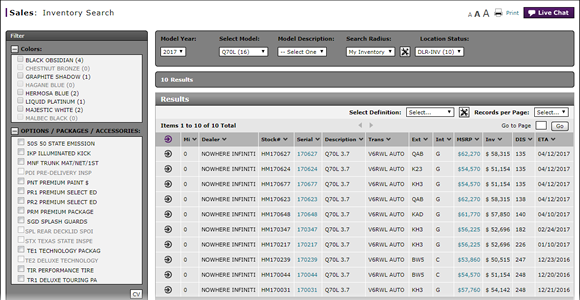
Search Inventory
Search Inventory
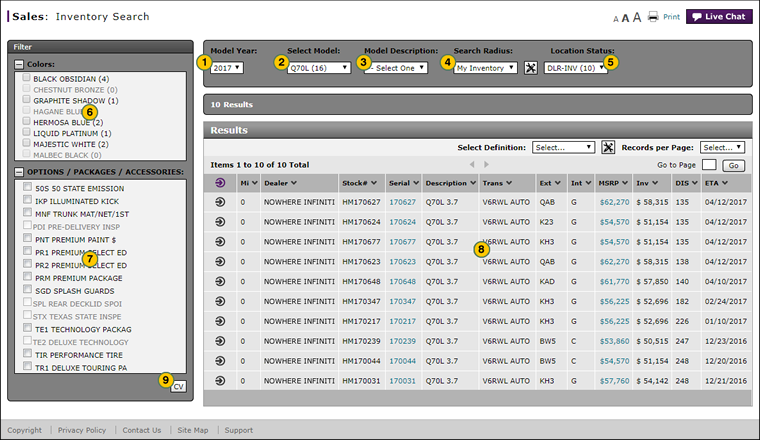
|
|
The Dealer View of the Inventory Search page displays information that is not appropriate for customer access. Click the CV button to see customer-appropriate information. |
By default, the Inventory Search page displays the dealer view of vehicles in your inventory at your location for the current model year. You must select at least a model to view results.
To search inventory:
|
|
From the Model Year drop-down list, select a model year. |
|
|
From the Select Model drop-down list, select a vehicle model. |
|
|
To filter the results by model description, from the Model Description drop-down list, select an option. |
|
|
To filter the results to include vehicles at a different location, from the Search Radius drop-down list, select a radius to search, or select the "My Inventory" option to search only those vehicles in your inventory. |
|
|
To filter the results by location status, from the Location Status drop-down list, select an option. |
|
|
In the Colors area, select the checkbox to see only those vehicles which match the desired color. |
|
|
In the Options, Packages and Accessories area, select the checkbox for each desired option. Click once to select the option, click twice to exclude the option, or click a third time to clear the selection box. |
|
|
To sort the inventory search results, click the appropriate column header. |
|
|
Click the CV button to display the customer view of summary vehicle information. |
|
|
Select Model is a required field. All other fields are optional fields and enable you to narrow your inventory search. |
Search Inventory
Search Inventory
To search inventory:
- Select a model year.
- Select a model.
Note: All available vehicles matching the selected model appear in the Results pane. - Select optional filters, if desired:
- Model Description
- Distance Range and Search Radius
- Location Status
- Colors
- Options, Packages and Accessories
- To sort the results, select an option from the desired row, using the chevron..
- Click the CV button to display the customer view. Click the DV button to display the dealer view.
Note: To view vehicle detail, select a vehicle, then from the Action menu, select View Vehicle Detail
|
|
If an option is not available, that option is not displayed. |
Search Inventory
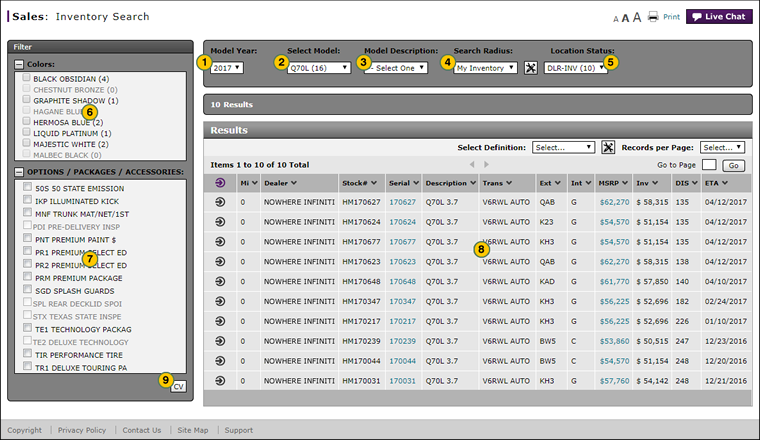
|
|
The Dealer View of the Inventory Search page displays information that is not appropriate for customer access. Click the CV button to see customer-appropriate information. |
By default, the Inventory Search page displays the dealer view of vehicles in your inventory at your location for the current model year. You must select at least a model to view results.
To search inventory:
|
|
From the Model Year drop-down list, select a model year. |
|
|
From the Select Model drop-down list, select a vehicle model. |
|
|
To filter the results by model description, from the Model Description drop-down list, select an option. |
|
|
To filter the results to include vehicles at a different location, from the Search Radius drop-down list, select a radius to search, or select the "My Inventory" option to search only those vehicles in your inventory. |
|
|
To filter the results by location status, from the Location Status drop-down list, select an option. |
|
|
In the Colors area, select the checkbox to see only those vehicles which match the desired color. |
|
|
In the Options, Packages and Accessories area, select the checkbox for each desired option. Click once to select the option, click twice to exclude the option, or click a third time to clear the selection box. |
|
|
To sort the inventory search results, click the appropriate column header. |
|
|
Click the CV button to display the customer view of summary vehicle information. |
|
|
Select Model is a required field. All other fields are optional fields and enable you to narrow your inventory search. |










