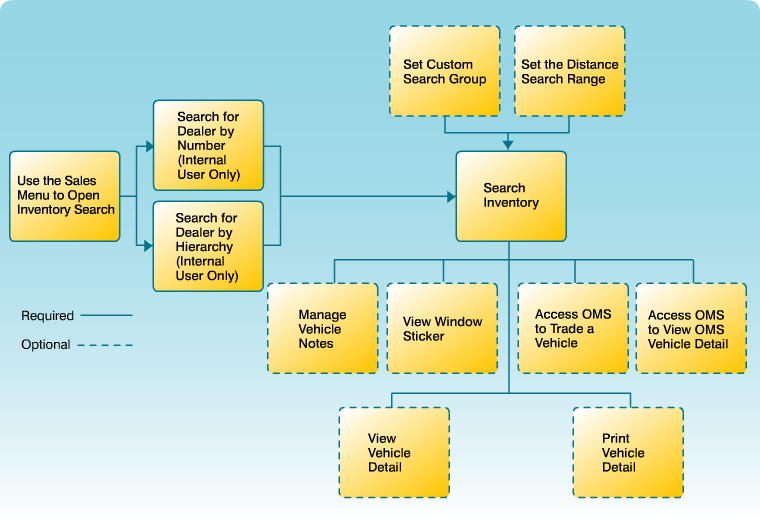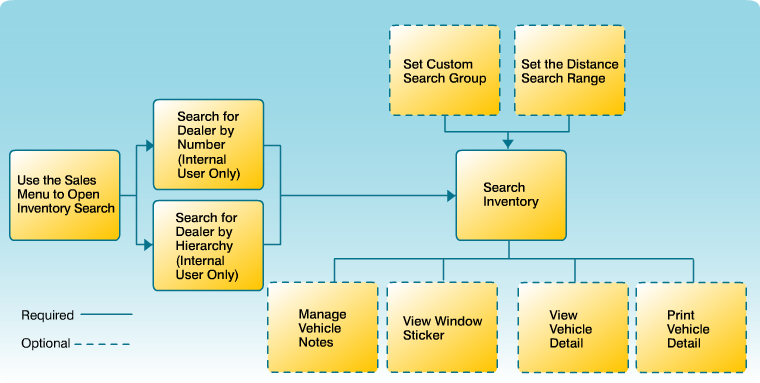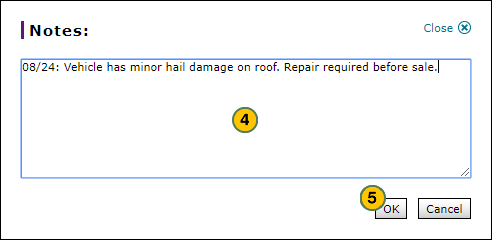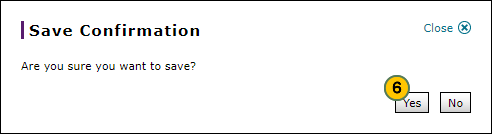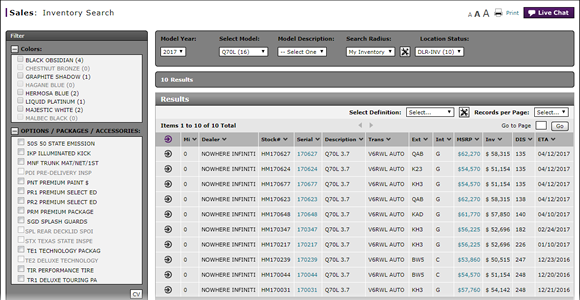
To manage vehicle notes from the Inventory Search page:
- Move your mouse pointer over the Action icon for the selected vehicle.
- From the Action menu, select the Add Notes or Edit Notes option.
Note:Anyone can view system-generated notes. Notes created by users at your dealership are only visible to other users at your dealership. - Type a new note, or edit an existing note created at your dealership.
Note: To delete a note, highlight the text and press the Delete key on your keyboard. - Click the OK button to save your changes, or click the Cancel button to close without saving.
Note: A confirmation message appears. -
Click the Yes button to confirm, or click the No button to close the window without confirming.
Note: On the Inventory Search page, to take a quick look at an existing note for a vehicle, hover your mouse over the note indicator (the purple *). The note displays in a pop-up window.
Manage Vehicle Notes from Inventory Search
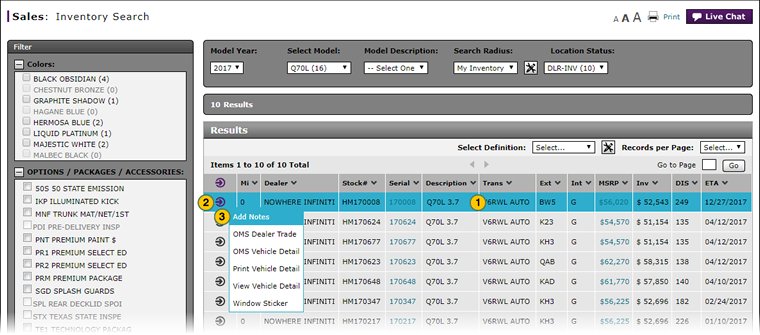
|
|
Anyone can view system-generated notes. Other notes are only visible to users at your dealership. You cannot view or edit notes created at other dealerships. |
To manage vehicle notes from the Inventory Search page:
|
|
Select the vehicle for which you want to manage notes. |
|
|
Move your mouse pointer over the Action icon. |
|
|
From the Action menu, select the Add Notes or Edit Notes option. |
|
|
Type a new note, or edit an existing note created at your dealership. |
|
|
Click the OK button to save your changes, or click the Cancel button to close without saving. |
|
|
Click the Yes button to confirm and save, or click the No button to close the window without saving. |
|
|
On the Inventory Search page, to take a quick look at an existing note for a vehicle, hover your mouse over the note indicator (the purple *). The note displays in a pop-up window. |