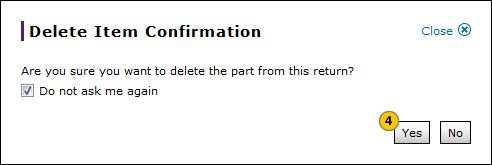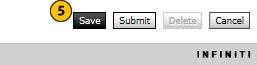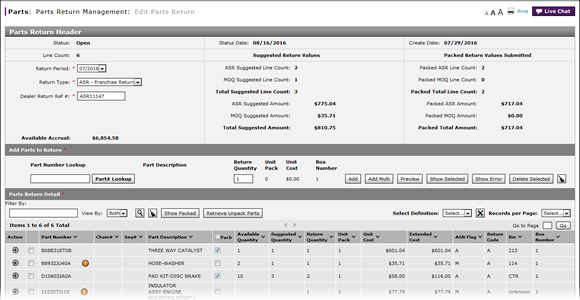
Delete a Part from a Return
Delete a Part from a Return
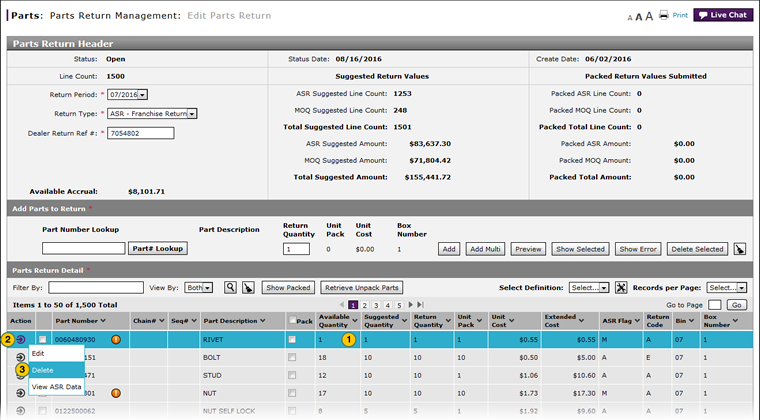 |
To delete a part from a return:
|
|
Select the part you want to delete. |
|
|
Move your cursor over the Action icon. |
|
|
From the Action menu, select the Delete option. |
|
|
Click the Yes button to confirm the deletion, or the No button to cancel the deletion. |
|
|
Click the Save button. |
|
|
To delete a part from a parts return, the return must be in "New" or "Open" status. |
Delete a Part from a Return
Delete a Part from a Return
To delete a part from a return:
- Select the part you want to delete.
- Move your cursor over the Action icon.
- From the Action menu, select the Delete option.
Note: A confirmation message may appear.
Note: To prevent the confirmation from appearing in the future, click the Do not ask me again checkbox. - If a confirmation message appears, click the Yes button to confirm the deletion, or the No button to cancel the deletion.
- Click the Save button.
|
|
To delete a part from a parts return, the return must be in "New" or "Open" status. |
Delete a Part from a Return
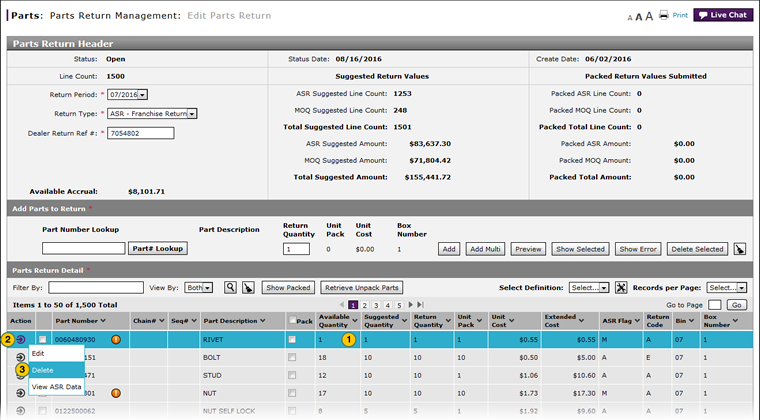 |
To delete a part from a return:
|
|
Select the part you want to delete. |
|
|
Move your cursor over the Action icon. |
|
|
From the Action menu, select the Delete option. |
|
|
Click the Yes button to confirm the deletion, or the No button to cancel the deletion. |
|
|
Click the Save button. |
|
|
To delete a part from a parts return, the return must be in "New" or "Open" status. |