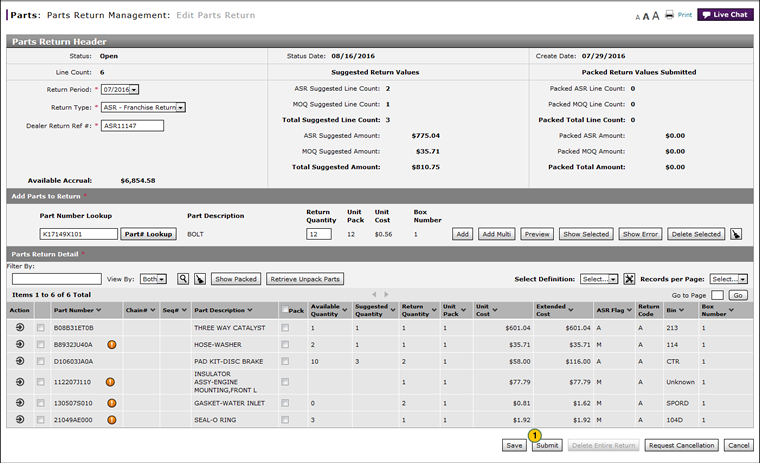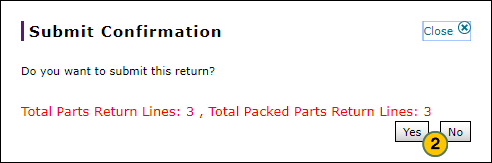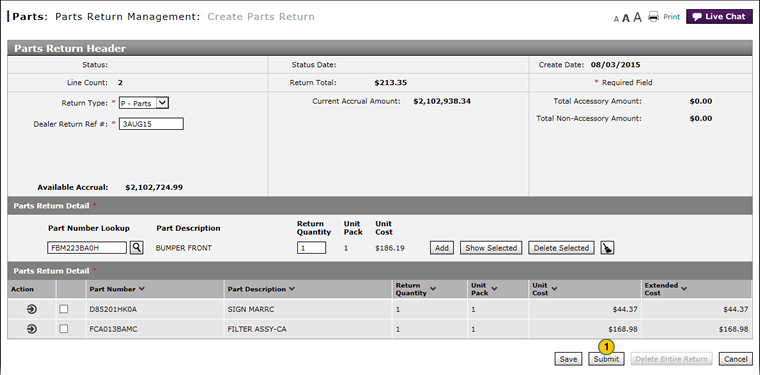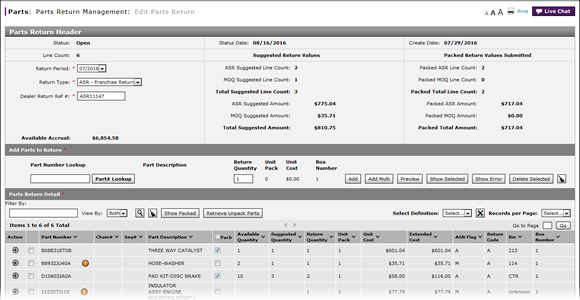
Submit a Parts Return from the Create or Edit Parts Return Page
Submit a Parts Return from the Edit Parts Return Page
To submit a parts return from the Edit Parts Return page:
|
Submit a Parts Return from the Create or Edit Parts Return Page
To submit a parts return from the Create or Edit Parts Return page:
|
Submit a Parts Return from the Edit Parts Return Page
Submit a Parts Return from the Edit Parts Return Page
To submit a parts return from the Edit Parts Return page:
- Click the Submit button.
- Click Yes to submit the parts return or No to cancel.
Note: If the parts return contains warnings, DBS displays a warning message.
|
|
To submit a parts return, the return must be in "Open". |
|
|
You cannot submit a parts return to the host more than five days before the return due date. |
|
|
The accrual for any parts rejected at the PDC will be added to your next month's accrual. |
Submit a Parts Return from the Edit Parts Return Page
To submit a parts return from the Edit Parts Return page:
|
Submit a Parts Return from the Create or Edit Parts Return Page
To submit a parts return from the Create or Edit Parts Return page:
|