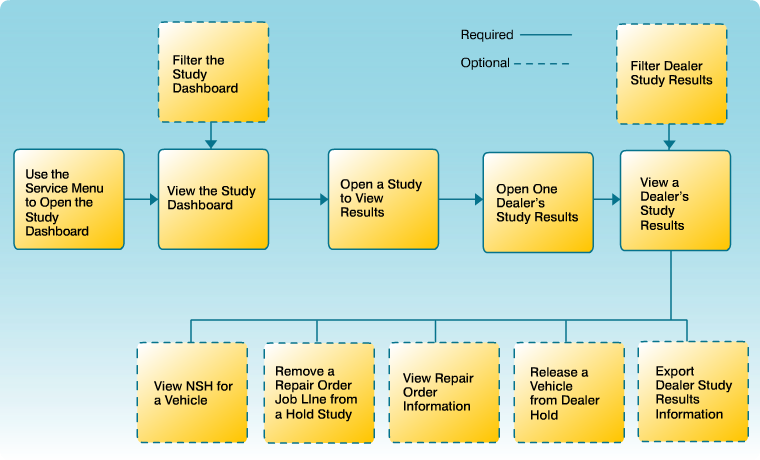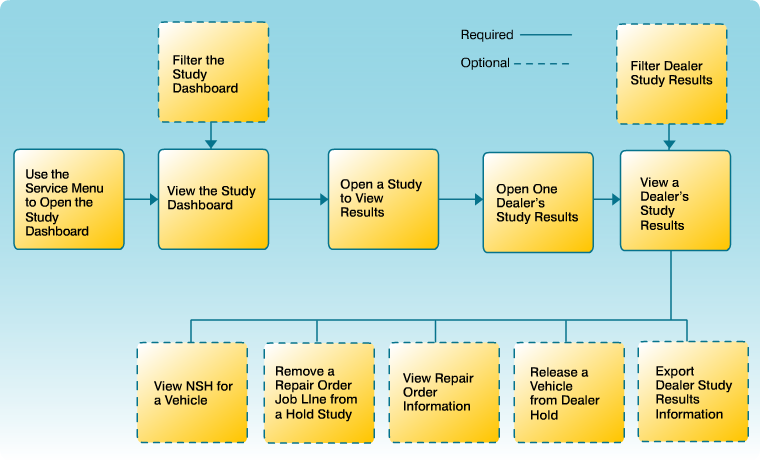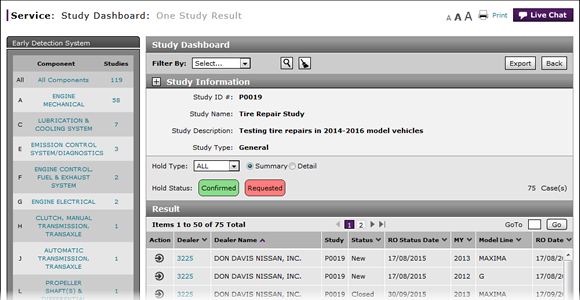
To access one dealer's study results:
- In the Dealer column, click the appropriate dealer number link.
Note: The One Dealer Study Result page opens for the selected dealer.
- Access a Study to View Results
- Access the Create Study Page to Create a Study
- Access the Hold Study Result Page
- Access the Modify Study Page
- Create or Modify a Study
- Delete a Study
- Export Dealer Study Results Information
- Export Hold Status Summary Information
- Export Study Dashboard Information
- Filter Hold Status Summary
- Filter the One Study Result Page to Display a Dealer's Results
- Release a Vehicle from Dealer Hold
- Remove a Repair Order Job Line from a Study
- Restart a Study
- Study Dashboard Page Overview
- Suspend a Study
- View a Repair Order for Vehicle in a Study
- View Dealer Study Results
- View NSH for a Vehicle in a Study
- View One Study Result
- View the Study Dashboard
Open One Dealer's Study Results
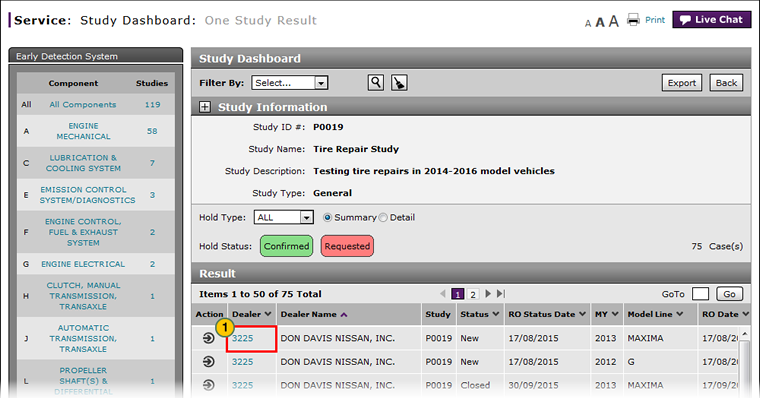
To open one dealer's study results:
|
|
In the Dealer column, click the appropriate dealer number link. |