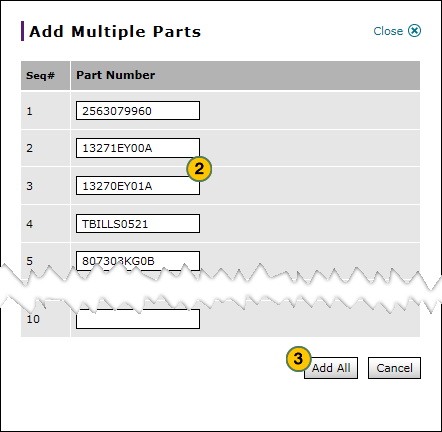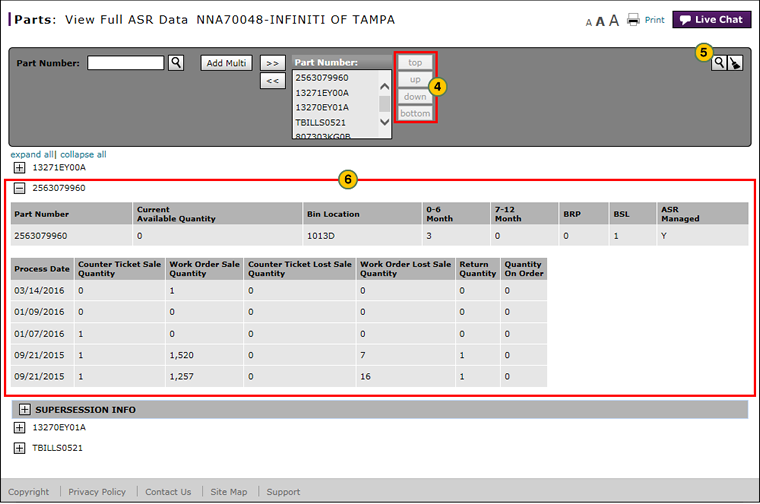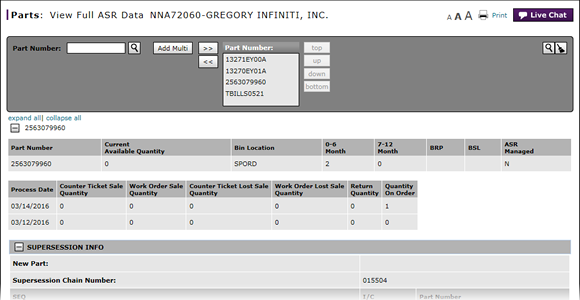
Add Multiple Parts to an ASR Search Request
Add Multiple Parts to an ASR Search Request
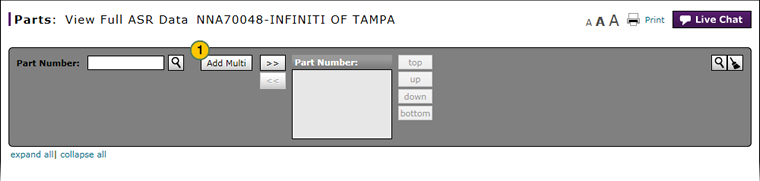
To add multiple parts to an ASR search request:
|
|
Click the Add Multi button. |
|
|
In the Part Number fields provided, enter each part number for which you want to view ASR data. |
|
|
When you have added all desired part numbers, click the Add All button. |
|
|
If desired, select a part number and then use the sort buttons to select a display order for the data. |
|
|
Click the Search icon. |
|
|
Click the Expand or Collapse icons as necessary to display the desired data. |
Add Multiple Parts to an ASR Search Request
Add Multiple Parts to an ASR Search Request
To add multiple parts to an ASR search request:
- Click the Add Multi button.
- In the Part Number fields provided, enter each part number for which you want to view ASR data.
- When you have added all desired part numbers, click the Add All button.
- If desired, select a part number and then use the sort buttons to select a display order for the data.
- Click the Search icon.
- Click the Expand or Collapse icons as necessary to display the desired data.
Add Multiple Parts to an ASR Search Request
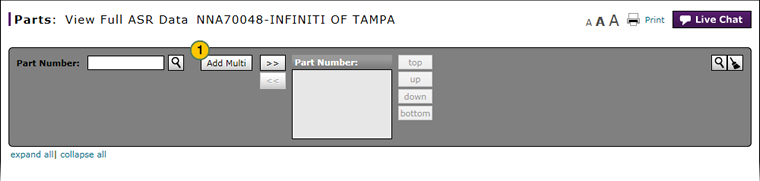
To add multiple parts to an ASR search request:
|
|
Click the Add Multi button. |
|
|
In the Part Number fields provided, enter each part number for which you want to view ASR data. |
|
|
When you have added all desired part numbers, click the Add All button. |
|
|
If desired, select a part number and then use the sort buttons to select a display order for the data. |
|
|
Click the Search icon. |
|
|
Click the Expand or Collapse icons as necessary to display the desired data. |