

Note: This task applies to internal users only.
To view full ASR data:
- In the Dealer Number field, type the dealer number or click the Lookup icon to search for a dealer.
Note: Click here for more information on how to lookup a part. - In the Part Number field, type a part number or click the Lookup icon to search for a part.
Note: Click here for information on how to lookup a part. - Click the Move Right (>>) icon to move the part number into the Part Number list box.
Note: Repeat steps 2-3 to add additional parts to the list, as needed. - Click in the first Date Range field to open the calendar. Click on the desired from and to dates to populate the fields.
Note: If you enter an unacceptable date range, DBS displays a red Error icon next to the Date Range field. Change your entries as needed. - Click the Search icon.
Note: A Search Confirmation window opens. - Click Yes to confirm or No to cancel the search.
Note: DBS populates the View Full ASR Data section of the page.
Note: To expand or collapse a part number, click the appropriate icon. To expand or collapse all part numbers, click the expand all or collapse all link.
View Full ASR Data
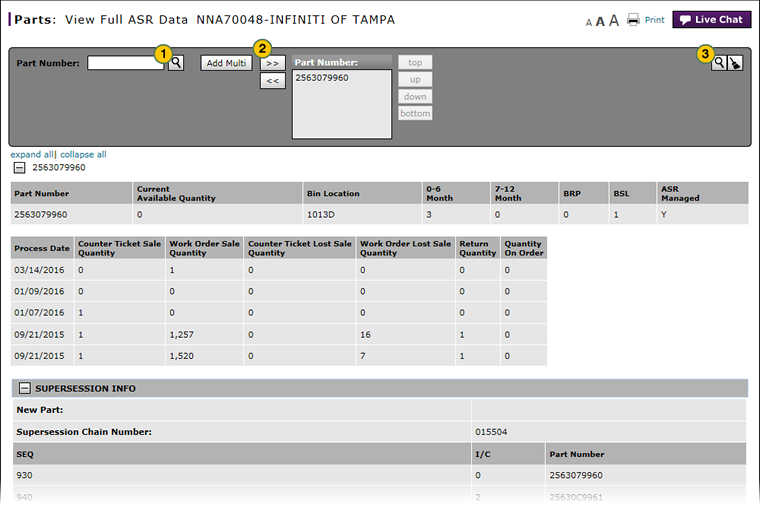
To view full ASR data:
|
|
In the Part Number field, type a part number or click the Search icon to search for a part. |
|
|
Click the Move Right (>>) icon to move the part number into the Part Number list box. |
|
|
Click the Search icon. |


