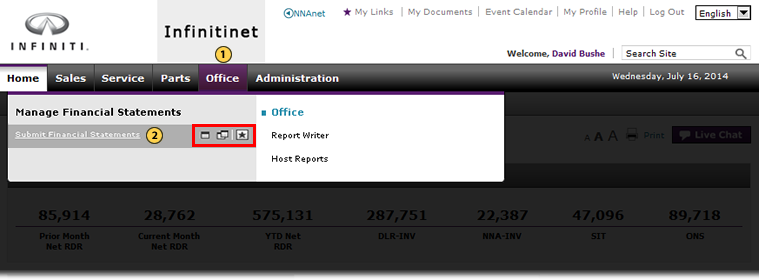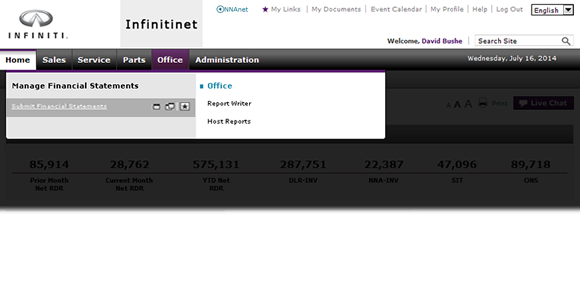
Use the Office Menu
Use the Office Menu
|
|
To use the Office menu:
|
|
Move your mouse pointer over the Office tab to display the corresponding menu. |
|
|
To open content in the current tab, select the desired menu link. |
Internal Links
Reports
|
|
What you see on the Office page menu is determined by your user ID and how your user profile is created. Your user profile indicates the functional areas and applications you can access. |
Use the Office Menu
Use the Office Menu
To use the Office menu:
- Move your mouse pointer over the Office tab to display the corresponding menu.
- To open content in the current tab, select the desired menu link.
-OR-
For more display choices, move your mouse pointer over the menu link to view the following three icons, and select the desired option:
Single Window: Opens the selected content in a new tab in the current browser window.
Double Window: Opens the selected content in a new tab and in a new browser window.
Star: Adds the link to your My Links list.
Internal Links
Reports
|
|
What you see on the Office page menu is determined by your user ID and how your user profile is created. Your user profile indicates the functional areas and applications you can access. |
Use the Office Menu
|
|
To use the Office menu:
|
|
Move your mouse pointer over the Office tab to display the corresponding menu. |
|
|
To open content in the current tab, select the desired menu link. |
Internal Links
Reports
|
|
What you see on the Office page menu is determined by your user ID and how your user profile is created. Your user profile indicates the functional areas and applications you can access. |