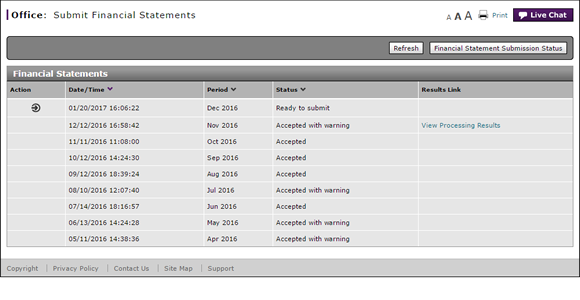
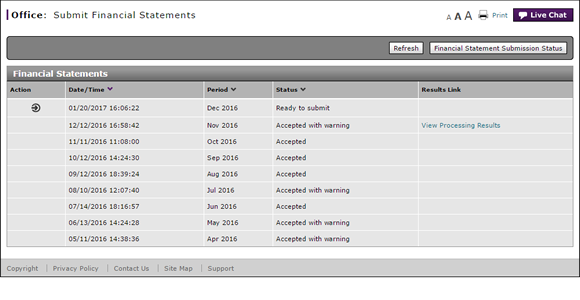
Note: The Submit Financial Statements page displays the distinct action taken on each financial statement.
By default, the Submit Financial Statements page displays all actions taken on financial statements sorted by date/time and period, with the most recent financial statement appearing first. To view the submission status of your financial statements:
- If desired, click the Refresh button to update the information in the Financial Statements section.
- View the list of financial statements and the corresponding submission status.
Note: See the Step by Step tab in full help for additional detail about the submission statuses. - To view warning or error messages for a financial statement, click the View Processing Results link.
View Financial Statements Submission Status
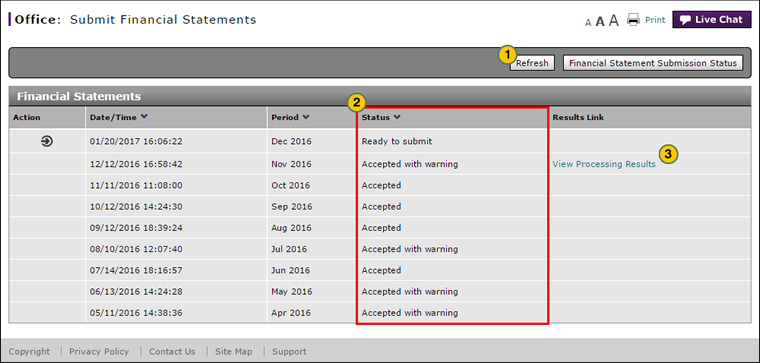 |
Note: The Submit Financial Statements page displays the distinct action taken on each financial statement.
By default, the Submit Financial Statements page displays all actions taken on financial statements sorted by date/time and period, with the most recent financial statement appearing first. To view the submission status of your financial statements:
|
|
If desired, click the Refresh button to update the information in the Financial Statements section. |
|
|
View the list of financial statements and the corresponding submission status. |
|
|
To view warning or error messages for a financial statement, click the View Processing Results link. |
Financial Statement Submission Statuses
Financial Statement Submission Statuses
Upon receipt of the financial statement, the corporate financial management system responds with one of the status messages described below. If you see a status message other than "Accepted," you must fix the error and resubmit your financial statement in order to complete the financial statement submission process. Click the View Processing Results link, if available, to view the processing details.
- Accepted - The financial statement has been accepted by the corporate financial management system without errors.
- Accepted with Warning - A warning message occurs when a submitted financial statement has account results that fall outside of a reasonable range that may or may not be valid. You may review the warning messages and make any corrections required in your DMS, then transfer the financial statement to DBS for re-submission.
Note: Click the View Processing Results link to view the error messages. - Communication Error - When there is a failure in communication between DBS and the corporate financial management system web service. To resolve this error, contact the DBS Help Desk by phone or email.
- Preprocessing Error - A pre-processing error occurs when an uploaded file is not in the correct format for the system and cannot be read. To resolve this error, contact the DBS Help Desk by phone or email.
- Ready to Submit - The financial statement was successfully transferred from your DMS to the DBS and has not yet been submitted to the corporate financial management system.
- Rejected - An error message occurs when a submitted financial statement has account results that are not valid. To resolve this error, review the error messages, make corrections in your DMS, then transfer the financial statement to DBS for re-submission.
Note: Click the View Processing Results link to view the error messages. - Submitted - The financial statement was successfully transmitted from DBS to the corporate financial management system.


