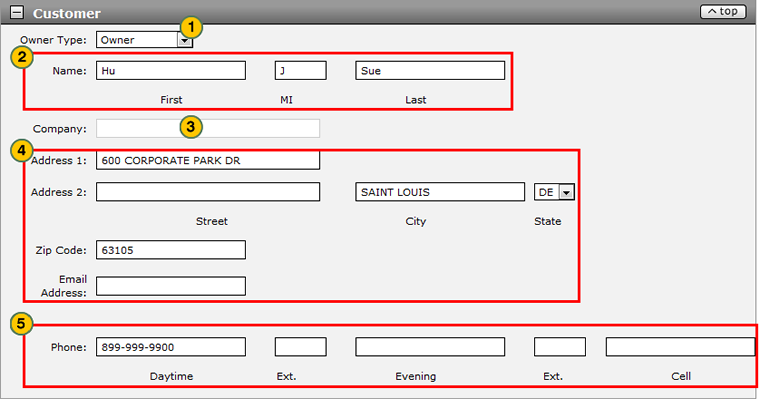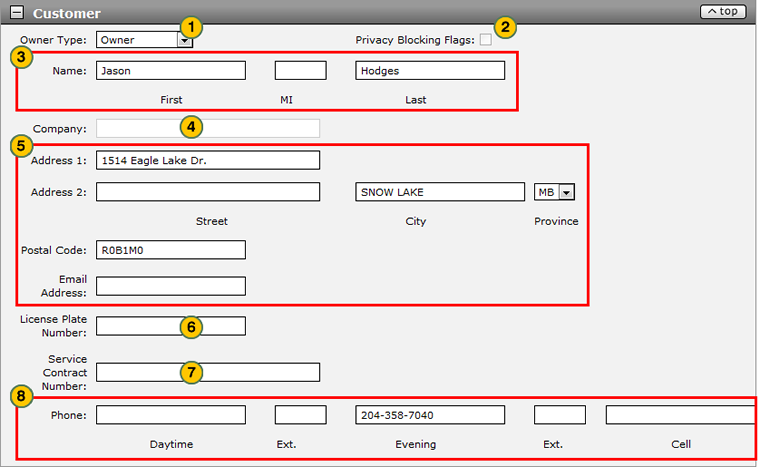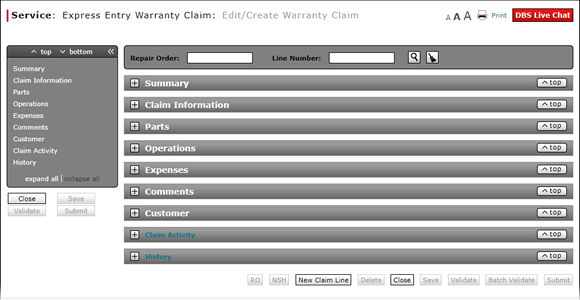
Complete the Customer Section of an Express Entry Warranty Claim
Complete the Customer Section of an Express Entry Warranty Claim
|
To complete the Customer section of an express entry warranty claim: Note: If you search for a repair order and line number, the information in the Customer section is populated with the repair order information. Add additional information as necessary.
|
|
To complete the Customer section of an express entry warranty claim: Note: If you search for a repair order and line number, the information in the Customer section is populated with the repair order information. Add additional information as necessary.
|
Warranty Claim Actions - express
Take Action on an Express Entry Warranty Claim

When you have entered warranty claim data, take action on an express entry warranty claim:
|
|
To delete a saved claim, click the Delete button. |
|
|
To cancel a claim after data has been validated, click the Cancel button. |
|
|
To save a claim in progress or a claim with errors, click the Save button. |
|
|
To validate claim entries, click the Validate button. |
|
|
To send the claim to the batch validation queue, click the Batch Validate button. |
|
|
To submit a validated claim with no errors, click the Submit button. |
Complete the Customer Section of an Express Entry Warranty Claim
Complete the Customer Section of an Express Entry Warranty Claim
To complete the Customer section of an express entry warranty claim:
Note: If you search for a repair order and line number, the information in the Customer section is populated with the repair order information. Add additional information as necessary.
- From the Owner Type drop-down list, select an owner type.
Note: The information required to complete the Customer section varies by owner type. - In the Name fields, type the owner or principal driver's first, middle initial, and last name.
- If applicable, in the Company field, type the name of the customer's company.
- In the Address fields, type the customer's postal mail and electronic mail addresses.
- In the Phone fields, type the customer's daytime, evening, and mobile phone numbers and extensions.
Note: If you populate one of the phone number types, no additional phone numbers are required.
- Complete the Claim Information Section of an Express Entry Warranty Claim
- Complete the Comments Section of an Express Entry Warranty Claim
- Complete the Expenses Section of an Express Entry Warranty Claim
- Complete the Operations Section of an Express Entry Warranty Claim
- Complete the Parts Section of an Express Entry Warranty Claim
- Complete the Summary Section of an Express Entry Warranty Claim
- Express Entry Warranty Claim Page Overview
Complete the Customer Section of an Express Entry Warranty Claim
|
To complete the Customer section of an express entry warranty claim: Note: If you search for a repair order and line number, the information in the Customer section is populated with the repair order information. Add additional information as necessary.
|
|
To complete the Customer section of an express entry warranty claim: Note: If you search for a repair order and line number, the information in the Customer section is populated with the repair order information. Add additional information as necessary.
|
Warranty Claim Actions - express
Take Action on an Express Entry Warranty Claim

When you have entered warranty claim data, take action on an express entry warranty claim:
|
|
To delete a saved claim, click the Delete button. |
|
|
To cancel a claim after data has been validated, click the Cancel button. |
|
|
To save a claim in progress or a claim with errors, click the Save button. |
|
|
To validate claim entries, click the Validate button. |
|
|
To send the claim to the batch validation queue, click the Batch Validate button. |
|
|
To submit a validated claim with no errors, click the Submit button. |