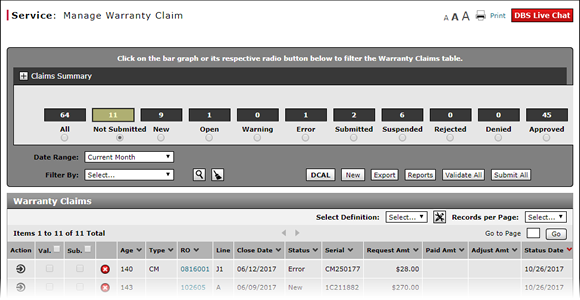
Edit a Warranty Claim on the Quick Entry Warranty Claim Page
Edit a Warranty Claim on the Quick Entry Warranty Claim Page
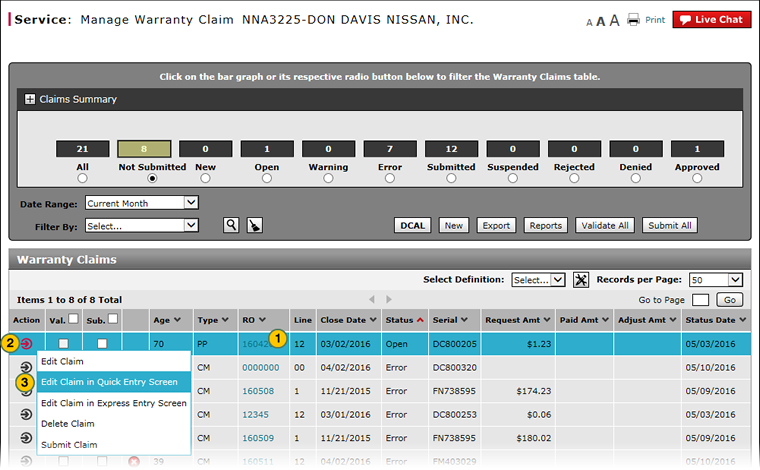 |
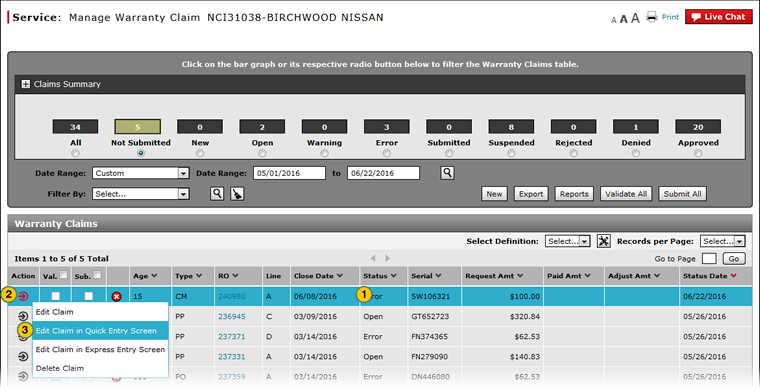 |
To edit a claim on the Quick Entry Warranty Claim page:
|
|
Select the claim you want to edit. |
|
|
Move your mouse pointer over the Action icon. |
|
|
From the Action menu, select the Edit Claim in Quick Entry Screen option. |
Edit a Warranty Claim on the Quick Entry Warranty Claim Page
Edit a Warranty Claim on the Quick Entry Warranty Claim Page
To edit a claim on the Quick Entry Warranty Claim page:
- Select the claim you want to edit.
- Move your mouse pointer over the Action icon.
- From the Action menu, select the Edit Claim in Quick Entry Screen option.
- Access the Create Warranty Claim Page
- Access the Edit Warranty Claim Page
- Batch Validate Claims from the Manage Warranty Claim Page
- Delete Warranty Claim from Manage Warranty Claims
- Display the Warranty Claims Graph
- Edit a Warranty Claim on the Express Entry Warranty Claim Page
- Export Warranty Claims List
- Filter Warranty Claims List
- Manage Warranty Claim Page Overview
- Manage Warranty Claims Page Basics
- Perform Common DBS Tasks
- Resubmit Warranty Claim
- Submit a Warranty Claim from the Manage Warranty Claim Page
- Submit All Claims from Manage Warranty Claim Page
- View Repair Order from Manage Warranty Claim Page
Edit a Warranty Claim on the Quick Entry Warranty Claim Page
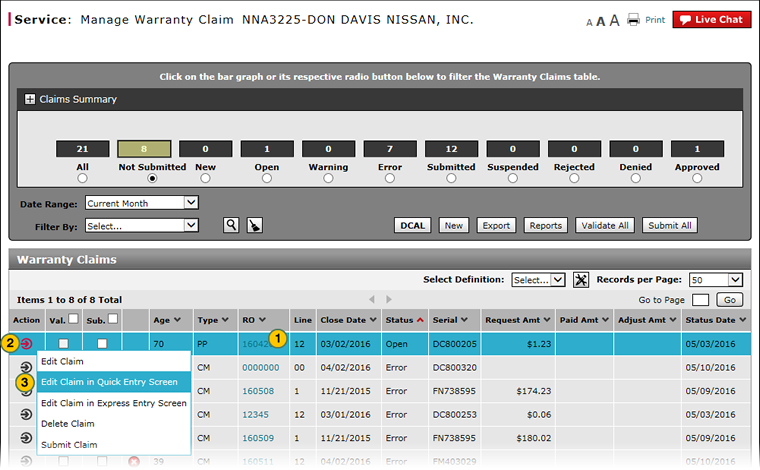 |
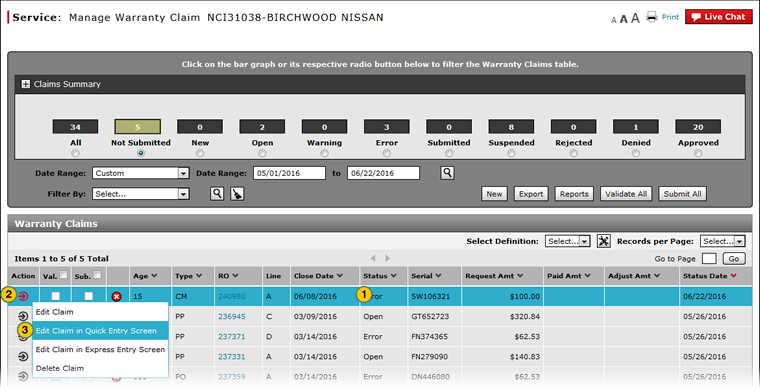 |
To edit a claim on the Quick Entry Warranty Claim page:
|
|
Select the claim you want to edit. |
|
|
Move your mouse pointer over the Action icon. |
|
|
From the Action menu, select the Edit Claim in Quick Entry Screen option. |


