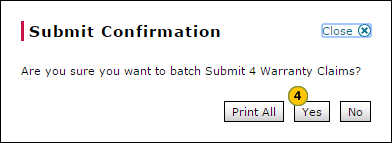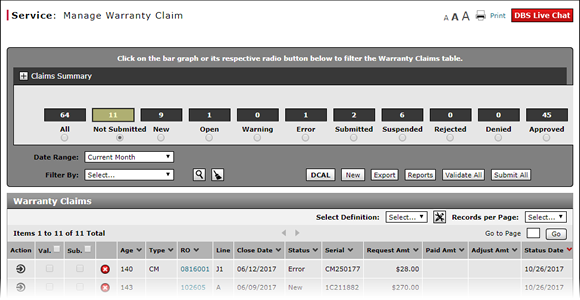
Submit All Claims from Manage Warranty Claim Page
Submit All Claims from the Manage Warranty Claim Page
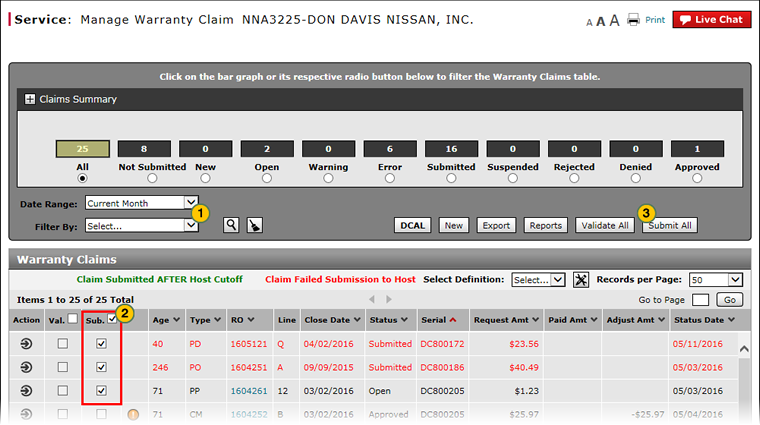 |
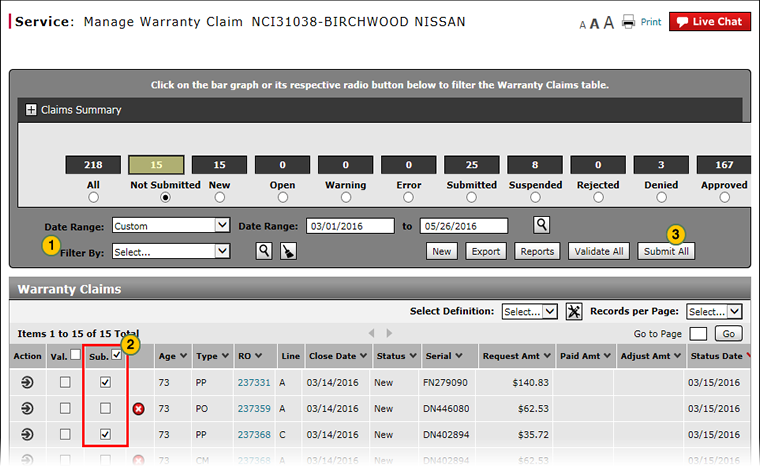 |
The Submit All function can be used to submit validated claims without errors that are in "Open", "New", or "Warning" status. You can also use this function to re-submit claims that failed submission to Host.
To submit all selected claims for processing:
|
|
Filter the Warranty Claims list as desired. |
|
|
Select the Sub. (Submit) checkbox for each claim you want to submit, or to submit all claims in the list, select the checkbox beside the column header. |
|
|
Click the Submit All button. |
|
|
Click the Yes button to confirm, or click the No button to close the window without confirming. |
Submit All Claims from Manage Warranty Claim Page
Submit All Claims from Manage Warranty Claim Page
The Submit All function can be used to submit validated claims without errors that are in "Open", "New", or "Warning" status. You can also use this function to re-submit claims that failed submission to Host.
To submit all claims from the Manage Warranty Claim page:
- Filter the Warranty Claims list as desired.
- Select the Sub. (Submit) checkbox for each claim you want to submit, or to submit all claims in the list, select the checkbox beside the column header.
- Click the Submit All button.
Note: A confirmation message appears. - Click the Yes button to confirm, or click the No button to close the window without confirming.
Note: DBS sends the claims to the batch-submit queue and submits the claims in the background. As desired, you can continue to perform additional tasks on the Manage Warranty Claim page.
- About Warranty Claims: What You Need to Know
- Access the Create Warranty Claim Page
- Access the Edit Warranty Claim Page
- Batch Validate Claims from the Manage Warranty Claim Page
- Delete Warranty Claim from Manage Warranty Claims
- Display the Warranty Claims Graph
- Edit a Warranty Claim on the Express Entry Warranty Claim Page
- Edit a Warranty Claim on the Quick Entry Warranty Claim Page
- Export Warranty Claims List
- Filter Warranty Claims List
- Manage Warranty Claims Page Basics
- Resubmit Warranty Claim
- Submit a Warranty Claim from the Manage Warranty Claim Page
- View Repair Order from Manage Warranty Claim Page
|
|
The Submit All function can be used to submit validated claims without errors that are in "Open", "New", or "Warning" status. You can also use this function to re-submit claims that failed submission to Host. |
Submit All Claims from the Manage Warranty Claim Page
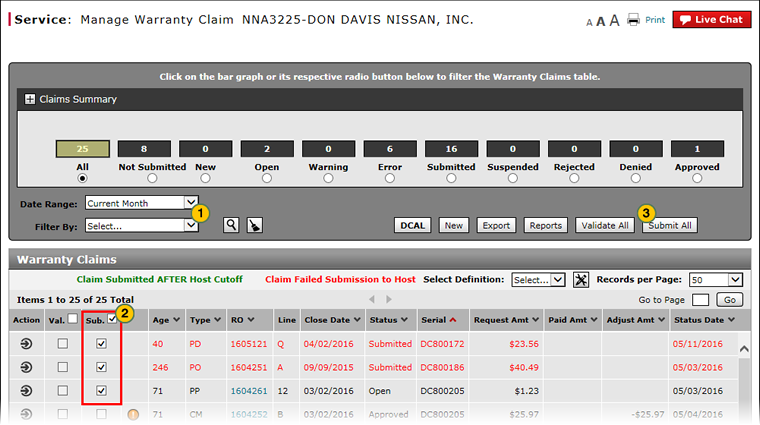 |
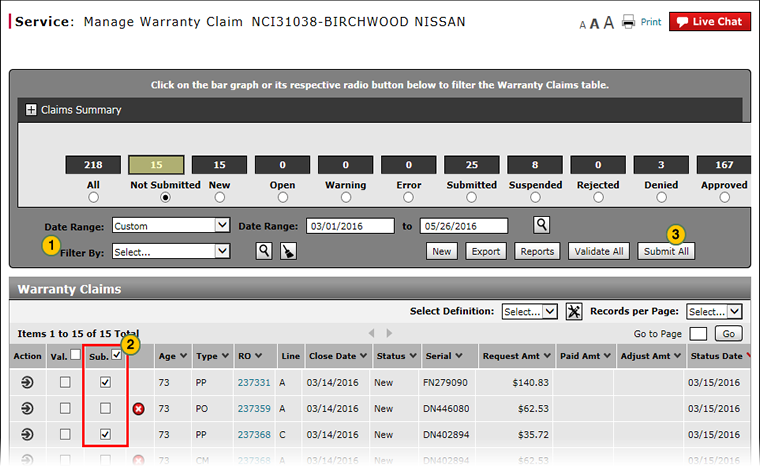 |
The Submit All function can be used to submit validated claims without errors that are in "Open", "New", or "Warning" status. You can also use this function to re-submit claims that failed submission to Host.
To submit all selected claims for processing:
|
|
Filter the Warranty Claims list as desired. |
|
|
Select the Sub. (Submit) checkbox for each claim you want to submit, or to submit all claims in the list, select the checkbox beside the column header. |
|
|
Click the Submit All button. |
|
|
Click the Yes button to confirm, or click the No button to close the window without confirming. |