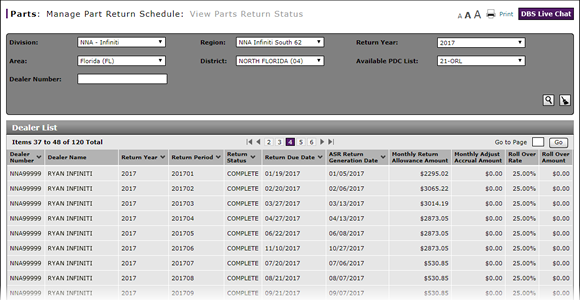
Export Information from the View Parts Return Status Page
Export Information from the View Parts Return Status Page
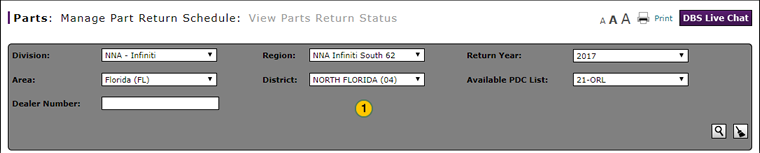
To export information from the View Parts Return Status page:
|
|
If desired, filter or sort the information displayed on the page to reduce the amount of data to export. |
|
|
At the bottom of the page, click the Export button. |
|
|
Click the Excel export option. |
|
|
Follow your browser-specific instructions to print or save the Excel file. |
Export Information from the View Parts Return Status Page
Export Information from the View Parts Return Status Page
To export information from the View Parts Return Status page:
- If desired, filter or sort the information displayed on the page to reduce the amount of data to export.
- At the bottom of the page, click the Export button.
- Click the Excel export option.
- Follow your browser-specific instructions to print or save the Excel file.
Export Information from the View Parts Return Status Page
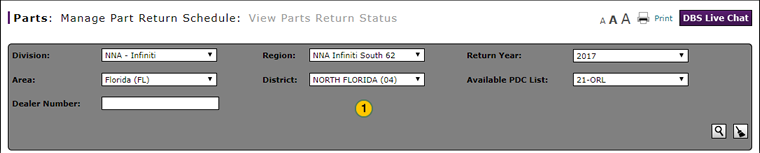
To export information from the View Parts Return Status page:
|
|
If desired, filter or sort the information displayed on the page to reduce the amount of data to export. |
|
|
At the bottom of the page, click the Export button. |
|
|
Click the Excel export option. |
|
|
Follow your browser-specific instructions to print or save the Excel file. |




