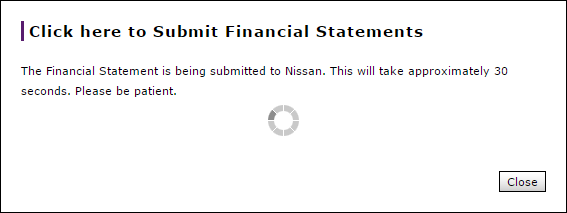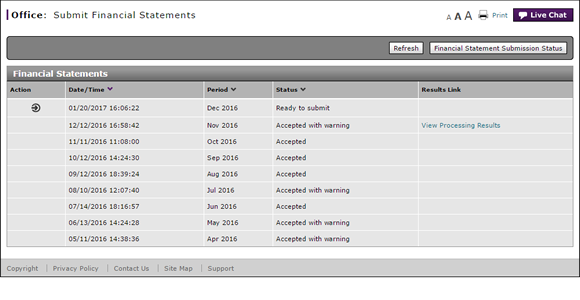
Submit Financial Statement for Processing
Submit a Financial Statement for Processing
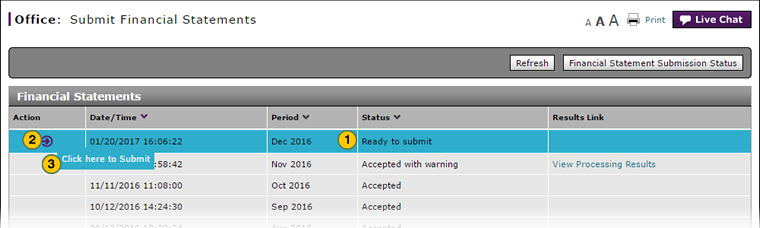
Note: If DBS receives multiple statements from the DMS, and a statement has not yet been submitted for processing, only the most recent statement will have the "Click here to Submit" option available.
To submit a financial statement for processing:
|
|
Select the financial statement you want to submit. |
|
|
Move your mouse pointer over the Action icon. |
|
|
From the Action menu, select the Click here to Submit menu option. |
|
|
After you submit a financial statement for processing, be sure to review the status of your submission to ensure that the financial statement has been accepted by the corporate financial management system. Click the Refresh button to view the updated financial statement status. |
Financial Statement Submission Statuses
Financial Statement Submission Statuses
Upon receipt of the financial statement, the corporate financial management system responds with one of the status messages described below. If you see a status message other than "Accepted," you must fix the error and resubmit your financial statement in order to complete the financial statement submission process. Click the View Processing Results link, if available, to view the processing details.
- Accepted - The financial statement has been accepted by the corporate financial management system without errors.
- Accepted with Warning - A warning message occurs when a submitted financial statement has account results that fall outside of a reasonable range that may or may not be valid. You may review the warning messages and make any corrections required in your DMS, then transfer the financial statement to DBS for re-submission.
Note: Click the View Processing Results link to view the error messages. - Communication Error - When there is a failure in communication between DBS and the corporate financial management system web service. To resolve this error, contact the DBS Help Desk by phone or email.
- Preprocessing Error - A pre-processing error occurs when an uploaded file is not in the correct format for the system and cannot be read. To resolve this error, contact the DBS Help Desk by phone or email.
- Ready to Submit - The financial statement was successfully transferred from your DMS to the DBS and has not yet been submitted to the corporate financial management system.
- Rejected - An error message occurs when a submitted financial statement has account results that are not valid. To resolve this error, review the error messages, make corrections in your DMS, then transfer the financial statement to DBS for re-submission.
Note: Click the View Processing Results link to view the error messages. - Submitted - The financial statement was successfully transmitted from DBS to the corporate financial management system.
Submit Financial Statement for Processing
Submit Financial Statement for Processing
|
|
DBS only allows you to SUBMIT your financial statements for processing. If you need to make changes to your financial statement, make them in your DMS and transmit the corrected statement to DBS for submission. |
Submit a Financial Statement for Processing
Note: If DBS receives multiple statements from the DMS, and a statement has not yet been submitted for processing, only the most recent statement will have the "Click here to Submit" option available.
To submit a financial statement for processing:
- Select the financial statement you want to submit.
- Move your mouse pointer over the Action icon.
- From the Action menu, select the Click here to Submit menu option.
Note: DBS submits the financial statement to the corporate financial management system and displays a processing message. Once transmitted (this takes approximately 30 seconds), the submission status displayed in the Status column changes to "Submitted".
Note: The last status for the monthly statement should ALWAYS be "Accepted" or "Accepted with warning".
Note: See the Step by Step tab in full help for additional information about the submission statuses.
|
|
After you submit a financial statement for processing, be sure to review the status of your submission to ensure that the financial statement has been accepted by the corporate financial management system. Click the Refresh button to view the updated financial statement status. |
Submit a Financial Statement for Processing
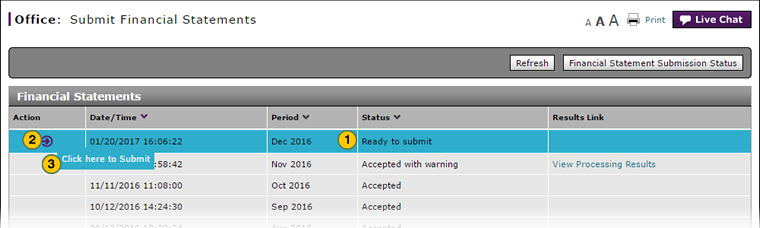
Note: If DBS receives multiple statements from the DMS, and a statement has not yet been submitted for processing, only the most recent statement will have the "Click here to Submit" option available.
To submit a financial statement for processing:
|
|
Select the financial statement you want to submit. |
|
|
Move your mouse pointer over the Action icon. |
|
|
From the Action menu, select the Click here to Submit menu option. |
|
|
After you submit a financial statement for processing, be sure to review the status of your submission to ensure that the financial statement has been accepted by the corporate financial management system. Click the Refresh button to view the updated financial statement status. |
Financial Statement Submission Statuses
Financial Statement Submission Statuses
Upon receipt of the financial statement, the corporate financial management system responds with one of the status messages described below. If you see a status message other than "Accepted," you must fix the error and resubmit your financial statement in order to complete the financial statement submission process. Click the View Processing Results link, if available, to view the processing details.
- Accepted - The financial statement has been accepted by the corporate financial management system without errors.
- Accepted with Warning - A warning message occurs when a submitted financial statement has account results that fall outside of a reasonable range that may or may not be valid. You may review the warning messages and make any corrections required in your DMS, then transfer the financial statement to DBS for re-submission.
Note: Click the View Processing Results link to view the error messages. - Communication Error - When there is a failure in communication between DBS and the corporate financial management system web service. To resolve this error, contact the DBS Help Desk by phone or email.
- Preprocessing Error - A pre-processing error occurs when an uploaded file is not in the correct format for the system and cannot be read. To resolve this error, contact the DBS Help Desk by phone or email.
- Ready to Submit - The financial statement was successfully transferred from your DMS to the DBS and has not yet been submitted to the corporate financial management system.
- Rejected - An error message occurs when a submitted financial statement has account results that are not valid. To resolve this error, review the error messages, make corrections in your DMS, then transfer the financial statement to DBS for re-submission.
Note: Click the View Processing Results link to view the error messages. - Submitted - The financial statement was successfully transmitted from DBS to the corporate financial management system.