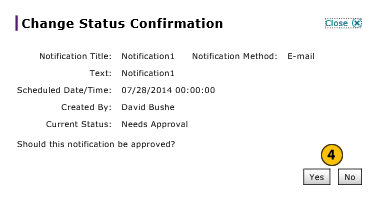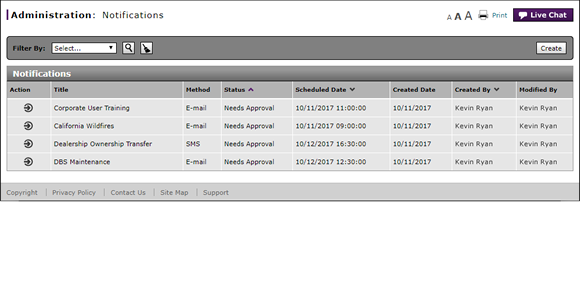
Change the Status of a Notification
Change the Status of a Notification
|
|
The Notifications function is currently disabled per Nissan request. You can create and edit notifications, but they will not be sent unless the functionality is restored. |
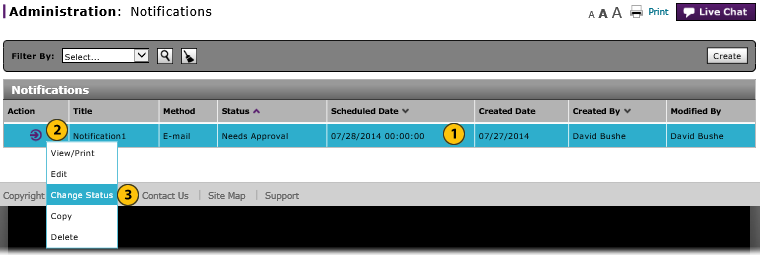
To change the status of a notification:
|
|
Select the notification for which you want to change the status. |
|
|
Move your mouse pointer over the Action icon. |
|
|
From the Action menu, select the Change Status option. |
|
|
Click the Yes button to confirm, or click the No button to close the window without confirming. |
|
|
If the notification status is "Approved", changing the status updates the notification status to "Needs Approval." If the notification status is "Needs Approval", changing the status updates the notification status to "Approved." |
|
|
A notification is not sent until it is in an approved status AND the scheduled time has passed. |
|
|
You cannot change the status of a published communication item. You must delete the item if you want to remove it from display. |
Change the Status of a Notification
Change the Status of a Notification
|
|
The Notifications function is currently disabled per Nissan request. You can create and edit notifications, but they will not be sent unless the functionality is restored. |
To change the status of a notification:
- Select a notification.
- Move your mouse pointer over the Action icon.
- From the Action menu, select the Change Status option.
Note: A confirmation message appears. - Click the Yes button to confirm, or click the No button to close the window without confirming.
- Access the Create Notification Page
- Access the Edit Notification Page
- Copy a Notification
- Create or Edit a Notification
- Create or Edit Notifications Page Overview
- Delete a Notification
- Filter the Notification Summary
- Notifications Page Overview
- Resend a Notification
- View Notification Summary
- View or Print Notification Detail
|
|
If the notification status is "Approved", changing the status updates the notification status to "Needs Approval." If the notification status is "Needs Approval", changing the status updates the notification status to "Approved." |
|
|
A notification is not sent until it is in an approved status AND the scheduled time has passed. |
|
|
You cannot change the status of a published communication item. You must delete the item if you want to remove it from display. |
Change the Status of a Notification
|
|
The Notifications function is currently disabled per Nissan request. You can create and edit notifications, but they will not be sent unless the functionality is restored. |
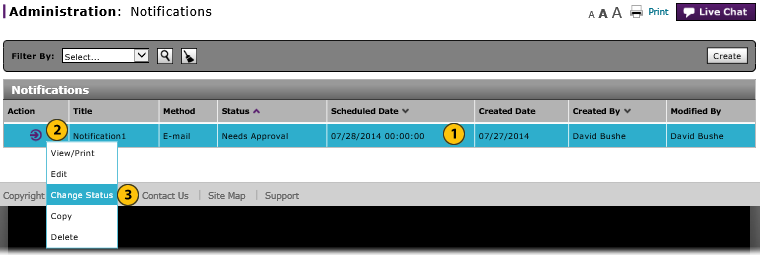
To change the status of a notification:
|
|
Select the notification for which you want to change the status. |
|
|
Move your mouse pointer over the Action icon. |
|
|
From the Action menu, select the Change Status option. |
|
|
Click the Yes button to confirm, or click the No button to close the window without confirming. |
|
|
If the notification status is "Approved", changing the status updates the notification status to "Needs Approval." If the notification status is "Needs Approval", changing the status updates the notification status to "Approved." |
|
|
A notification is not sent until it is in an approved status AND the scheduled time has passed. |
|
|
You cannot change the status of a published communication item. You must delete the item if you want to remove it from display. |