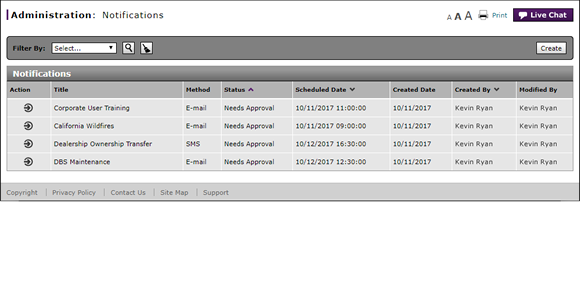
Filter the Notification Summary
Filter the Notification Summary
|
|
The Notifications function is currently disabled per Nissan request. You can create and edit notifications, but they will not be sent unless the functionality is restored. |
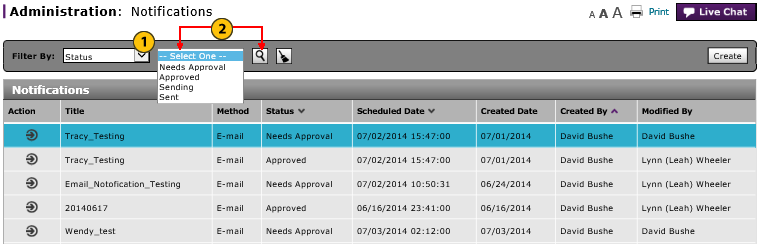
To filter the notification summary:
|
|
From the Filter By drop-down list, select a filter option. |
|
|
If a text-entry field appears, type a filter value and then click the Search button. If a drop-down list appears, select an option from the list. |
Filter the Notification Summary
Filter the Notification Summary
|
|
The Notifications function is currently disabled per Nissan request. You can create and edit notifications, but they will not be sent unless the functionality is restored. |
To filter the notification summary list:
- From the Filter By drop-down list, select a filter option.
- If a text-entry field appears, type a filter value and then click the Search button. If a drop-down list appears, select an option from the list.
Note: The page refreshes to display only those notifications that match your selection.
Note: To reset the filter criteria to the default options and clear the search criteria, click the Clear icon.
- Access the Create Notification Page
- Access the Edit Notification Page
- Change the Status of a Notification
- Change the Status of a Notification
- Copy a Notification
- Copy a Notification
- Create or Edit a Notification
- Create or Edit a Notification
- Create or Edit Notifications Page Overview
- Create or Edit Notifications Page Overview
- Delete a Notification
- Notifications Page Overview
- Resend a Notification
- View Notification Summary
- View or Print Notification Detail
Filter the Notification Summary
|
|
The Notifications function is currently disabled per Nissan request. You can create and edit notifications, but they will not be sent unless the functionality is restored. |
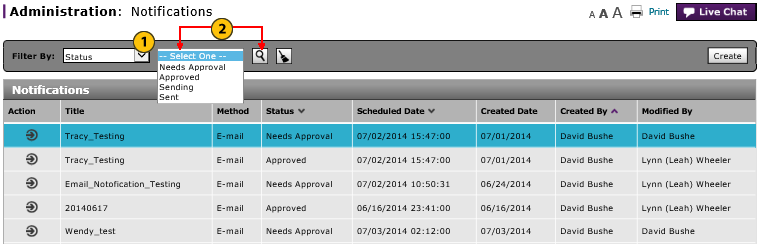
To filter the notification summary:
|
|
From the Filter By drop-down list, select a filter option. |
|
|
If a text-entry field appears, type a filter value and then click the Search button. If a drop-down list appears, select an option from the list. |


