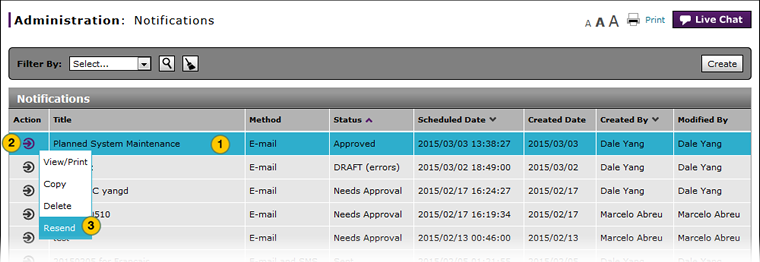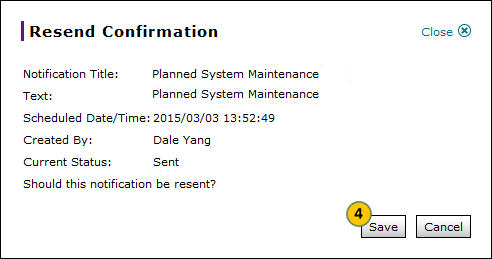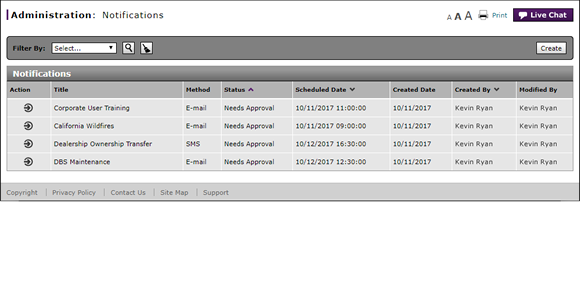
Resend a Notification
Resend a Notification
|
|
The Notifications function is currently disabled per Nissan request. You can create and edit notifications, but they will not be sent unless the functionality is restored. |
|
|
|
|
To resend a notification:
|
|
Select a notification.
|
|||
|
|
Move your mouse pointer over the Action icon. |
|||
|
|
From the Action menu, select the Resend option. |
|||
|
|
Click the Save button to save your changes, or click the Cancel button to close without saving.
|
|
|
The resend menu option is only available for notifications that have a "Sent" status. |
Resend a Notification
Resend a Notification
|
|
The Notifications function is currently disabled per Nissan request. You can create and edit notifications, but they will not be sent unless the functionality is restored. |
To resend a notification:
- Select a notification.
- Move your mouse pointer over the Action icon.
- Select the Resend menu option.
Note: A confirmation message appears. - Click the Save button to save your changes, or click the Cancel button to close without saving.
- Access the Create Notification Page
- Access the Create Notification Page
- Access the Edit Notification Page
- Access the Edit Notification Page
- Change the Status of a Notification
- Change the Status of a Notification
- Copy a Notification
- Copy a Notification
- Create or Edit a Notification
- Create or Edit a Notification
- Create or Edit Notifications Page Overview
- Create or Edit Notifications Page Overview
- Delete a Notification
- Delete a Notification
- Filter the Notification Summary
- Filter the Notification Summary
- Notifications Page Overview
- Notifications Page Overview
- View Notification Summary
- View Notification Summary
- View or Print Notification Detail
- View or Print Notification Detail
|
|
The resend menu option is only available for notifications that have a "Sent" status. |
Resend a Notification
|
|
The Notifications function is currently disabled per Nissan request. You can create and edit notifications, but they will not be sent unless the functionality is restored. |
|
|
|
|
To resend a notification:
|
|
Select a notification.
|
|||
|
|
Move your mouse pointer over the Action icon. |
|||
|
|
From the Action menu, select the Resend option. |
|||
|
|
Click the Save button to save your changes, or click the Cancel button to close without saving.
|
|
|
The resend menu option is only available for notifications that have a "Sent" status. |