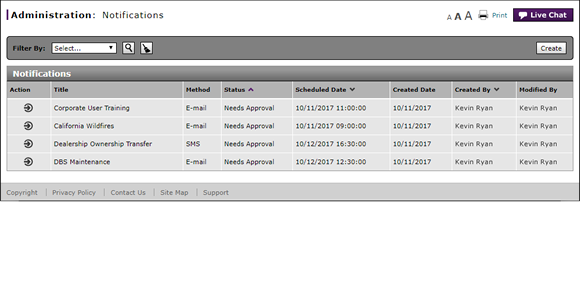
Access the Edit Notification Page
Open the Edit Notification Page
|
|
The Notifications function is currently disabled per Nissan request. You can create and edit notifications, but they will not be sent unless the functionality is restored. |
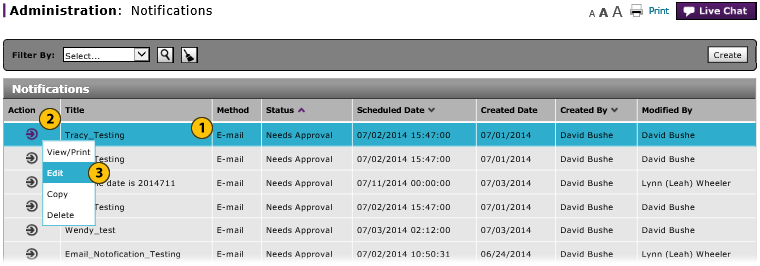
To open the Edit Notification page:
|
|
Select a notification. |
|
|
Move your mouse pointer over the Action icon. |
|
|
From the Action menu, select the Edit option. |
|
|
You cannot edit a notification that has been approved or sent. |
Access the Edit Notification Page
Access the Edit Notification Page
|
|
The Notifications function is currently disabled per Nissan request. You can create and edit notifications, but they will not be sent unless the functionality is restored. |
To access the Edit Notification page:
- Select a notification.
- Move your mouse pointer over the Action icon.
- Select the Edit menu option.
- Access the Create Notification Page
- Change the Status of a Notification
- Copy a Notification
- Create or Edit a Notification
- Create or Edit Notifications Page Overview
- Delete a Notification
- Filter the Notification Summary
- Notifications Page Overview
- Resend a Notification
- View Notification Summary
- View or Print Notification Detail
|
|
You cannot edit a notification that has been approved or sent. |
Open the Edit Notification Page
|
|
The Notifications function is currently disabled per Nissan request. You can create and edit notifications, but they will not be sent unless the functionality is restored. |
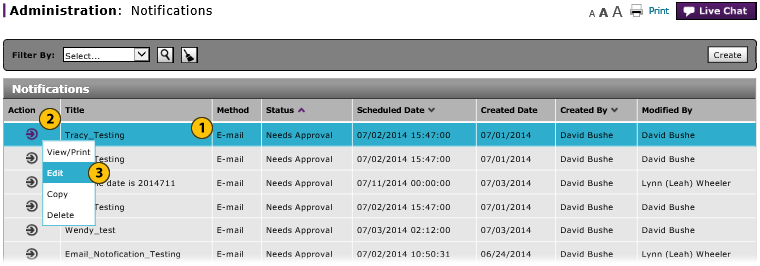
To open the Edit Notification page:
|
|
Select a notification. |
|
|
Move your mouse pointer over the Action icon. |
|
|
From the Action menu, select the Edit option. |
|
|
You cannot edit a notification that has been approved or sent. |




