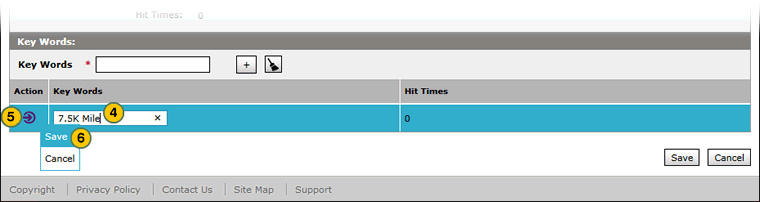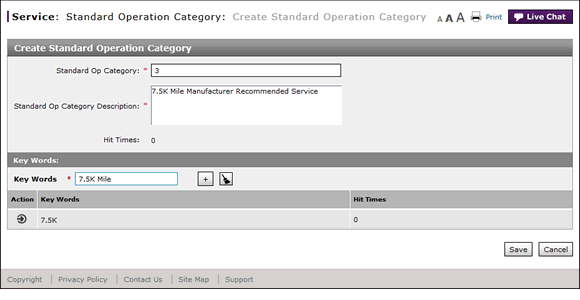
Edit a Key Word
Edit a Key Word
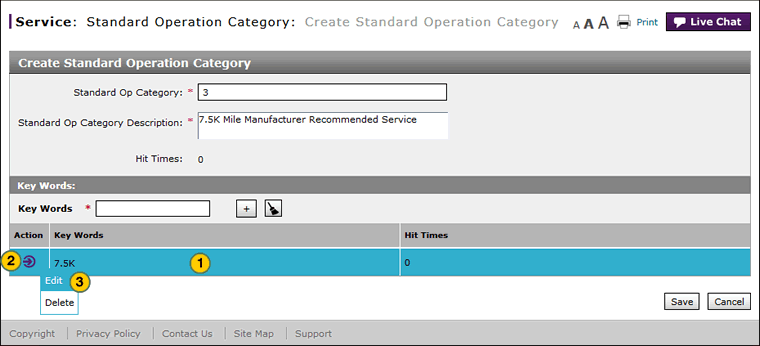
To edit a key word:
|
|
Select the key word. |
|
|
Move your mouse pointer over the Action icon. |
|
|
From the Action menu, select the Edit option. |
|
|
Type the correction. |
|
|
Move your mouse pointer over the Action icon. |
|
|
From the Action menu, select the Save option. |
Edit a Key Word
Edit a Key Word
|
|
The steps for editing a key word are the same for standard operation categories and standard operation codes. |
To edit a key word:
- Select the key word.
- Move your mouse pointer over the Action icon.
- From the Action menu, select the Edit option.
- Type the correction.
- Move your mouse pointer over the Action icon.
- From the Action menu, select the Save option.
- Access the Create Standard Operation Category Page
- Access the Create Standard Operation Group Page
- Access the Edit Standard Operation Category Page
- Access the Edit Standard Operation Group Page
- Add a Key Word
- Add a PNC
- Add a Standard Operation Code
- Create or Edit a Standard Operation Category
- Create or Edit a Standard Operation Group
- Create or Edit Standard Operation Category Page Overview
- Create or Edit Standard Operation Group Page Overview
- Delete a Key Word
- Delete a PNC
- Delete a Standard Operation Category
- Delete a Standard Operation Code
- Delete a Standard Operation Code Assignment
- Edit a PNC
- Edit a Standard Operation Code Assignment
- Export the Standard Operation Codes Summary
- Filter the Standard Operation Codes Summary
- Re-Run Translation Process - Standard Operation Codes
- Restart a Standard Operation Code
- Search the Standard Operation Category Summary
- Suspend a Standard Operation Code
- Use the Service Menu
- View the Standard Operation Category Summary and Detail
- View the Standard Operation Codes Summary and Detail
Edit a Key Word
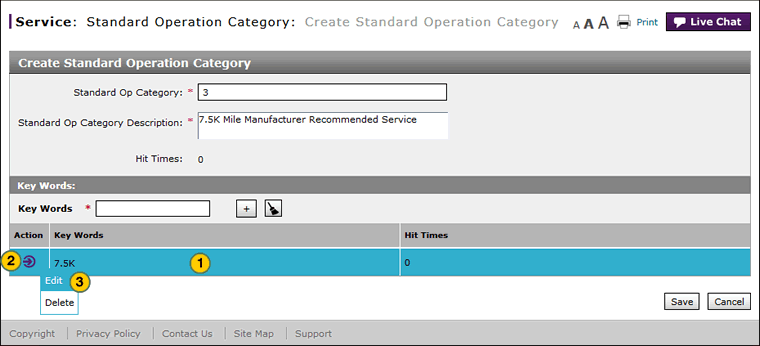
To edit a key word:
|
|
Select the key word. |
|
|
Move your mouse pointer over the Action icon. |
|
|
From the Action menu, select the Edit option. |
|
|
Type the correction. |
|
|
Move your mouse pointer over the Action icon. |
|
|
From the Action menu, select the Save option. |