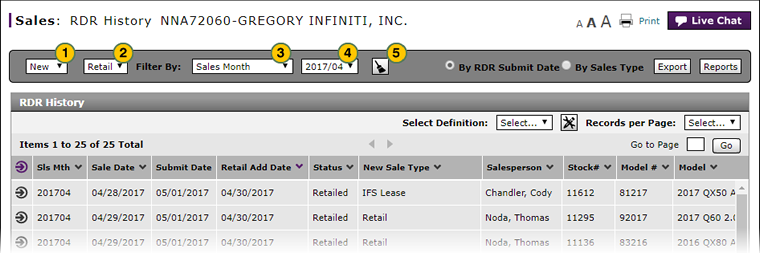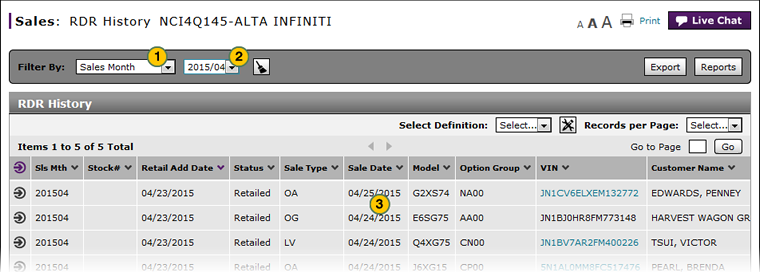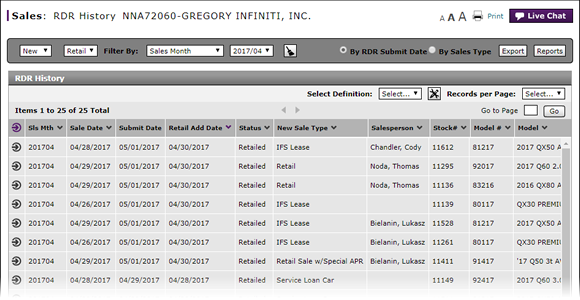
Filter RDR History
Filter RDR History
|
By default, the RDR History page displays sales of new retail vehicles for the current sales month. To filter the Retail Delivery Reporting (RDR) History listing:
|
|
To filter the Retail Delivery Reporting (RDR) History listing:
|
|
|
To see all sales, filter by sales month and choose "All". |
Filter RDR History
Filter RDR History
To filter the RDR History listing:
-
If necessary, update the vehicle sale type and fleet filter.
-
From the Filter By drop-down list, select a filter option.
-
If a text-entry field appears, type a secondary filter value, and then press the Enter key.
Note: For name fields, use a comma to separate names or letters.
- OR -
If date range fields appear, click in the field and use the calendar to select the desired date(s). - View the RDRs that meet the selected criteria.
Note: To reset the filter criteria to the default, click the Clear icon.
Filter RDR History
|
By default, the RDR History page displays sales of new retail vehicles for the current sales month. To filter the Retail Delivery Reporting (RDR) History listing:
|
|
To filter the Retail Delivery Reporting (RDR) History listing:
|
|
|
To see all sales, filter by sales month and choose "All". |