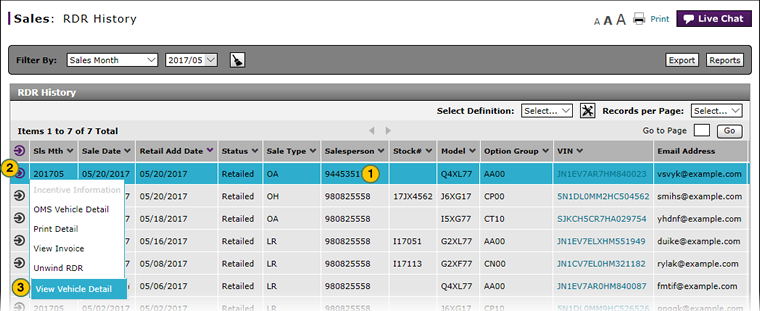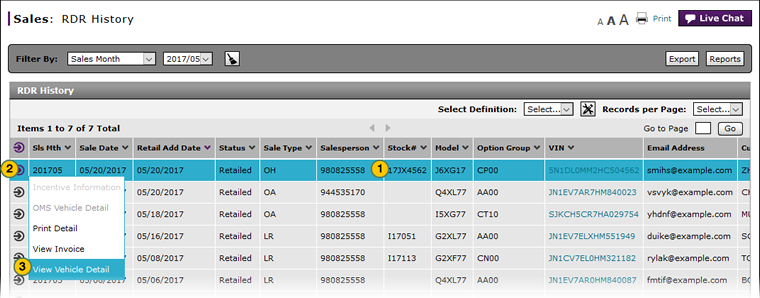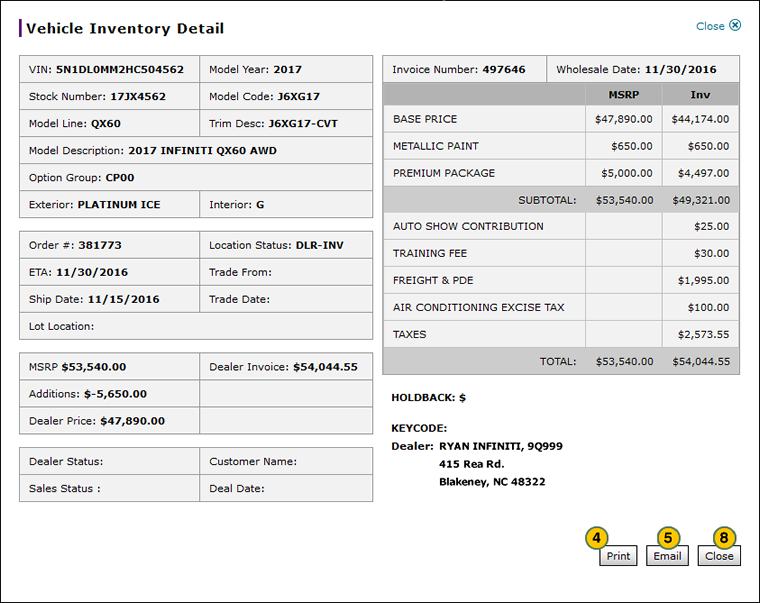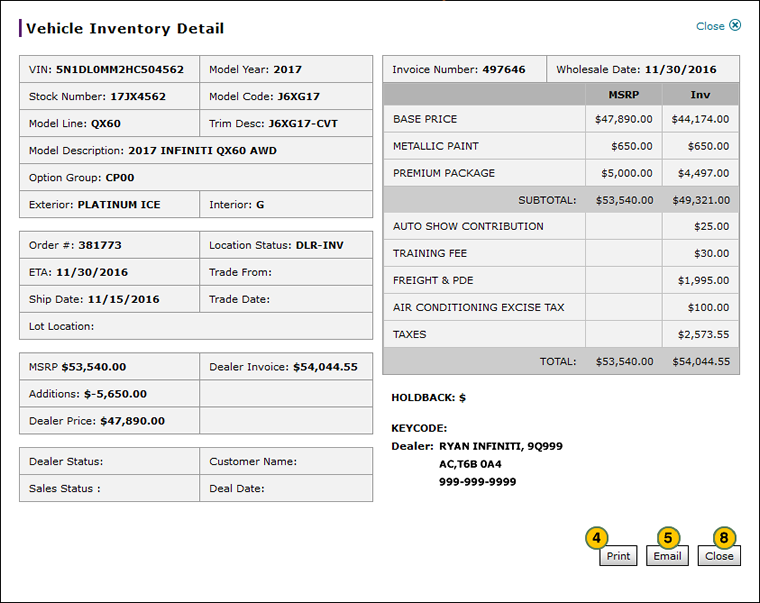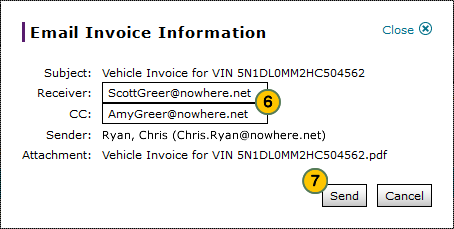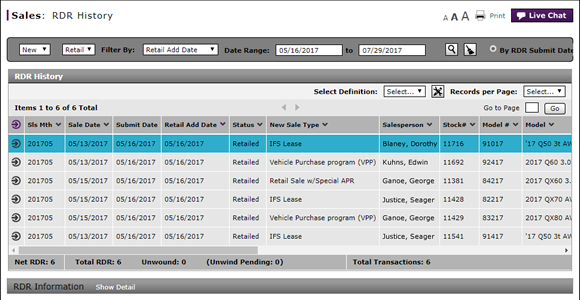
View Vehicle Detail from RDR History
View Vehicle Detail from RDR History
|
|
|
|
To view vehicle details from the RDR History page:
|
|
Select the vehicle for which you want to view the vehicle detail. |
||||
|
|
Move your cursor over the Action icon. |
||||
|
|
From the Action menu, select the View Vehicle Detail menu option. |
||||
|
|
To print the vehicle detail, click the Print button.
|
||||
|
|
To email the vehicle detail, click the Email button. |
||||
|
|
In the Receiver and CC (Carbon Copy) fields, type the email address for each person who should receive a copy of the vehicle detail. |
||||
|
|
Click the Send button. |
||||
|
|
Click the Close button to return to the RDR History page. |
View Vehicle Detail from RDR History
View Vehicle Detail from RDR History
To view vehicle details from the RDR History page:
- Select the vehicle for which you want to view the vehicle detail.
- Move your cursor over the Action icon.
- From the Action menu, select the View Vehicle Detail menu option.
Note: The vehicle detail opens in a new window. - To print the vehicle detail, click the Print button.
Note: A PDF file of the vehicle detail displays. Click the Print icon to print the detail. - To email the vehicle detail, click the Email button.
- In the Receiver and CC fields, type the email address for each person who should receive a copy of the vehicle detail.
- Click the Send button.
- Click the Close button to return to the RDR History page.
View Vehicle Detail from RDR History
|
|
|
|
To view vehicle details from the RDR History page:
|
|
Select the vehicle for which you want to view the vehicle detail. |
||||
|
|
Move your cursor over the Action icon. |
||||
|
|
From the Action menu, select the View Vehicle Detail menu option. |
||||
|
|
To print the vehicle detail, click the Print button.
|
||||
|
|
To email the vehicle detail, click the Email button. |
||||
|
|
In the Receiver and CC (Carbon Copy) fields, type the email address for each person who should receive a copy of the vehicle detail. |
||||
|
|
Click the Send button. |
||||
|
|
Click the Close button to return to the RDR History page. |