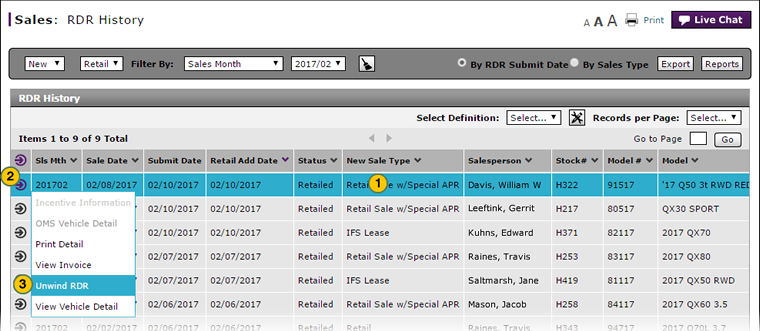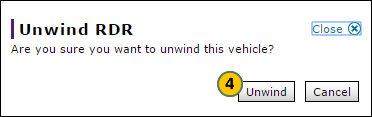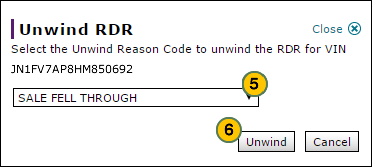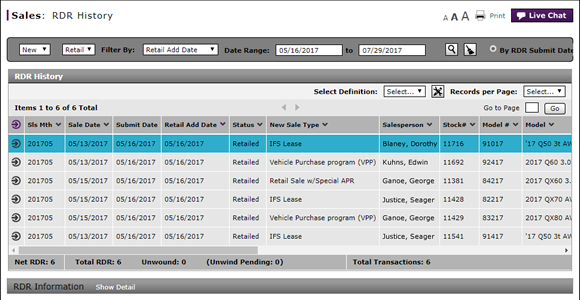
Unwind RDR
Unwind an RDR
|
To unwind a vehicle sale:
Unwind Processing Rules
Unwind Processing Results
Unwind ScheduleUnwinds are processed in DBS according to a timed schedule. 2:30 AM to 10 PM (US Central Time):
10 PM to 1:30 AM (US Central Time)
1:30 AM to 2:30 AM (US Central Time)
|
|
To unwind a vehicle sale:
|
Unwind RDR
Unwind RDR
Note: See the Step by Step tab in full help for additional information on unwind processing rules, results, and schedule.
To unwind a vehicle sale:
- Select a vehicle.
- Move your mouse pointer over the Action icon.
- From the Action menu, select the Unwind RDR menu option.
Note: You can only unwind RDRs with a status of "Retailed" or "Unwind Refused". - From the confirmation window, click Unwind.
Note: If the RDR was submitted more than 90 days ago, contact your regional office DOM or NNA to unwind the vehicle. - From the drop-down list, select a reason for the unwind request.
- Click Unwind.
Note: The Status column on the RDR History page displays the current status of the RDR during processing; DBS updates the status again after processing is complete.
Note: If DBS rejects the unwind request, you can view the reason in the Unwind Reason/Date column for the selected vehicle.
|
|
You cannot unwind a vehicle on the same day an RDR is submitted for that vehicle. |
|
|
If the RDR date is greater than 90 days, you must contact NNA before the vehicle can be unwound. |
|
|
After an RDR is submitted, the RDR History Status shows "Unwind Pending" |
|
|
The next day, if the host accepted the Unwind, the following occurs: |
|
|
The next day, if the host rejected the Unwind, the following occurs: |
|
|
You cannot unwind a vehicle on month end. Unwinds submitted on month end will be processed on the next day. |
Unwind an RDR
|
To unwind a vehicle sale:
Unwind Processing Rules
Unwind Processing Results
Unwind ScheduleUnwinds are processed in DBS according to a timed schedule. 2:30 AM to 10 PM (US Central Time):
10 PM to 1:30 AM (US Central Time)
1:30 AM to 2:30 AM (US Central Time)
|
|
To unwind a vehicle sale:
|