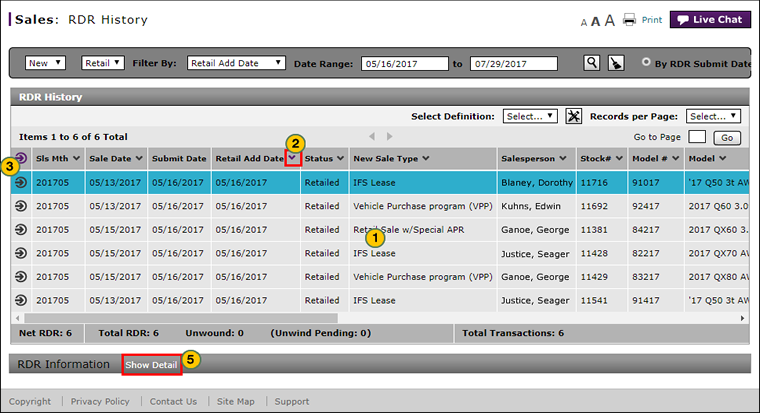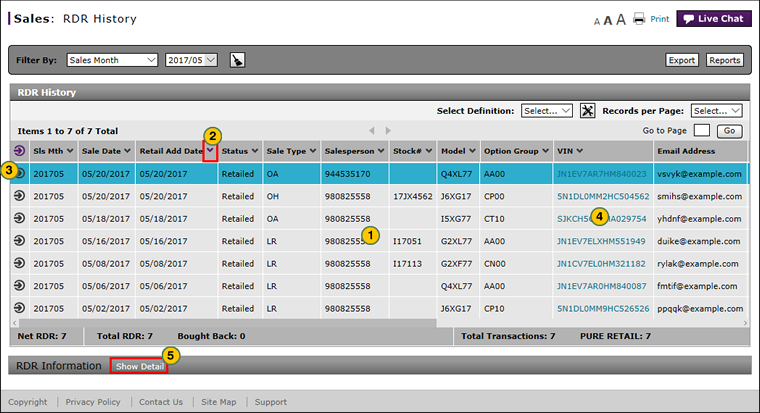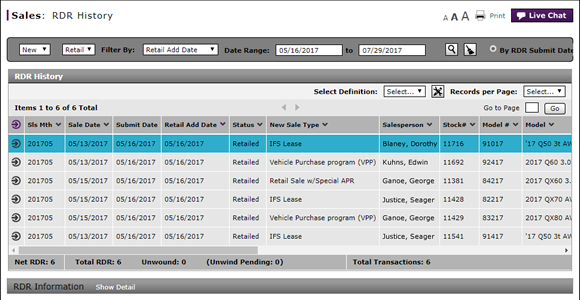
About the RDR History Page
About the RDR History Page
|
|
|
|
To view Retail Delivery Reporting (RDR) history summary and detail:
|
|
Review the list of RDRs. |
|
|
To sort the displayed information, click the arrow beside a column title. |
|
|
To select an RDR, click anywhere in the row that contains the RDR, or click the Action icon for the desired RDR. |
|
|
To view the vehicle detail, click the Action icon and select the View Vehicle Detail option, or click the hyperlinked VIN number. |
|
|
To show detail or hide the RDR detail, select an RDR and then click the Show Detail or Hide Detail link. |
About the RDR History Page
About the RDR History Page
To view Retail Delivery Reporting (RDR) history summary and detail:
- Review the list of RDRs.
-
To sort the displayed information, click the arrow beside a column title.
- To select an RDR, click anywhere in the row that contains the RDR, or click the Action icon for the desired RDR.
- To view the vehicle detail, from the Action menu select the View Vehicle Detail option, or click the hyperlinked VIN number. .
Note: The Vehicle Inventory Detail report opens in a separate window. Click the Close button to return to the RDR History page.
-
To show detail or hide detail, select an RDR and then click the Show Detail or Hide Detail link.
Note: The RDR Information pane appears.
About the RDR History Page
|
|
|
|
To view Retail Delivery Reporting (RDR) history summary and detail:
|
|
Review the list of RDRs. |
|
|
To sort the displayed information, click the arrow beside a column title. |
|
|
To select an RDR, click anywhere in the row that contains the RDR, or click the Action icon for the desired RDR. |
|
|
To view the vehicle detail, click the Action icon and select the View Vehicle Detail option, or click the hyperlinked VIN number. |
|
|
To show detail or hide the RDR detail, select an RDR and then click the Show Detail or Hide Detail link. |