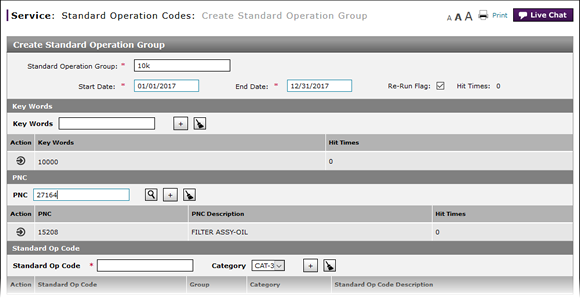
Edit a PNC
Edit a PNC

To edit a PNC (Part Number Code):
|
|
Select the PNC. |
|
|
Move your mouse pointer over the Action icon. |
|
|
From the Action menu, select the Edit option. |
|
|
Type or look up the PNC. |
|
|
Move your mouse pointer over the Action icon. |
|
|
From the Action menu, select the Save option, or select the Cancel option to preserve the PNC without changes. |
Edit a PNC
Edit a PNC
To edit a PNC (Part Number Code):
- Select the PNC.
- Move your mouse pointer over the Action icon.
- From the Action menu, select the Edit option.
Note: The selected PNC becomes editable. - Type or look up the PNC.
Note: To learn how to look up a PNC, click here. - Move your mouse pointer over the Action icon.
- From the Action menu, select the Save option, or select the Cancel option to preserve the PNC without changes.
- Access the Create Standard Operation Group Page
- Access the Edit Standard Operation Group Page
- Add a Key Word
- Add a PNC
- Add a Standard Operation Code
- Create or Edit a Standard Operation Group
- Create or Edit Standard Operation Group Page Overview
- Delete a Key Word
- Delete a PNC
- Delete a Standard Operation Code
- Delete a Standard Operation Code Assignment
- Edit a Key Word
- Edit a Standard Operation Code Assignment
- Export the Standard Operation Codes Summary
- Filter the Standard Operation Codes Summary
- Look Up a PNC from the Create Standard Operation Group Page
- Re-Run Translation Process - Standard Operation Codes
- Restart a Standard Operation Code
- Suspend a Standard Operation Code
- Use the Service Menu
- View the Standard Operation Codes Summary and Detail
Edit a PNC

To edit a PNC (Part Number Code):
|
|
Select the PNC. |
|
|
Move your mouse pointer over the Action icon. |
|
|
From the Action menu, select the Edit option. |
|
|
Type or look up the PNC. |
|
|
Move your mouse pointer over the Action icon. |
|
|
From the Action menu, select the Save option, or select the Cancel option to preserve the PNC without changes. |





