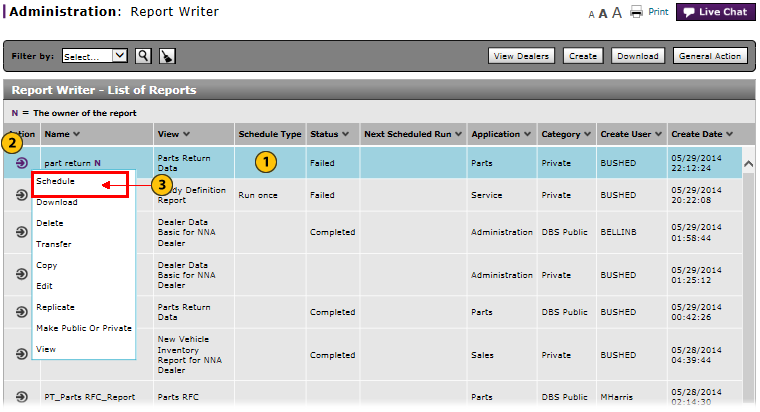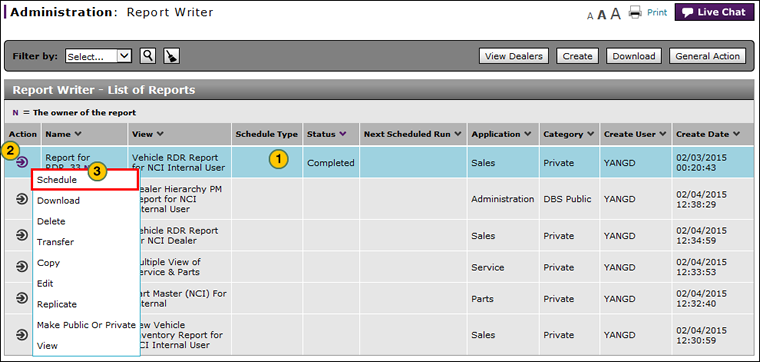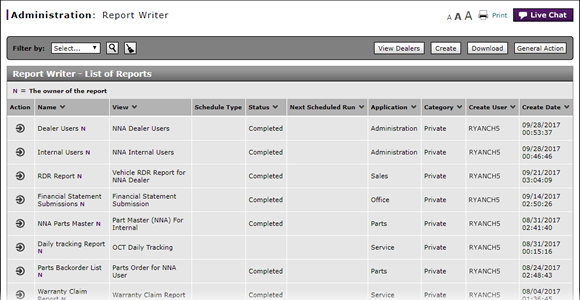
Access the Generate Page
Access the Generate Report Page
|
|
|
|
To open the Generate page:
|
|
In the report summary section, select a report. |
|
|
Move your mouse pointer over the Action icon. |
|
|
From the Action menu, select the Schedule option. |
Access the Generate Report Page
Access the Generate Report Page
To access the Generate Report page:
- Select a report.
- Move your mouse pointer over the Action icon.
- From the Action menu, select the Schedule option.
Note: The Generating page appears.
- Access the Create Report Page
- Access the Modify Report Page
- Access the Replicate Report Page
- Access the View Report Page
- Change a Report Definition to Public or Private
- Change User in Report Writer
- Copy a Report Definition
- Copy All of a User's Report Definitions
- Create, Modify, or Replicate a Report Definition
- Delete a Report Definition
- Delete All of a User's Report Definitions
- Filter Report Writer List of Reports
- Generate a Report (Internal Users)
- Generate a Report (Dealer Users)
- Select a User to Receive Report Definitions
- Transfer a Report Definition
- Transfer All of a User's Report Definitions
- View a Report Definition
- View the Reports List
- View the Reports List
Access the Generate Report Page
|
|
|
|
To open the Generate page:
|
|
In the report summary section, select a report. |
|
|
Move your mouse pointer over the Action icon. |
|
|
From the Action menu, select the Schedule option. |