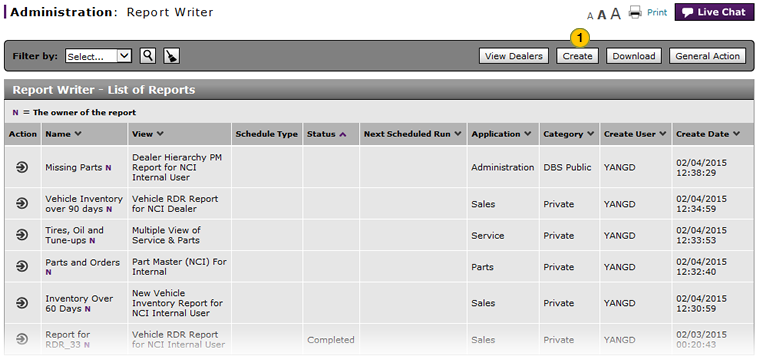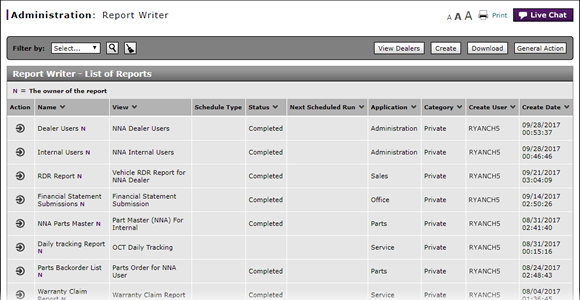
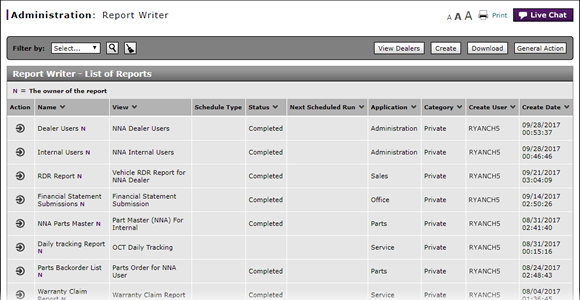
To access the Create Report page:
- Click the Create button.
Note: The Create Report page appears.
- Access the Generate Report Page
- Access the Modify Report Page
- Access the Replicate Report Page
- Access the View Report Page
- Change a Report Definition to Public or Private
- Change User in Report Writer
- Copy a Report Definition
- Copy All of a User's Report Definitions
- Create, Modify, or Replicate a Report Definition
- Delete a Report Definition
- Delete All of a User's Report Definitions
- Filter Report Writer List of Reports
- Select a User to Receive Report Definitions
- Transfer a Report Definition
- Transfer All of a User's Report Definitions
- View a Report Definition
- View the Reports List
- View the Reports List
Open the Create Report Page
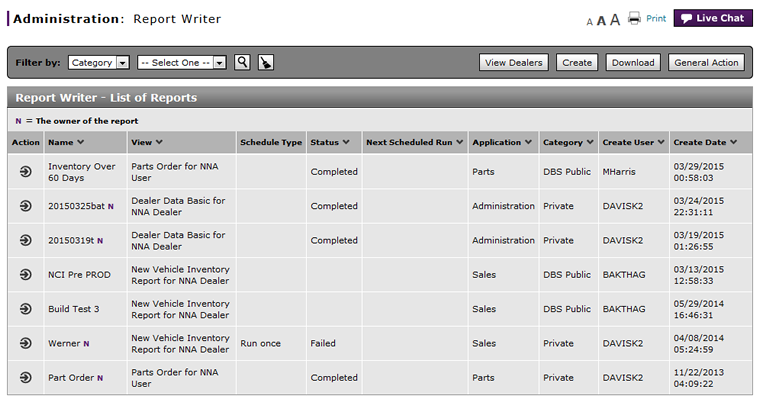 |
|
|
To open the Create Report page:
|
|
Click the Create button. |