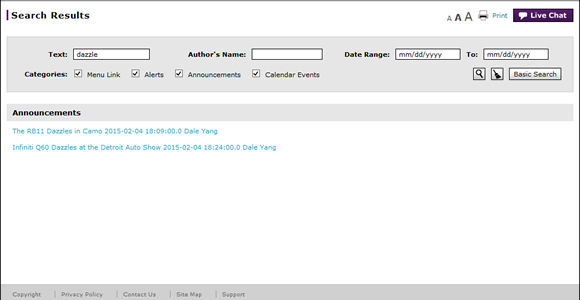
Perform an Advanced Search
Perform an Advanced Search
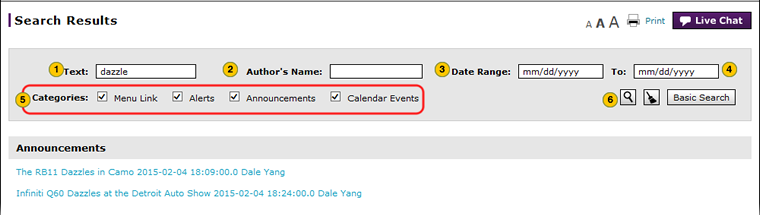
To perform an advanced search:
|
|
In the Text field, type the text for which you want to search. |
|
|
If desired, in the Author's Name field, type the author for which you want to search. |
|
|
If desired, in the Date Range field, select the date from which you want to begin your search. |
|
|
If desired, in the To field, select the date from which you want to end your search. |
|
|
If desired, select either the Menu Link, Alerts, Announcements, or Calendar Events categories checkbox. |
|
|
Click the Search icon. |
|
|
The search function searches for the following items: approved announcements, approved alerts, approved calendar events, and menu items (names of applications, functions, and links that appear on the DBS site map). |
Perform an Advanced Search
Perform an Advanced Search
An advanced search is a way to access information more directly by entering in specific keywords and phrases. There are times when users may need to perform a more detailed search to locate specific information that cannot be easily accessed from a basic search or via the Site Map.
To perform an advanced search:
- In the Text field, type the text for which you want to search.
- If desired, in the Author's Name field, type the author for which you want to search.
- If desired, in the Date Range field, select the date from which you want to begin your search.
- If desired, in the To field, select the date from which you want to end your search.
Note: Menu links do not have authors or a date range associated with them. - If desired, select either the Menu Link, Alerts, Announcements, or Calendar Events categories checkbox.
Note: If you do not select a category, search results will display all categories that match your criteria. - Click the Search icon.
Note: To clear all criteria, you click the Clear icon. To return to the basic search page, click the Basic Search button.
|
|
The search function searches for the following items: approved announcements, approved alerts, approved calendar events, and menu items (names of applications, functions, and links that appear on the DBS site map). |
Perform an Advanced Search
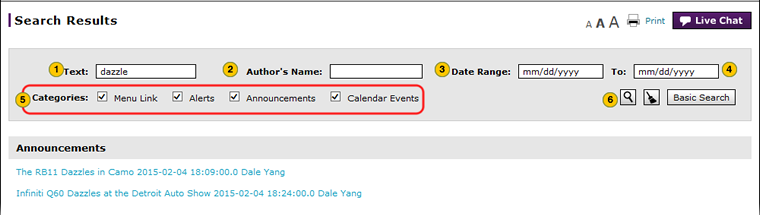
To perform an advanced search:
|
|
In the Text field, type the text for which you want to search. |
|
|
If desired, in the Author's Name field, type the author for which you want to search. |
|
|
If desired, in the Date Range field, select the date from which you want to begin your search. |
|
|
If desired, in the To field, select the date from which you want to end your search. |
|
|
If desired, select either the Menu Link, Alerts, Announcements, or Calendar Events categories checkbox. |
|
|
Click the Search icon. |
|
|
The search function searches for the following items: approved announcements, approved alerts, approved calendar events, and menu items (names of applications, functions, and links that appear on the DBS site map). |






