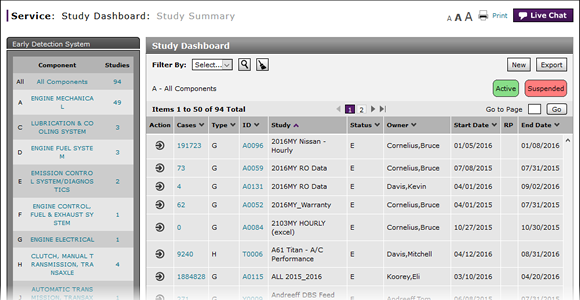
Suspend a Study
Suspend a Study
Note: The Suspend Study option is available for all active studies.
To suspend a study:
|
|
Move your mouse pointer over the Action icon for the study you want to suspend. |
|
|
From the Action menu, select the Suspend Study option. |
|
|
Click the Suspend button. |
|
|
Active studies are highlighted in green. Suspended studies are highlighted in red. |
Suspend a Study
Suspend a Study
To suspend a study:
- Move your mouse pointer over the Action icon for the study you want to suspend.
- From the Action menu, select the Suspend Study option.
- Click the Suspend button.
- Access a Study to View Results
- Access One Dealer's Study Results
- Access the Create Study Page to Create a Study
- Access the Hold Study Result Page
- Access the Modify Study Page
- Create or Modify a Study
- Delete a Study
- Export Dealer Study Results Information
- Export Hold Status Summary Information
- Export Study Dashboard Information
- Filter Hold Status Summary
- Filter the One Study Result Page to Display a Dealer's Results
- Print Study Criteria
- Print Study Results
- Release a Vehicle from Dealer Hold
- Remove a Repair Order Job Line from a Study
- Restart a Study
- Study Dashboard Page Overview
- View a Repair Order for Vehicle in a Study
- View Dealer Study Results
- View NSH for a Vehicle in a Study
- View One Study Result
- View the Study Dashboard
|
|
Active studies are highlighted in green. Suspended studies are highlighted in red. |
Suspend a Study
Note: The Suspend Study option is available for all active studies.
To suspend a study:
|
|
Move your mouse pointer over the Action icon for the study you want to suspend. |
|
|
From the Action menu, select the Suspend Study option. |
|
|
Click the Suspend button. |
|
|
Active studies are highlighted in green. Suspended studies are highlighted in red. |



