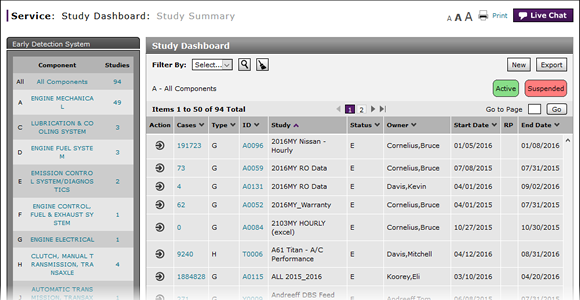
View the Study Dashboard
View the Study Dashboard
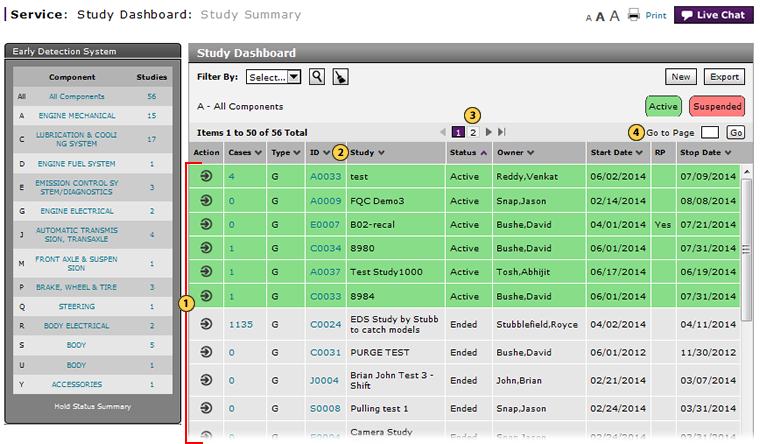
To view the Study Dashboard:
|
|
View the list of studies. |
|
|
To sort the displayed information, click the arrow beside a column title. |
|
|
If multiple pages exist, click a page number or click the forward or backward arrow to navigate from page to page. |
|
|
To view a specific page, in the Go to Page field, type a page number, and then click the Go button. |
View the Study Dashboard
View the Study Dashboard
To open the Study Dashboard page:
- View the list of studies.
Note: The default view for the Study Dashboard shows a list of all studies.
Note: Active studies are highlighted in green. Hold studies are highlighted in yellow. Suspended studies are highlighted in red. - To sort the displayed information, click the arrow beside a column title.
- If multiple pages exist, click a page number or click the forward or backward arrow to navigate from page to page.
-
To view a specific page, in the Go to Page field, type a page number, and then click the Go button.
- Access a Study to View Results
- Access One Dealer's Study Results
- Access the Create Study Page to Create a Study
- Access the Hold Study Result Page
- Access the Modify Study Page
- Create or Modify a Study
- Delete a Study
- Export Dealer Study Results Information
- Export Hold Status Summary Information
- Export Study Dashboard Information
- Filter Hold Status Summary
- Filter the One Study Result Page to Display a Dealer's Results
- Print Study Criteria
- Print Study Results
- Release a Vehicle from Dealer Hold
- Remove a Repair Order Job Line from a Study
- Restart a Study
- Study Dashboard Page Overview
- Suspend a Study
- View a Repair Order for Vehicle in a Study
- View Dealer Study Results
- View NSH for a Vehicle in a Study
- View One Study Result
View the Study Dashboard
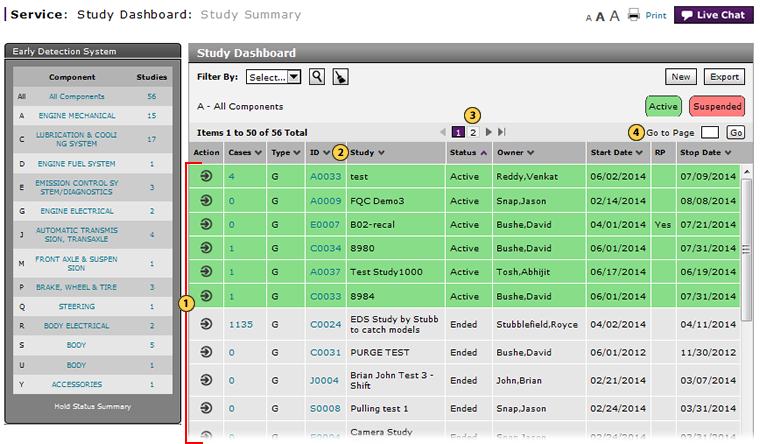
To view the Study Dashboard:
|
|
View the list of studies. |
|
|
To sort the displayed information, click the arrow beside a column title. |
|
|
If multiple pages exist, click a page number or click the forward or backward arrow to navigate from page to page. |
|
|
To view a specific page, in the Go to Page field, type a page number, and then click the Go button. |



