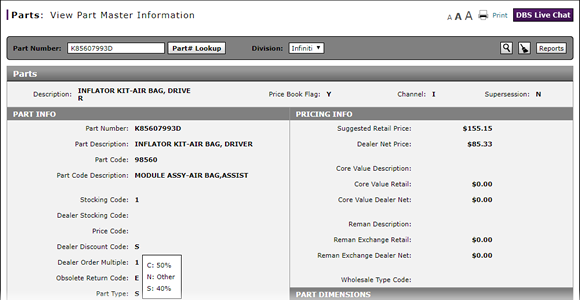
View Part Master Information
View Part Master Information
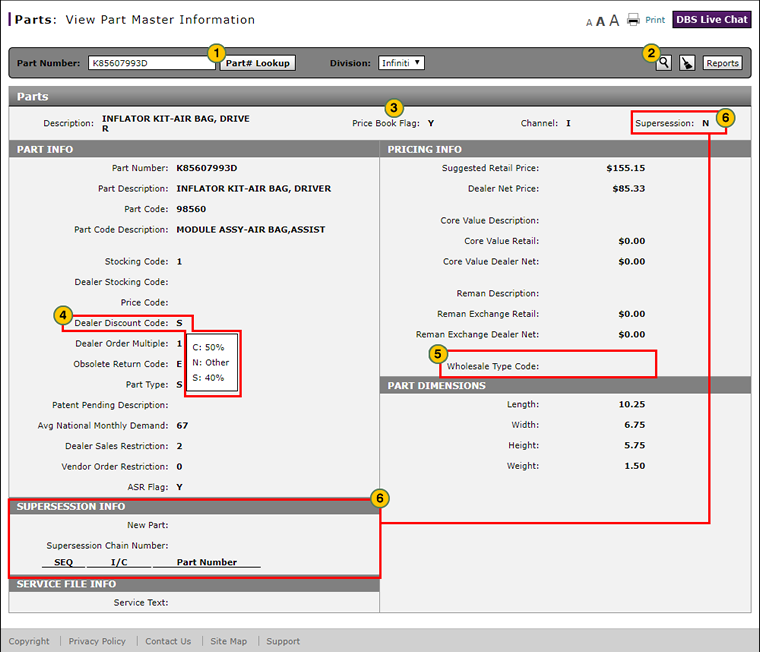
To view part master information:
|
|
In the Part Number field, type the part number. |
|
|
Click the Search icon. |
|
|
Review the information in the Price Book Flag field. If the field displays a "Y", orders may be placed for this part. If the field displays an "N" or is empty, no parts orders will be accepted for this part. |
|
|
To view a description of a code, move your mouse pointer over the field label. |
|
|
Review the information in the Wholesale Type Code field. If the field displays code "P" (Mechanical) or "Z" (Collision), the part may qualify for an incentive as determined by the Parts Business Team. |
|
|
If the value in the Supersession field is "Y", in the Supersession Info section, click the new part link to open and view the current part number. |
|
|
If a part is superseded, you must view the current part number. |
View Part Master Information
View Part Master Information
To view part master information:
- In the Part Number field, type the part number.
- OR -
Perform a part lookup.
Note: Click here for information on how to look up a part.
Note: If you are an internal user, select the desired division. -
Click the Search icon.
Note: To remove search criteria, click the Clear icon. - Review the information in the Price Book Flag field. If the field displays a "Y", orders may be placed for this part. If the field displays an "N" or is empty, no parts orders will be accepted for this part.
- To view a description of a code, move your mouse pointer over the field label.
- Review the information in the Wholesale Type Code field. If the field displays code "P" (Mechanical) or "Z" (Collision), the part may qualify for an incentive as determined by the Parts Business Team.
Note: Not all parts will qualify for incentives. - If the value in the Supersession field is "Y", in the Supersession Info section, click the new part link to open and view the current part number.
|
|
If a part is superseded, you must view the current part number. |
|
|
If a part is superseded, you must view the current part number. |
View Part Master Information
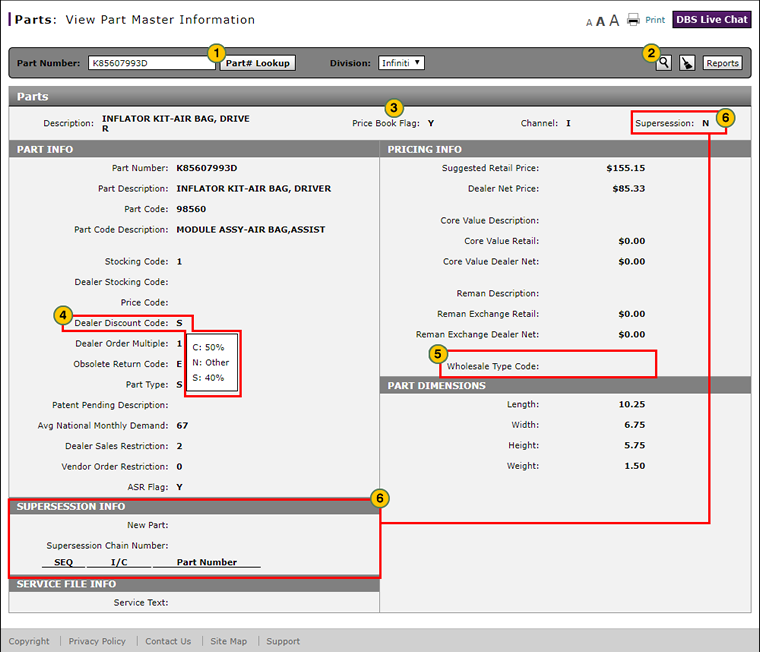
To view part master information:
|
|
In the Part Number field, type the part number. |
|
|
Click the Search icon. |
|
|
Review the information in the Price Book Flag field. If the field displays a "Y", orders may be placed for this part. If the field displays an "N" or is empty, no parts orders will be accepted for this part. |
|
|
To view a description of a code, move your mouse pointer over the field label. |
|
|
Review the information in the Wholesale Type Code field. If the field displays code "P" (Mechanical) or "Z" (Collision), the part may qualify for an incentive as determined by the Parts Business Team. |
|
|
If the value in the Supersession field is "Y", in the Supersession Info section, click the new part link to open and view the current part number. |
|
|
If a part is superseded, you must view the current part number. |






