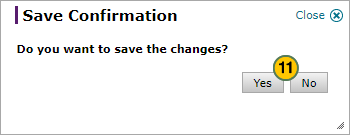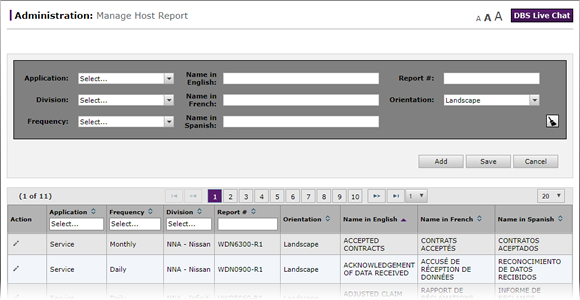
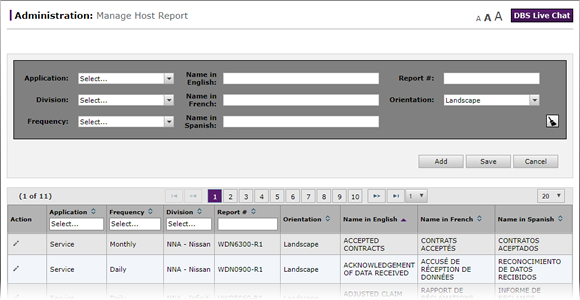
|
|
Reports saved on the Manage Host Report page cannot be deleted. |
To add a new Host report on the Manage Host Report page:
- From the Application drop-down list, select the application for the report.
Note: The Application selection you make determines whether or not the report will show up for that application on the Host Reports page.
Note: If the report you are adding should appear in the list of available reports for more than one application on the Host Reports page, you should add the new report for each application. - In the Name in English field, type the report name in English.
- In the Report # field, type the Host report number for the report.
- From the Division drop-down list, select whether the report is applicable to Nissan, Infiniti, or both.
Note: If you select "Both", two entries will appear in the reports list; one for Nissan, and the other for Infiniti. - In the Name in French field, type the report name in French.
Note: The French report name appears to those users who select "French" as the display language in the DBS header area. - From the Orientation drop-down list to select whether the report should appear in portrait or landscape orientation.
Note: For a description of portrait and landscape orientation, please see the Glossary (keyword Orientation). - From the Frequency drop-down list, select the frequency at which the report will be generated.
- In the Name in Spanish field, type report name in Spanish.
Note: The Spanish report name appears to those users who select "Spanish" as the display language in the DBS header area. - Click the Add button to add the new report(s) to the reports list.
Note: Adding the report(s) to the reports list does not save the created reports, it only adds them to the list. - Click the Save button to save the new reports and process any other changes that you have made on the Manage Host Report page since the last Save action, or click the Cancel button to cancel all changes you have made since the last Save action.
Note: A confirmation window appears. - Click the Yes button to save all of your changes, or click the No button to close the confirmation window and return to the Manage Host Report page where you can make additional changes.
Add a New Host Report on the Manage Host Report Page
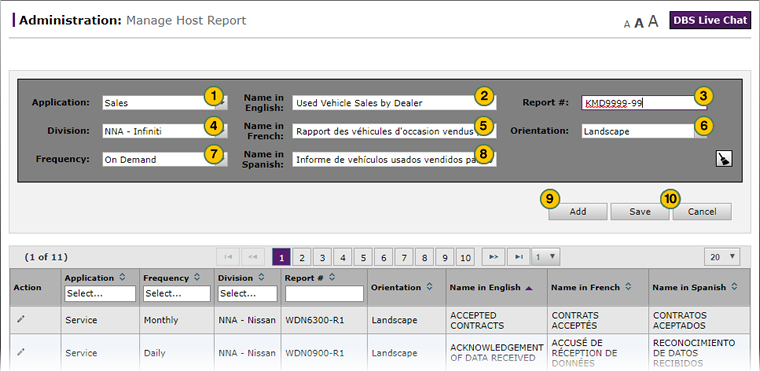
|
|
Reports saved on the Manage Host Report page cannot be deleted. |
To add a new Host report on the Manage Host Report page:
|
|
From the Application drop-down list, select the application for the report. |
|
|
In the Name in English field, type the report name in English. |
|
|
In the Report # field, type the Host report number for the report. |
|
|
From the Division drop-down list, select whether the report is applicable to Nissan, Infiniti, or both. |
|
|
In the Name in French field, type the report name in French. |
|
|
From the Orientation drop-down list to select whether the report should appear in portrait or landscape orientation. |
|
|
From the Frequency drop-down list, select the frequency at which the report will be generated. |
|
|
In the Name in Spanish field, type report name in Spanish. |
|
|
Click the Add button to add the new report(s) to the reports list. |
|
Click the Save button to save the new reports and process any other changes that you have made on the Manage Host Report page since the last Save action, or click the Cancel button to cancel all changes you have made since the last Save action. |
|
|
Click the Yes button to save all of your changes, or click the No button to close the confirmation window and return to the Manage Host Report page where you can make additional changes. |