
Hold Vehicle or Ignore Request
Hold Vehicle or Ignore Request

To hold a vehicle or ignore a request to hold a vehicle:
|
|
In the applicable row, move your mouse pointer over the Action icon. |
|
|
From the Action menu, select the Detail option. |
|
|
The study alerts are color-coded. Alerts containing a request to hold a vehicle are highlighted in red, while those that are information-only are highlighted in yellow.. |
Service Alert Detail
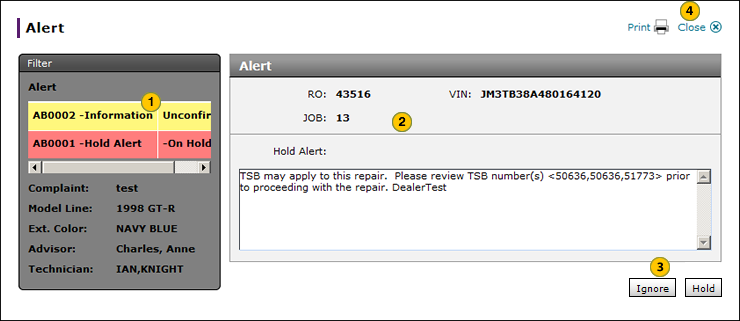
|
|
Select the study alert you want to view. |
|
|
View the alert detail. |
|
|
To place the vehicle on hold, click the Hold button, or click the Ignore button to ignore the request to hold the vehicle. |
|
|
To close the message without indicating to hold or ignore the request, click the Close button. |
Hold Vehicle or Ignore Request
Hold Vehicle or Ignore Request
To hold a vehicle or ignore a request to hold a vehicle:
- In the applicable row, move your mouse point over the Action icon.
- From the Action menu, select the Detail option.
- Select the study alert you want to view.
Note: DBS indicates if the vehicle has already been put on hold. - View the alert detail.
- To place the vehicle on hold, click the Hold button, or click the Ignore button to ignore the request to hold the vehicle.
- Click Close to close the message without indicating to hold or ignore the request.
|
|
The study alerts are color-coded. All alerts that include vehicle hold requests are highlighted in red. Alerts concerning informational-only studies or technical service bulletins (TSBs) are highlighted in yellow. |
Hold Vehicle or Ignore Request

To hold a vehicle or ignore a request to hold a vehicle:
|
|
In the applicable row, move your mouse pointer over the Action icon. |
|
|
From the Action menu, select the Detail option. |
|
|
The study alerts are color-coded. Alerts containing a request to hold a vehicle are highlighted in red, while those that are information-only are highlighted in yellow.. |
Service Alert Detail
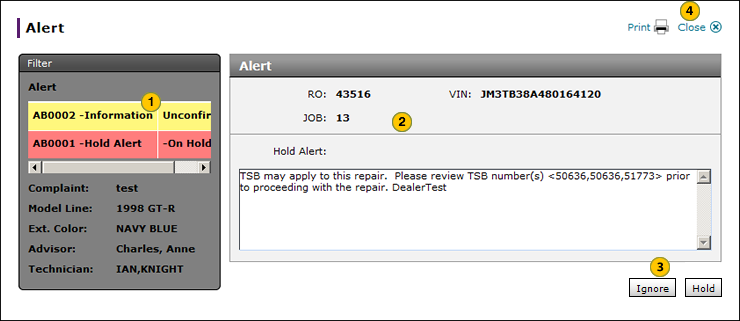
|
|
Select the study alert you want to view. |
|
|
View the alert detail. |
|
|
To place the vehicle on hold, click the Hold button, or click the Ignore button to ignore the request to hold the vehicle. |
|
|
To close the message without indicating to hold or ignore the request, click the Close button. |




