
Filter the Service Dashboard
Filter the Service Dashboard
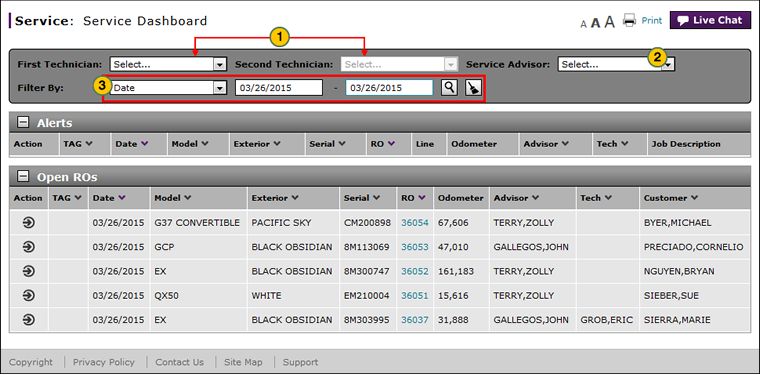
To filter the Service Dashboard:
|
|
To filter by service technician, from the First Technician and Second Technician drop-down lists, select one or more service technicians. |
|
|
To filter by service advisor, from the Service Advisor drop-down list, select a service advisor. |
|
|
To filter by any other filter criteria, from the Filter By drop-down list, select a filter option. If a text-entry field appears, type a filter value and then click the Search icon. If a drop-down list appears, select an option from the list. |
Filter the Service Dashboard
Filter the Service Dashboard
To filter the Service Dashboard:
- To filter by service technician, from the First Technician and Second Technician drop-down lists, select one or more service technicians.
Note: Filter selections apply to the Alerts and Open ROs sections.
Note: You can filter by service technician, by service advisor, or both. - To filter by service advisor, from the Service Advisor drop-down list, select a service advisor.
- To filter by any other filter criteria, from the Filter By drop-down list, select a filter option. If a text-entry field appears, type a filter value and then click the Search icon. If a drop-down list appears, select an option from the list.
Note: The Service Dashboard updates based on the criteria you have selected.
Note: To remove the filter(s), click the Clear icon.
Filter the Service Dashboard
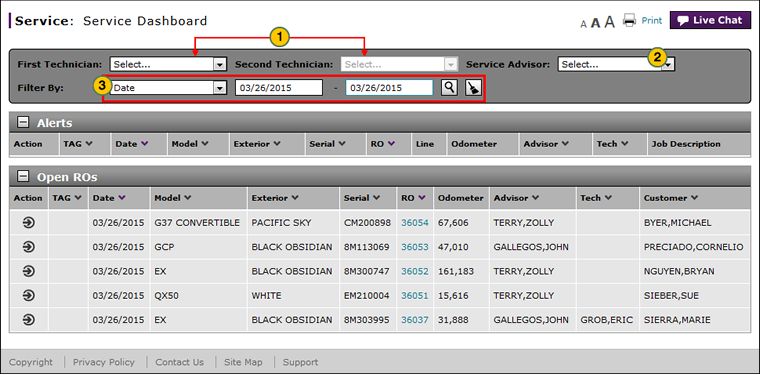
To filter the Service Dashboard:
|
|
To filter by service technician, from the First Technician and Second Technician drop-down lists, select one or more service technicians. |
|
|
To filter by service advisor, from the Service Advisor drop-down list, select a service advisor. |
|
|
To filter by any other filter criteria, from the Filter By drop-down list, select a filter option. If a text-entry field appears, type a filter value and then click the Search icon. If a drop-down list appears, select an option from the list. |


