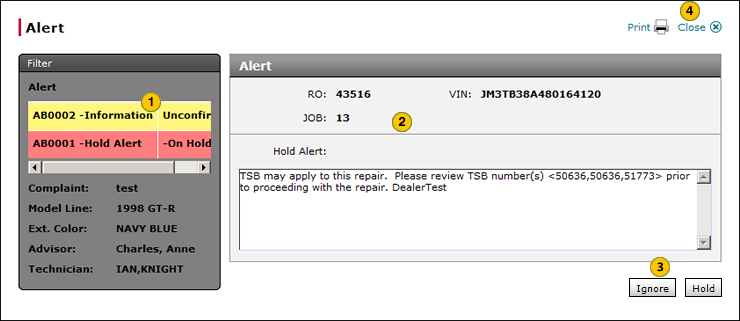View Study Alert Detail
View Study Alert Detail

To view study alert detail:
|
|
In the Alerts section, move your mouse pointer over the Action icon on the applicable row. |
|
|
From the Action menu, select the Detail option. |
|
|
Select the study alert you want to view. |
|
|
When you are finished viewing the alert detail, click the Close button. |
|
|
The study alerts are color-coded. Alerts concerning vehicle Hold Studies or vehicle Hold Studies combined with Informational Studies are highlighted in red. Alerts concerning Informational-only Studies or Technical Service Bulletins (TSBs) with keywords that match the Repair Order are highlighted in yellow. |
View Study Alert Detail
View Study Alert Detail
To view study alert information from the Service Dashboard:
- In the Alerts section, move your mouse pointer over the Action icon on the applicable row.
- From the Action menu, select the Detail option.
Note: The Alert window opens. - Select the study alert you want to view.
Note: DBS indicates if the vehicle has already been put on hold. - When you are finished viewing the alert detail, click the Close button.
|
|
If an option is not available, that option is not displayed. |
|
|
The study alerts are color-coded. Alerts concerning Vehicle Hold Studies or Vehicle Hold Studies combined with Informational Studies are highlighted in red. Alerts concerning Informational-only Studies or Technical Service Bulletins (TSBs) with keywords that match the Repair Order are highlighted in yellow. |
View Study Alert Detail

To view study alert detail:
|
|
In the Alerts section, move your mouse pointer over the Action icon on the applicable row. |
|
|
From the Action menu, select the Detail option. |
|
|
Select the study alert you want to view. |
|
|
When you are finished viewing the alert detail, click the Close button. |
|
|
The study alerts are color-coded. Alerts concerning vehicle Hold Studies or vehicle Hold Studies combined with Informational Studies are highlighted in red. Alerts concerning Informational-only Studies or Technical Service Bulletins (TSBs) with keywords that match the Repair Order are highlighted in yellow. |