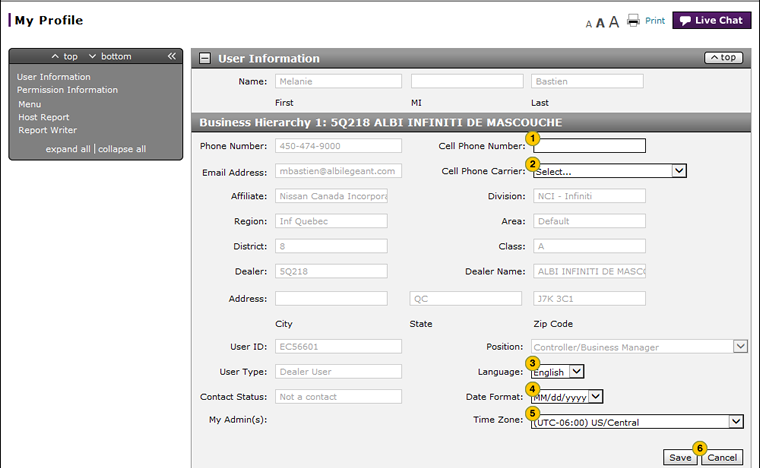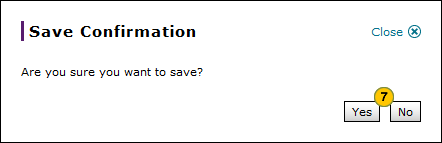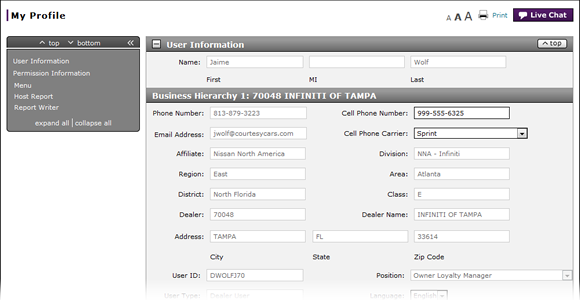
Manage My Profile
Manage My Profile
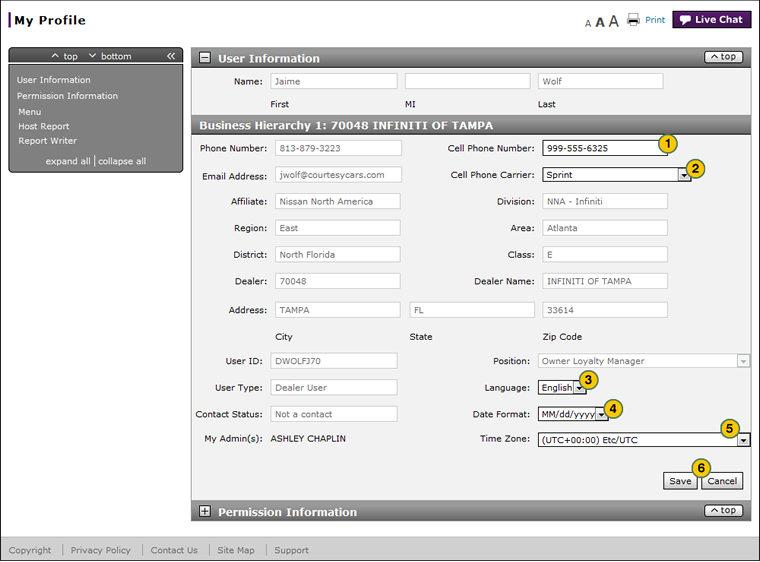 |
|
|
To manage my profile:
|
|
To change your cell phone number, in the Cell Phone Number field, type your cell phone number. |
|
|
To change your cell phone carrier, from the Cell Phone Carrier drop-down list, select a different carrier. |
|
|
To change your language, in the Language drop-down list, select a different language. |
|
|
To change your date format, in the Date Format drop-down list, select a different date format. |
|
|
To change your time zone, in the Time Zone drop-down menu, select a different time zone. |
|
|
Click the Save button to save your changes, or click the Cancel button to close without saving. |
|
|
Click the Yes button to confirm and save, or click the No button to close the window without saving. |
|
|
Internal users may have additional Business Hierarchy sections to enter information for multiple cell phones. Internal users also have an additional section under Permission Information for Publishing that dealers users will not see on their My Profile page. |
|
|
There are many read-only fields on the My Profile page. You can view the information entered in the read-only fields, but you cannot change the information. |
Manage My Profile
Manage My Profile
To manage my profile:
- To change your cell phone number, type your cell phone number.
- To change your cell phone carrier, select a different carrier.
Note: When you select a different carrier, a message displays. Review the message and to accept text messages, click the I Accept SMS Messages button or to not accept, click the Do Not Send SMS Messages button.
Note: Internal users may have multiple Business Hierarchy sections under User Information to enter multiple cell phone numbers and SMS carriers. - To change your language, select a different language.
- To change your date format, select a different date format.
- To change your time zone, select a different time zone.
Note: The remaining fields are read-only fields. Permission information indicates the applications you can access. - Click the Save button to save your changes, or click the Cancel button to close without saving.
Note: A confirmation message appears. - Click the Yes button to confirm and save, or click the No button to close the window without saving.
|
|
Internal users may have additional Business Hierarchy sections to enter information for multiple cell phones. Internal users also have an additional section under Permission Information for Publishing that dealers users will not see on their My Profile page. |
|
|
There are many read-only fields on the My Profile page. You can view the information entered in the read-only fields, but you cannot change the information. |
Manage My Profile
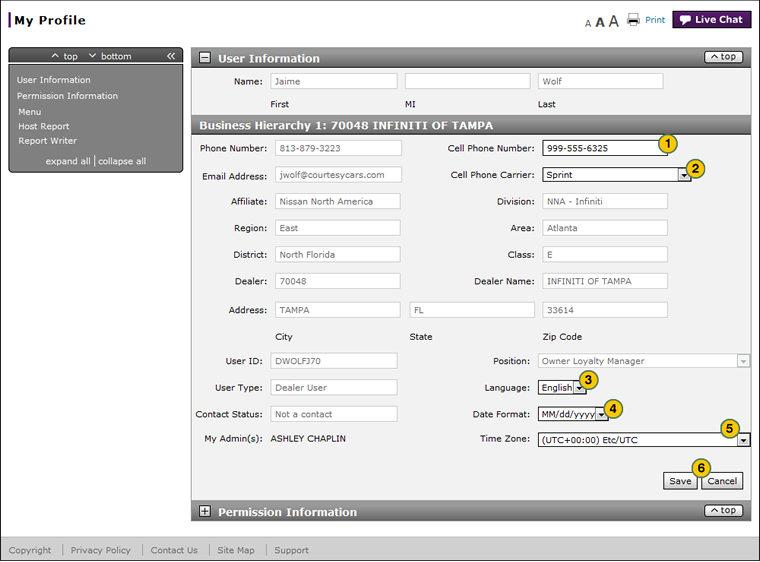 |
|
|
To manage my profile:
|
|
To change your cell phone number, in the Cell Phone Number field, type your cell phone number. |
|
|
To change your cell phone carrier, from the Cell Phone Carrier drop-down list, select a different carrier. |
|
|
To change your language, in the Language drop-down list, select a different language. |
|
|
To change your date format, in the Date Format drop-down list, select a different date format. |
|
|
To change your time zone, in the Time Zone drop-down menu, select a different time zone. |
|
|
Click the Save button to save your changes, or click the Cancel button to close without saving. |
|
|
Click the Yes button to confirm and save, or click the No button to close the window without saving. |
|
|
Internal users may have additional Business Hierarchy sections to enter information for multiple cell phones. Internal users also have an additional section under Permission Information for Publishing that dealers users will not see on their My Profile page. |
|
|
There are many read-only fields on the My Profile page. You can view the information entered in the read-only fields, but you cannot change the information. |