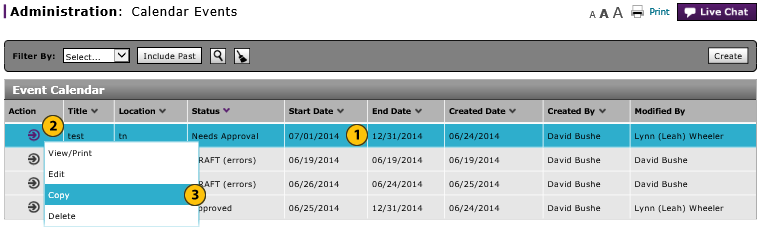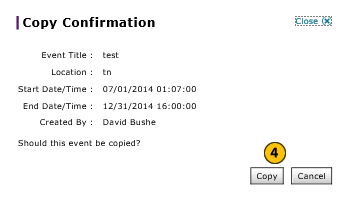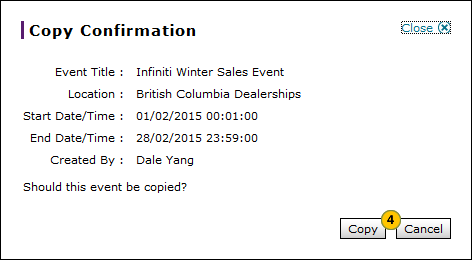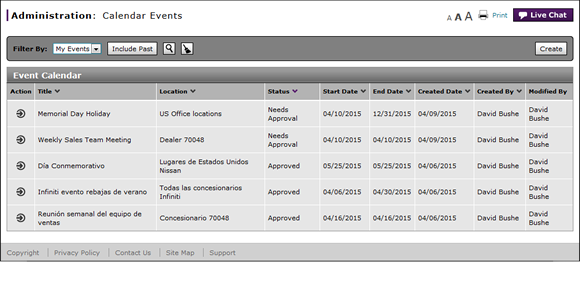
Copy an Event
Copy an Event
|
|
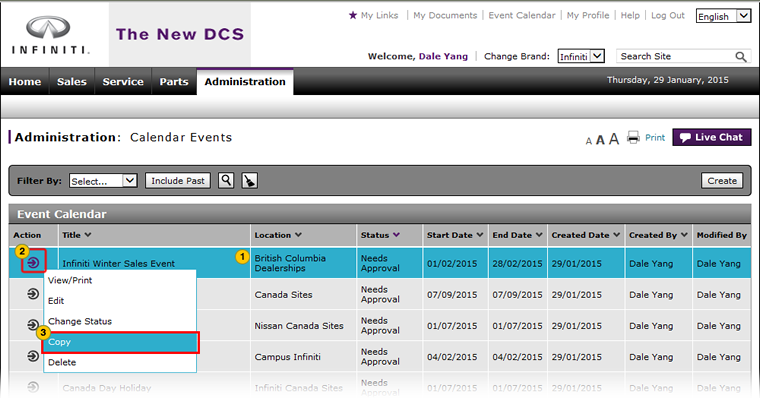 |
To copy an event:
|
|
Select an event. |
|||
|
|
Move your mouse pointer over the Action icon. |
|||
|
|
From the Action menu, select the Copy option. |
|||
|
|
Click the Copy button to confirm, or click the Cancel button to close the window without copying the event.
|
Copy an Event
Copy an Event
To copy an event:
- Select an event.
- Move your mouse pointer over the Action icon.
- From the Action menu, select the Copy option.
Note: A confirmation message appears. - Click the Copy button to confirm, or click the Cancel button to close the window without copying the event.
- Access the Create Calendar Event Page
- Access the Edit Calendar Event Page
- Calendar Events Page Overview
- Change the Status of an Event
- Delete an Event
- Filter the Calendar Events Summary
- Perform Common DBS Tasks
- Print Information
- Use the Administration Menu
- View or Print Calendar Event Detail
- View the Event Calendar Summary and Detail
|
|
The status for the copied event is "Requires Approval". |
Copy an Event
|
|
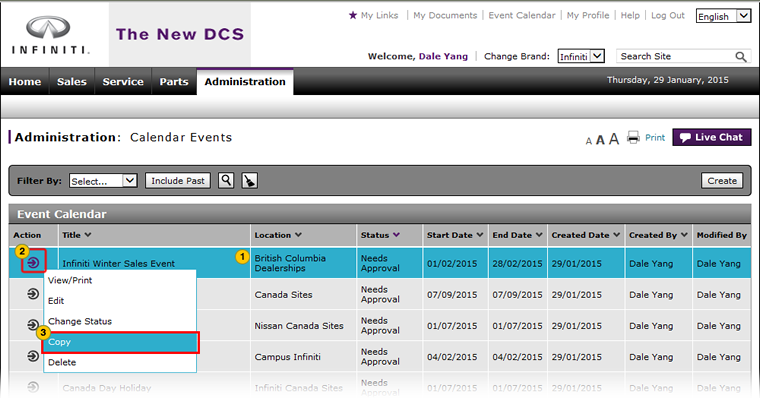 |
To copy an event:
|
|
Select an event. |
|||
|
|
Move your mouse pointer over the Action icon. |
|||
|
|
From the Action menu, select the Copy option. |
|||
|
|
Click the Copy button to confirm, or click the Cancel button to close the window without copying the event.
|