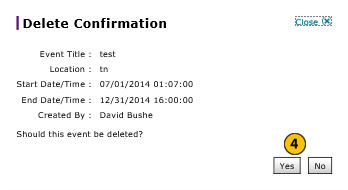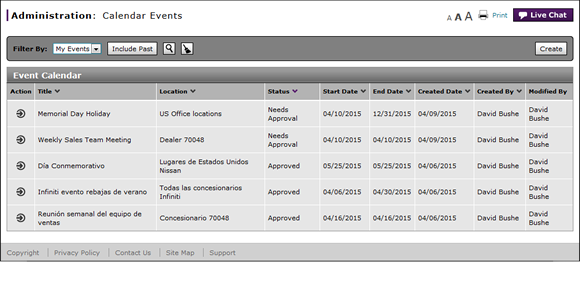
Delete an Event
Delete an Event
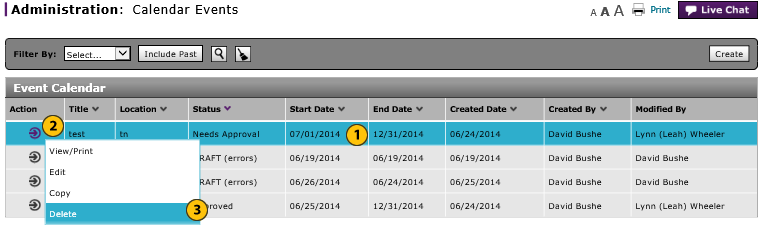
To delete an event:
|
|
Select an event. |
|
|
Move your mouse pointer over the Action icon. |
|
|
From the Action menu, select the Delete option. |
|
|
Click the Yes button to delete the event, or click the No button to close without deleting the event. |
Delete an Event
Delete an Event
To delete an event:
- Select an event.
- Move your mouse pointer over the Action icon.
- From the Action menu, select the Delete option.
Note: A confirmation message appears. - Click the Yes button to delete event, or click the No button to close without deleting the event.
- Access the Create Calendar Event Page
- Access the Edit Calendar Event Page
- Calendar Events Page Overview
- Change the Status of an Event
- Copy an Event
- Filter the Calendar Events Summary
- Perform Common DBS Tasks
- Use the Administration Menu
- View or Print Calendar Event Detail
- View the Event Calendar Summary and Detail
Delete an Event
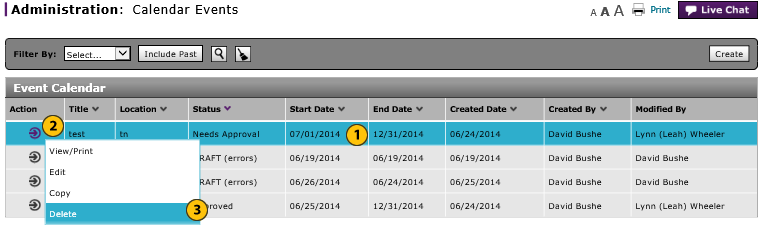
To delete an event:
|
|
Select an event. |
|
|
Move your mouse pointer over the Action icon. |
|
|
From the Action menu, select the Delete option. |
|
|
Click the Yes button to delete the event, or click the No button to close without deleting the event. |