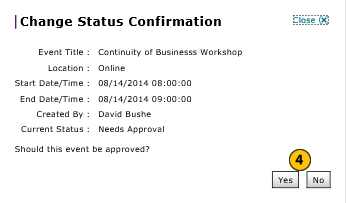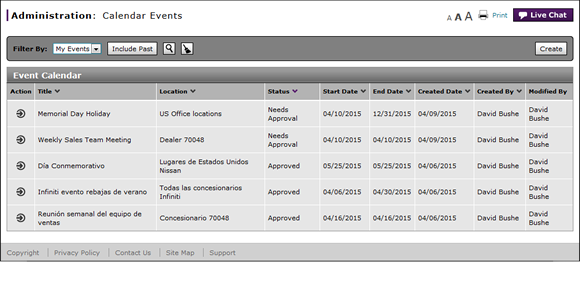
Change the Status of an Event
Change the Status of an Event
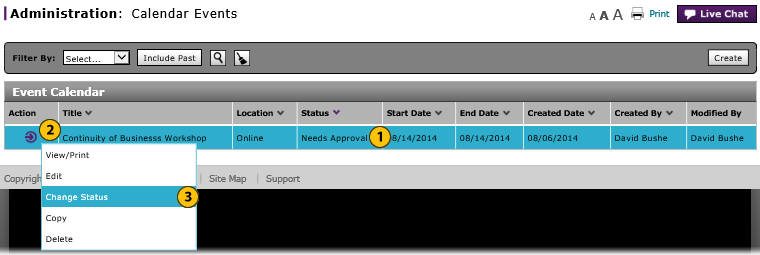
To change the status of an event:
|
|
Select an event. |
|
|
Move your mouse pointer over the Action icon. |
|
|
From the Action menu, select the Change Status option. |
|
|
Click the Yes button to confirm, or click the No button to close the window without confirming. |
|
|
If the event status is "Approved", changing the status updates the event status to "Needs Approval." If the event status is "Needs Approval", changing the status updates the event status to "Approved." |
|
|
An event will not display until it is in an approved status AND the scheduled time has passed. |
Change the Status of an Event
Change the Status of an Event
To change the status of an event:
- Select an event.
- Move your mouse pointer over the Action icon.
- From the Action menu, select the Change Status option.
Note: A confirmation message appears. - Click the Yes button to confirm, or click the No button to close the window without confirming.
- Access the Create Calendar Event Page
- Access the Edit Calendar Event Page
- Copy an Event
- Create or Edit an Announcement
- Delete an Event
- Filter the Calendar Events Summary
- Perform Common DBS Tasks
- Use the Administration Menu
- View or Print Calendar Event Detail
- View the Event Calendar Summary and Detail
|
|
If the event status is "Approved", changing the status updates the event status to "Needs Approval." If the event status is "Needs Approval", changing the status updates the event status to "Approved." |
|
|
An event will not display until it is in an approved status AND the scheduled time has passed. |
Change the Status of an Event
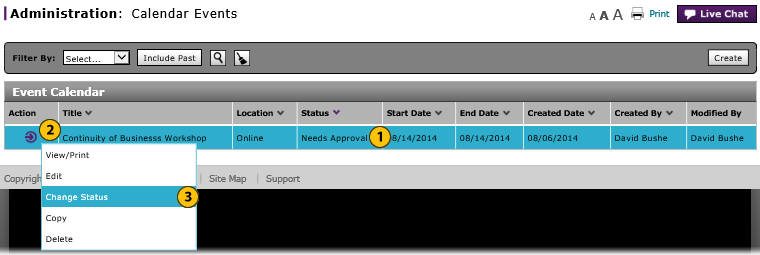
To change the status of an event:
|
|
Select an event. |
|
|
Move your mouse pointer over the Action icon. |
|
|
From the Action menu, select the Change Status option. |
|
|
Click the Yes button to confirm, or click the No button to close the window without confirming. |
|
|
If the event status is "Approved", changing the status updates the event status to "Needs Approval." If the event status is "Needs Approval", changing the status updates the event status to "Approved." |
|
|
An event will not display until it is in an approved status AND the scheduled time has passed. |