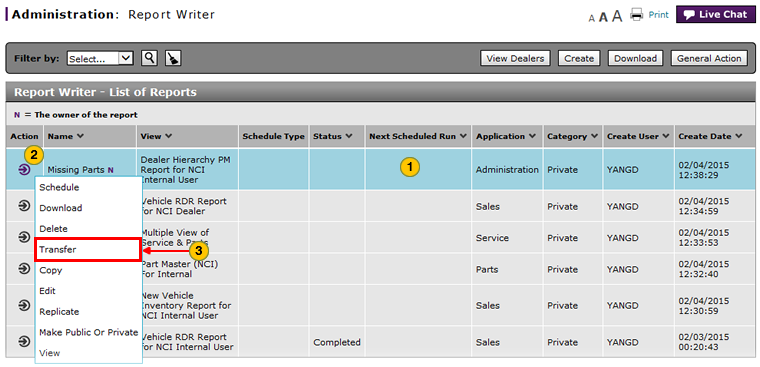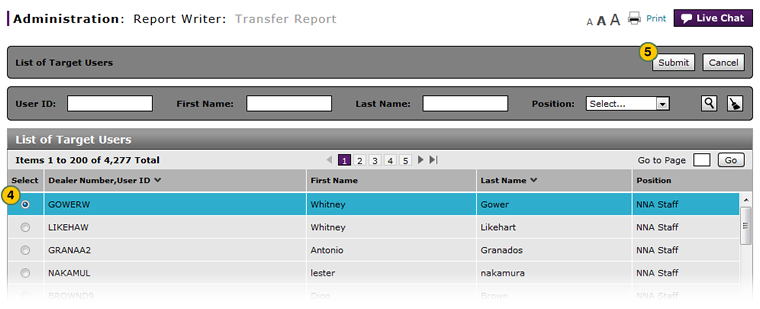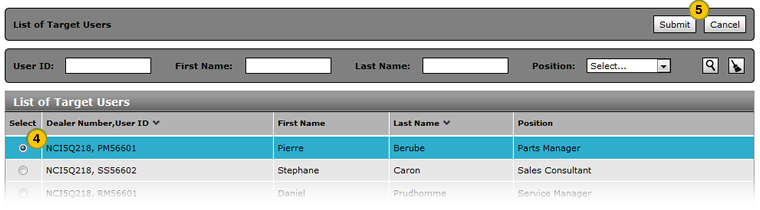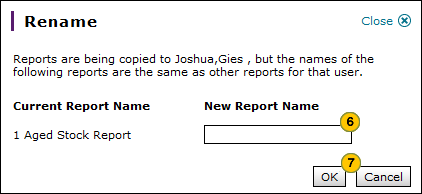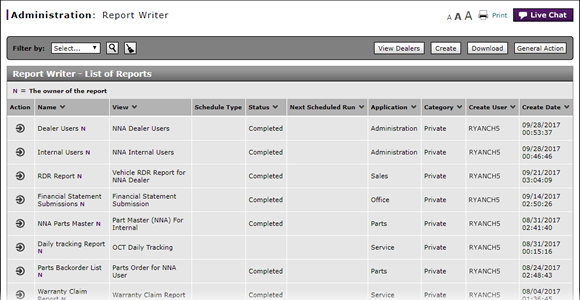
Transfer a Report Definition
Transfer a Report Definition
|
|
If you transfer a report definition, control of the definition is given to the target user. |
|
|
You can transfer report definitions to other users within your dealership. Dealer administrators and authorized internal users can transfer reports to other authorized users. |
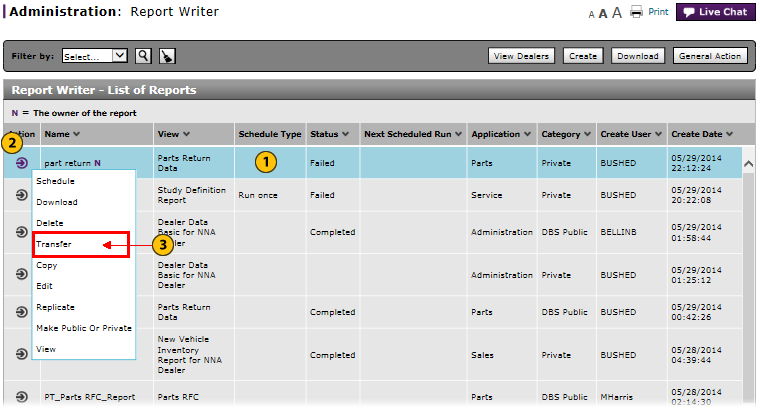 |
|
|
To transfer a report definition:
|
|
In the report summary section, select a report. |
||||
|
|
Move your mouse pointer over the Action icon. |
||||
|
|
From the Action menu, select the Transfer option. |
||||
|
|
From the list of users, select a user.
|
||||
|
|
Click the Submit button, or click the Cancel button to close without selecting a user. |
||||
|
|
Type a new report name. |
||||
|
|
Click the OK button to save your changes, or click the Cancel button to close without saving. |
Transfer a Report Definition
Transfer a Report Definition
To transfer a report definition:
- In the report summary section, select a report.
-
Move your mouse pointer over the Action icon.
- From the Action menu, select the Transfer option.
Note: The Transfer Report page appears. - From the list of users, select a user.
- Click the Submit button, or click the Cancel button to close without selecting a user.
Note: If the target user has a report with the same name, the Rename window appears. - Type a new report name.
-
Click the OK button to save your changes, or click the Cancel button to close without saving.
- Access the Create Report Page
- Access the Generate Report Page
- Access the Modify Report Page
- Access the Replicate Report Page
- Access the View Report Page
- Change a Report Definition to Public or Private
- Change User in Report Writer
- Copy a Report Definition
- Copy All of a User's Report Definitions
- Create, Modify, or Replicate a Report Definition
- Delete a Report Definition
- Delete All of a User's Report Definitions
- Filter Report Writer List of Reports
- Select a User to Receive Report Definitions
- Transfer All of a User's Report Definitions
- View a Report Definition
|
|
If you transfer a report definition, control of the definition is given to the target user. |
|
|
You can transfer report definitions to other users within your dealership. Dealer administrators and authorized internal users can transfer reports to other authorized users. |
Transfer a Report Definition
|
|
If you transfer a report definition, control of the definition is given to the target user. |
|
|
You can transfer report definitions to other users within your dealership. Dealer administrators and authorized internal users can transfer reports to other authorized users. |
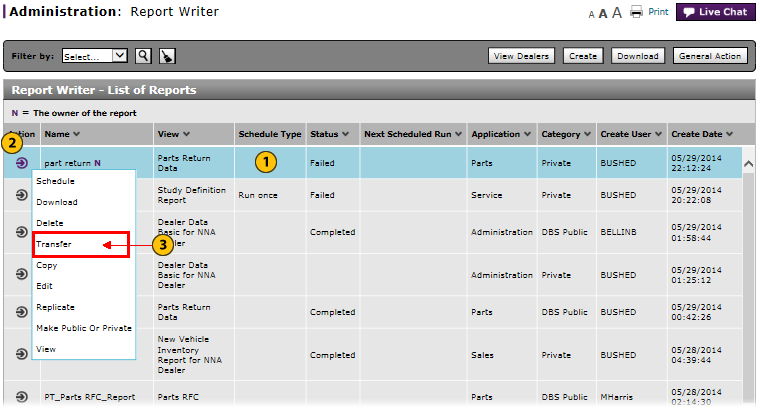 |
|
|
To transfer a report definition:
|
|
In the report summary section, select a report. |
||||
|
|
Move your mouse pointer over the Action icon. |
||||
|
|
From the Action menu, select the Transfer option. |
||||
|
|
From the list of users, select a user.
|
||||
|
|
Click the Submit button, or click the Cancel button to close without selecting a user. |
||||
|
|
Type a new report name. |
||||
|
|
Click the OK button to save your changes, or click the Cancel button to close without saving. |