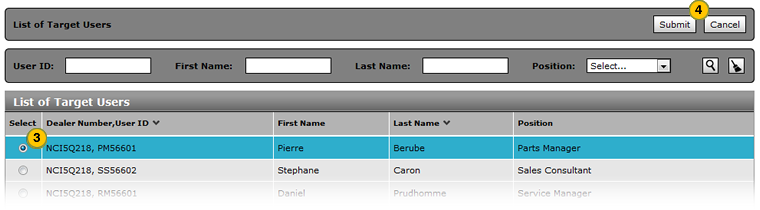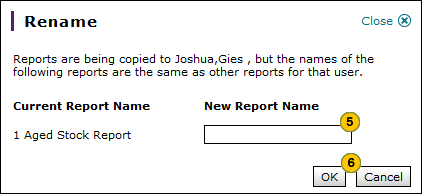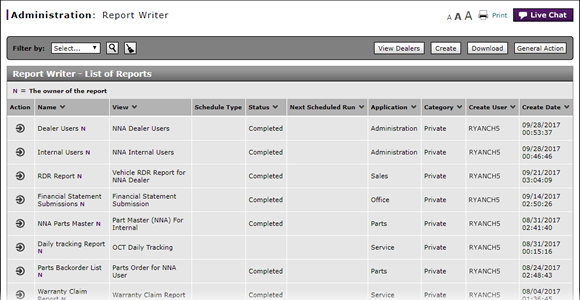
Transfer All of a User's Report Definitions
Transfer All of a User's Report Definitions
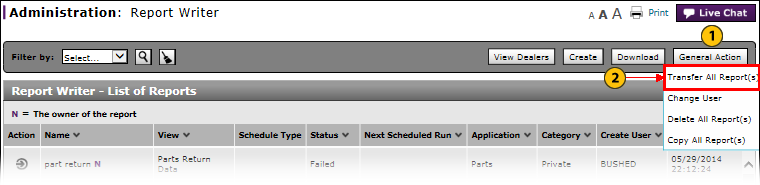
|
|
If you transfer a report definition, control of the definition is given to the target user. |
|
|
Dealer users may transfer all of their own report definitions to another authorized user at their dealership. Dealer administrators and internal users can transfer all of a user's report definitions to another authorized user. |
To transfer all of a user's report definitions:
|
|
Click the General Action button. |
||||
|
|
From the General Action menu, select the Transfer All Report(s) option. |
||||
|
|
From the list of users, select a user. |
||||
|
|
Click the Submit button.
Note: If the target user has a report with the same name, the Rename window appears. |
||||
|
|
Type a new report name. |
||||
|
|
Click the OK button to save your changes. |
Transfer All of a User's Report Definitions
Transfer All of a User's Report Definitions
To transfer all of a user's report definitions:
- Click the General Action button, and then select the Transfer All Report(s) option.
Note: The Transfer All Report(s) page appears. - Select a user.
- Click the Submit button.
Note: If the target user has a report with the same name, the Rename window appears. - Type a new report name.
- Click the OK button to save your changes.
- Access the Create Report Page
- Access the Generate Report Page
- Access the Modify Report Page
- Access the Replicate Report Page
- Access the View Report Page
- Change a Report Definition to Public or Private
- Change User in Report Writer
- Copy a Report Definition
- Copy All of a User's Report Definitions
- Create, Modify, or Replicate a Report Definition
- Delete a Report Definition
- Delete All of a User's Report Definitions
- Filter Report Writer List of Reports
- Select a User to Receive Report Definitions
- Transfer a Report Definition
- View a Report Definition
|
|
If you transfer a report definition, control of the definition is given to the target user. |
|
|
Dealer users may transfer all of their own report definitions to another authorized user at their dealership. Dealer administrators and internal users can transfer all of a user's report definitions to another authorized user. |
Transfer All of a User's Report Definitions
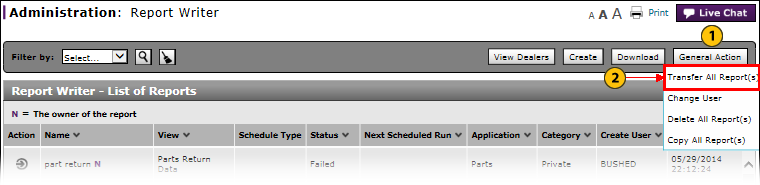
|
|
If you transfer a report definition, control of the definition is given to the target user. |
|
|
Dealer users may transfer all of their own report definitions to another authorized user at their dealership. Dealer administrators and internal users can transfer all of a user's report definitions to another authorized user. |
To transfer all of a user's report definitions:
|
|
Click the General Action button. |
||||
|
|
From the General Action menu, select the Transfer All Report(s) option. |
||||
|
|
From the list of users, select a user. |
||||
|
|
Click the Submit button.
Note: If the target user has a report with the same name, the Rename window appears. |
||||
|
|
Type a new report name. |
||||
|
|
Click the OK button to save your changes. |