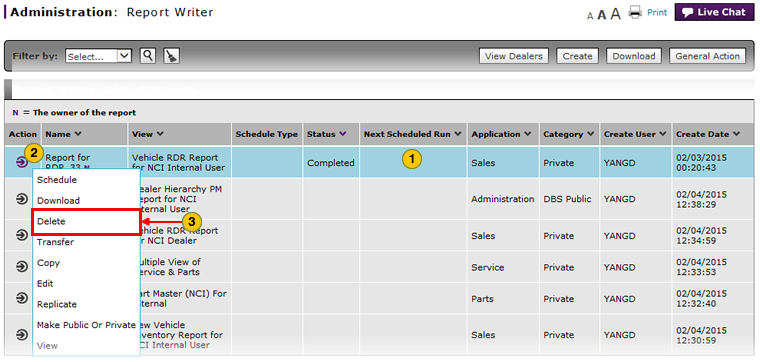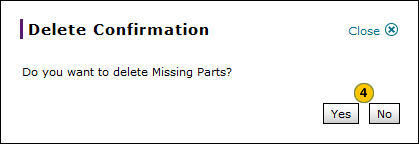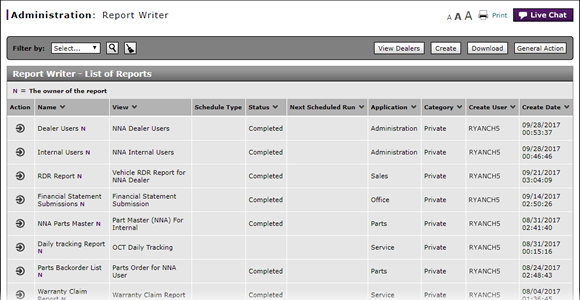
Delete a Report Definition
Delete a Report Definition
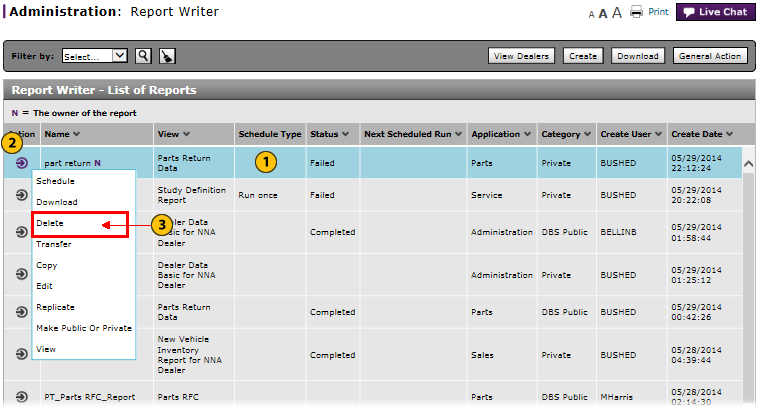 |
|
|
To delete a report definition:
|
|
In the List of Reports section, select a report. |
|
|
Move your mouse pointer over the Action icon. |
|
|
From the Action menu, select the Delete option. |
|
|
Click the Yes button to confirm and save, or click the No button to close the window without saving. |
Delete a Report Definition
Delete a Report Definition
To delete a report definition:
- Select a report.
- Move your mouse pointer over the Action icon.
- From the Action menu, select the Delete option.
Note: A confirmation message appears. - Click the Yes button to confirm and save, or click the No button to close the window without saving.
- Access the Create Report Page
- Access the Generate Report Page
- Access the Modify Report Page
- Access the Replicate Report Page
- Access the View Report Page
- Change a Report Definition to Public or Private
- Change User in Report Writer
- Copy a Report Definition
- Copy All of a User's Report Definitions
- Create, Modify, or Replicate a Report Definition
- Delete All of a User's Report Definitions
- Filter Report Writer List of Reports
- Select a User to Receive Report Definitions
- Transfer a Report Definition
- Transfer All of a User's Report Definitions
- View a Report Definition
- View the Reports List
- View the Reports List
Delete a Report Definition
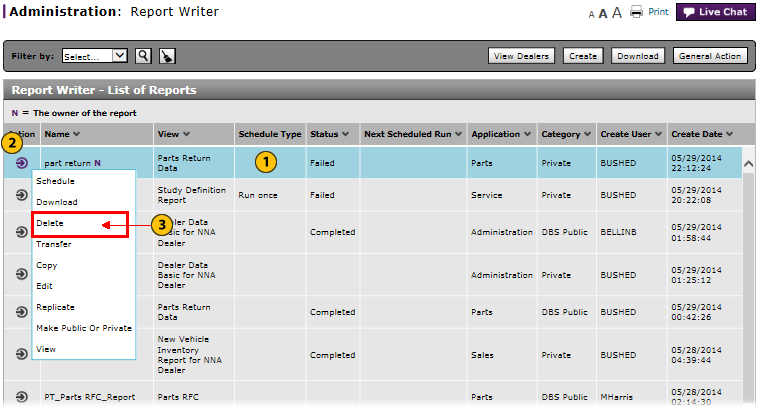 |
|
|
To delete a report definition:
|
|
In the List of Reports section, select a report. |
|
|
Move your mouse pointer over the Action icon. |
|
|
From the Action menu, select the Delete option. |
|
|
Click the Yes button to confirm and save, or click the No button to close the window without saving. |