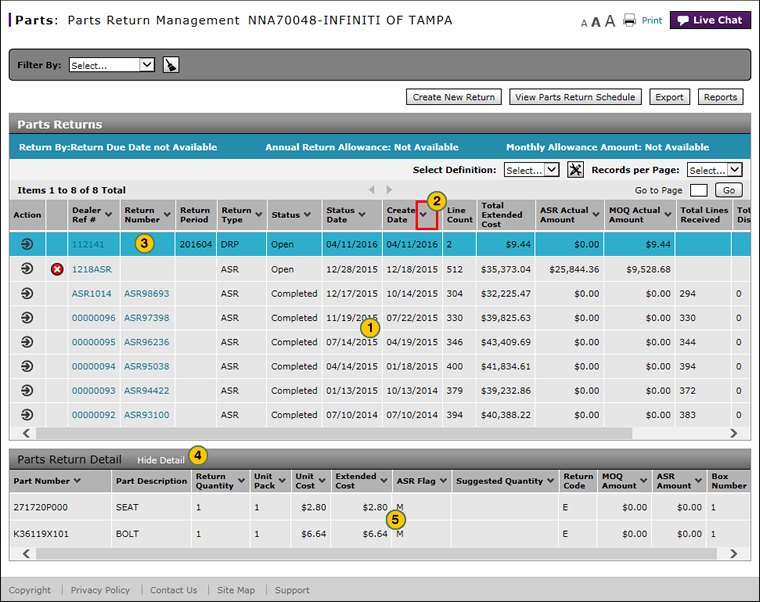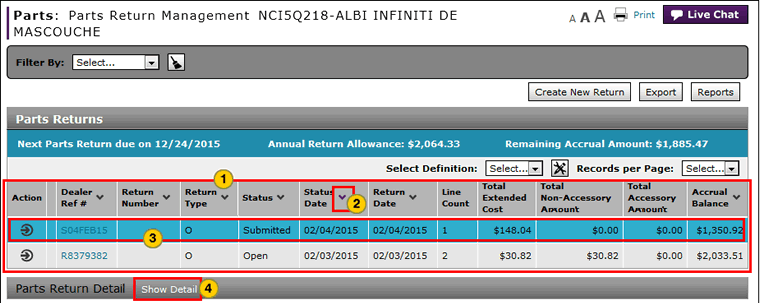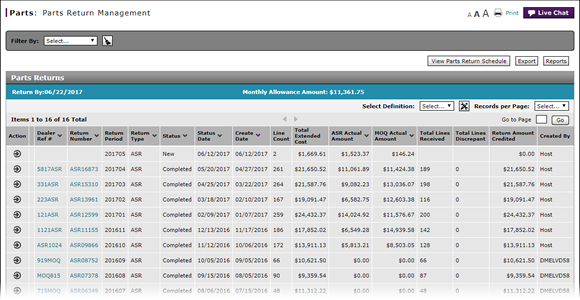
View Parts Return Management Summary and Detail
View Parts Return Management Summary and Detail
|
To view the Parts Return Management summary and detail:
|
|
To view the Parts Return Management summary and detail:
|
About the Parts Return Management Page
About the Parts Return Management Page
To view the Parts Return Management summary and detail:
- Review the list of parts returns.
- To sort the displayed information, click the arrow beside a column title.
Note: If multiple pages exist, click a page number or click the forward or backward arrow to navigate from page to page. To view a specific page, in the Go to Page field, type a page number, then click the Go button. - Select the line for which you want to view detail.
- If necessary, scroll down to the Parts Return Detail section and click the Show Detail link.
- Review the detail for the selected parts return.
View Parts Return Management Summary and Detail
|
To view the Parts Return Management summary and detail:
|
|
To view the Parts Return Management summary and detail:
|