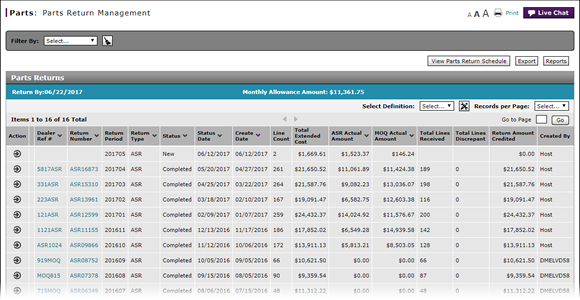
Access the Edit Parts Return Page
Access the Edit Parts Return Page
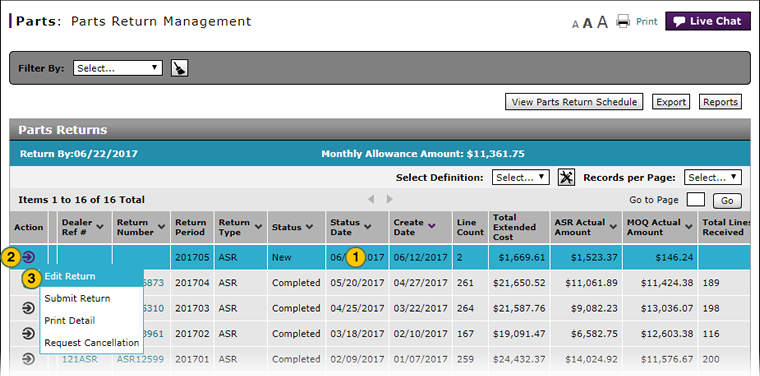 |
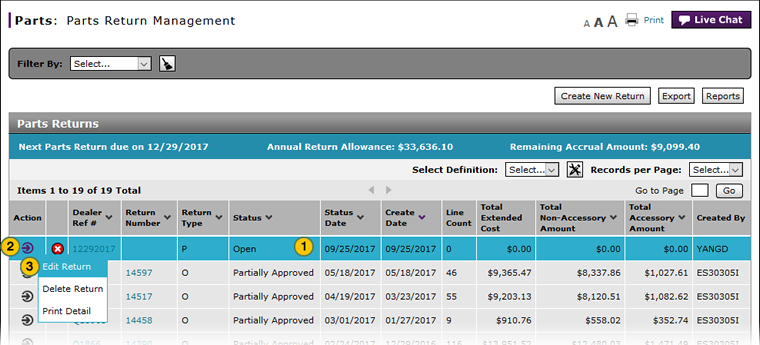 |
To access the Edit Parts Return page:
|
|
Select the parts return you want to edit. |
|
|
Move your mouse pointer over the Action icon. |
|
|
From the Action menu, select the Edit Return option. |
|
|
To modify a parts return, the return must be in "New" or "Open" status. |
Access the Edit Parts Return Page
Access the Edit Parts Return Page
To access the Edit Parts Return page:
- Select the parts return you want to edit.
- Move your mouse pointer over the Action icon.
- From the Action menu, select the Edit Return option.
Note: The Edit Parts Return page appears.
- OR -
- In the Dealer Ref # column, click the hyperlink for the parts return you want to edit.
Note: If the parts return has been submitted, the View Parts Return page displays.
- About the Parts Return Management Page
- Access a Submitted Parts Return
- Approve a Submitted Parts Return
- Delete a Parts Return from the Parts Return Management Page
- Filter Parts Return Management Summary
- Parts Return Management Page Overview
- Perform Common DBS Tasks
- Print Parts Return Detail
- Reject a Submitted Parts Return
|
|
To modify a parts return, the return must be in "New" or "Open" status. |
Access the Edit Parts Return Page
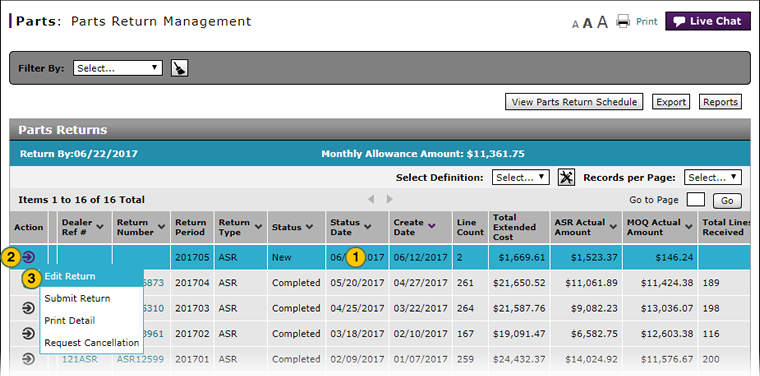 |
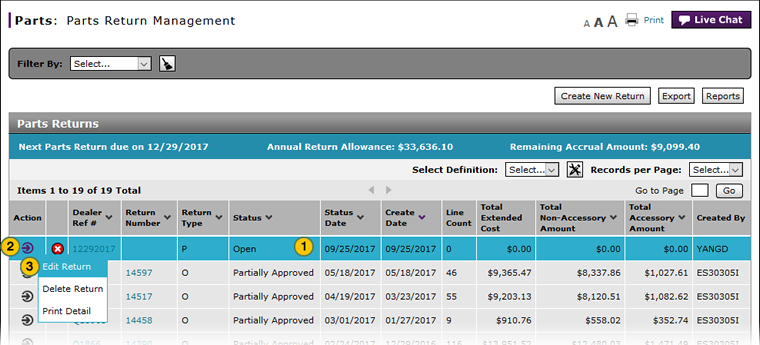 |
To access the Edit Parts Return page:
|
|
Select the parts return you want to edit. |
|
|
Move your mouse pointer over the Action icon. |
|
|
From the Action menu, select the Edit Return option. |
|
|
To modify a parts return, the return must be in "New" or "Open" status. |



