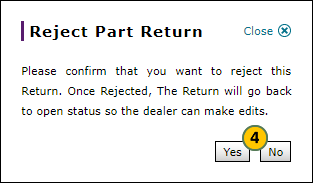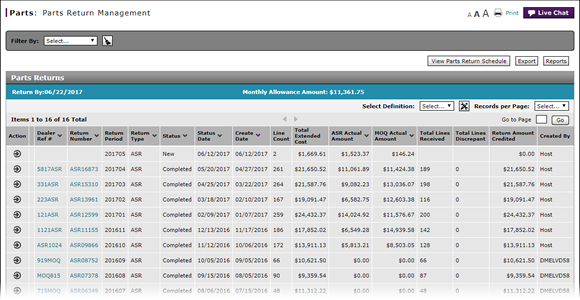
Reject a Submitted Parts Return
Reject a Submitted Parts Return
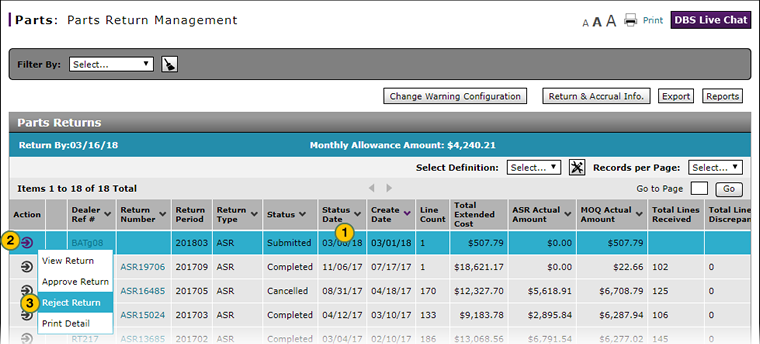
Authorized PDC users have the ability to reject submitted parts returns for dealerships within their PDC permissions. To reject a parts return, the return must be in "Submitted" status.
|
|
Rejecting the parts return sets the parts return status to "Open" so that dealers can make changes. |
To reject a submitted parts return:
|
|
Select the parts return you want to reject. |
|
|
Move your cursor over the Action icon. |
|
|
From the Action menu, select the Reject Return menu option. |
|
|
Click the Yes button to confirm the rejection, or click the No button to close the dialog box without rejecting the return. |
Reject a Submitted Parts Return
Reject a Submitted Parts Return
Authorized PDC users have the ability to reject submitted parts returns for dealerships within their PDC permissions. To reject a parts return, the return must be in "Submitted" status.
|
|
Rejecting the parts return sets the parts return status to "Open" so that dealers can make changes. |
To reject a submitted parts return:
- Select the parts return you want to reject.
Note: The parts return must be in "Submitted" status. - Move your cursor over the Action icon.
- From the Action menu, select the Reject Return menu option.
Note: The Reject Part Return dialog box appears. - Click the Yes button to confirm the rejection, or click the No button to close the dialog box without rejecting the return.
Reject a Submitted Parts Return
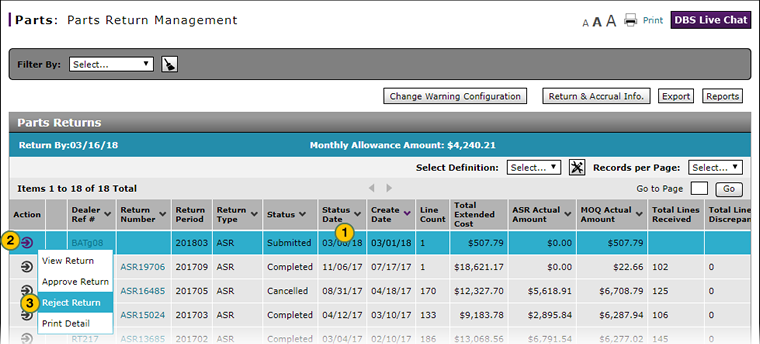
Authorized PDC users have the ability to reject submitted parts returns for dealerships within their PDC permissions. To reject a parts return, the return must be in "Submitted" status.
|
|
Rejecting the parts return sets the parts return status to "Open" so that dealers can make changes. |
To reject a submitted parts return:
|
|
Select the parts return you want to reject. |
|
|
Move your cursor over the Action icon. |
|
|
From the Action menu, select the Reject Return menu option. |
|
|
Click the Yes button to confirm the rejection, or click the No button to close the dialog box without rejecting the return. |