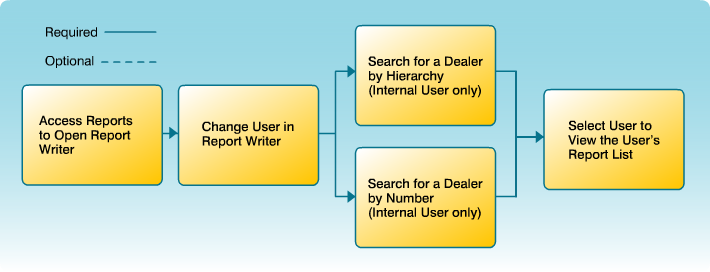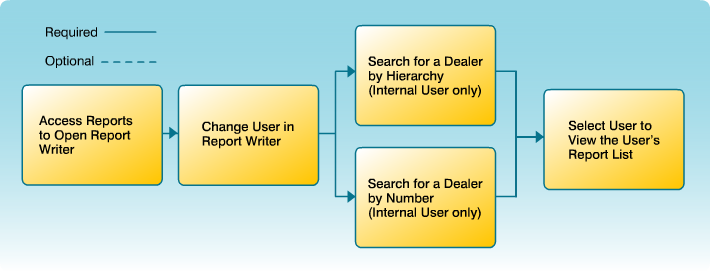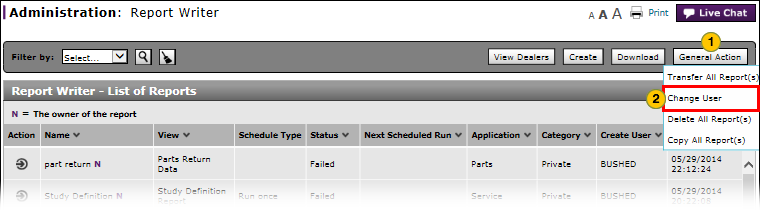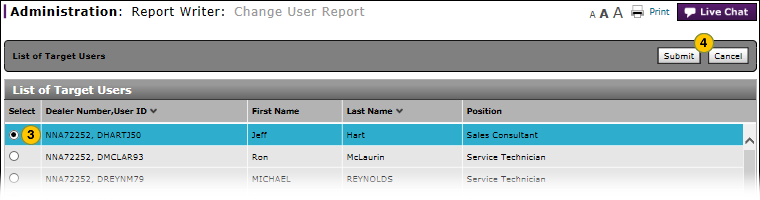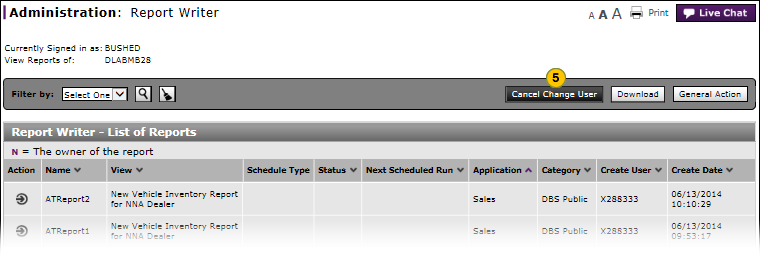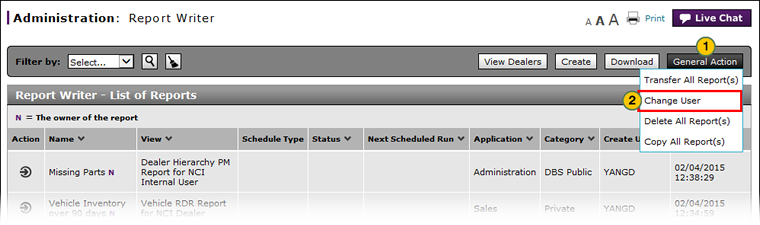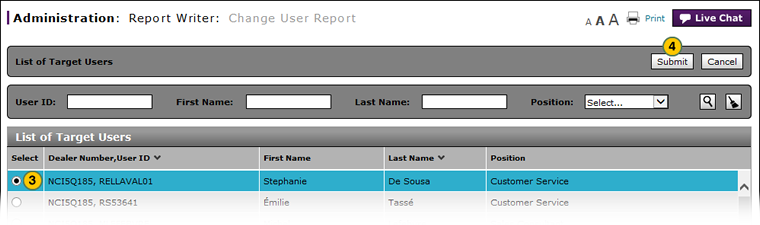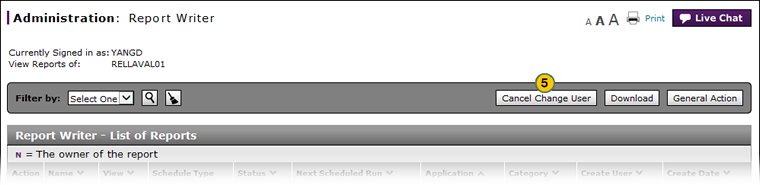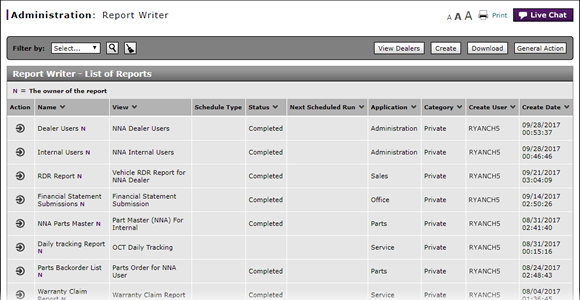
To change the user in Report Writer:
- Click the General Action button.
- From the General Action menu, select the Change User option.
Note: The Search for a Dealer by Hierarchy or Number page appears. Click here for more information about searching by hierarchy or by number.
Note: The Change User Report page appears. - From the list of users, select a user.
- Click the Submit button, or click the Cancel button to close without selecting a user.
- To cancel the change of user, click the Cancel Change User button.
- Access the Create Report Page
- Access the Generate Report Page
- Access the Modify Report Page
- Access the Replicate Report Page
- Change a Report Definition to Public or Private
- Copy a Report Definition
- Copy All of a User's Report Definitions
- Create, Modify, or Replicate a Report Definition
- Delete a Report Definition
- Delete All of a User's Report Definitions
- Filter Report Writer List of Reports
- Select a User to Receive Report Definitions
- Transfer a Report Definition
- Transfer All of a User's Report Definitions
- View the Reports List
- View the Reports List
|
|
Note: This task applies to internal users only. |
Change User in Report
Note: This task applies to internal users only.
|
To change the user in Report Writer:
|
|
To change the user in Report Writer:
|