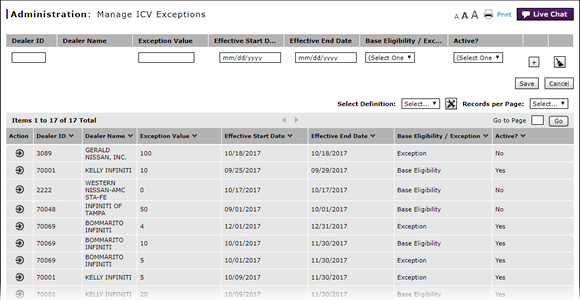
Edit an ICV Exception or Base Eligibility
Edit an ICV Exception or Base Eligibility
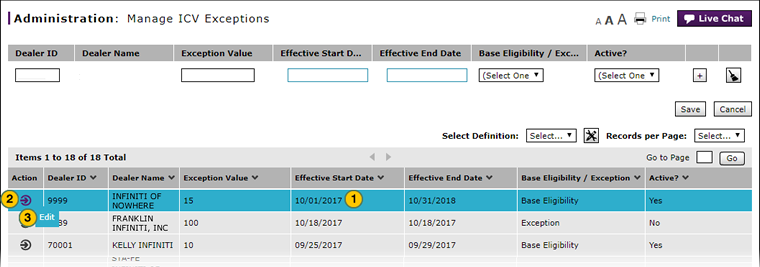
To edit an ICV (Infiniti Courtesy Vehicle) exception or base eligibility:
|
|
In the summary section, click the line item you want to edit. |
|
|
Click the Action icon for the selected line. |
|
|
From the Action menu, select the Edit option. |
|
|
In the Dealer ID field, edit the dealer number, if necessary. |
|
|
In the Exception Value field, type the number of vehicles from the dealership's vehicle inventory that are expected to be used for courtesy vehicle service during the time period entered. |
|
|
In the Effective Start Date and Effective End Date fields, use the calendars provided to select the start and end date for the exception or base eligibility. |
|
|
From the Base Eligibility / Exception drop-down list, select "Base Eligibility" to record an estimate of the number of vehicles which may be needed for courtesy vehicle service, or select "Exception" to record the number of vehicles the dealership has placed into courtesy vehicle service. |
|
|
From the Active? drop-down list, select whether or not this ICV exception is active. |
|
|
Move your cursor over the Action icon. |
|
From the Action menu, click the Save menu option to confirm the changes you made, or click the Cancel menu option to discard the changes you made to this detail line. |
Edit an ICV Exception or Base Eligibility
Edit an ICV Exception or Base Eligibility
To edit an ICV (Infiniti Courtesy Vehicle) exception or base eligibility:
- Click the line item you want to edit.
- Click the Action icon.
- From the Action menu, select the Edit option.
- Edit the dealer number, if necessary.
Note: If you edit the dealer number, DBS automatically updates the information in the Dealer Name field. - Enter the number of vehicles from the dealership's vehicle inventory that are expected to be used for courtesy vehicle service during the time period entered.
- Use the calendars provided to select the start and end date for the exception or base eligibility.
- From the Base Eligibility / Exception drop-down list, select "Base Eligibility" to record an estimate of the number of vehicles which may be needed for courtesy vehicle service, or select "Exception" to record the number of vehicles the dealership has placed into courtesy vehicle service.
- Select whether or not this ICV exception is active.
- Move your cursor over the Action icon.
- From the Action menu, click the Save menu option to confirm the changes you made.
Edit an ICV Exception or Base Eligibility
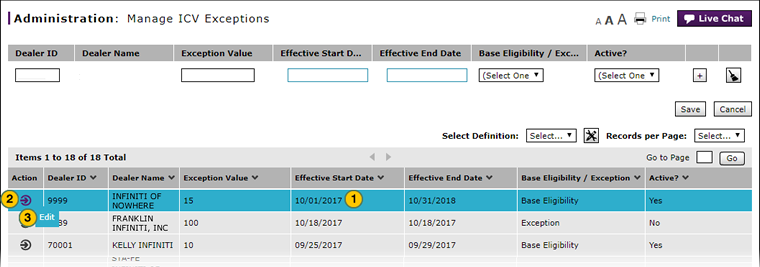
To edit an ICV (Infiniti Courtesy Vehicle) exception or base eligibility:
|
|
In the summary section, click the line item you want to edit. |
|
|
Click the Action icon for the selected line. |
|
|
From the Action menu, select the Edit option. |
|
|
In the Dealer ID field, edit the dealer number, if necessary. |
|
|
In the Exception Value field, type the number of vehicles from the dealership's vehicle inventory that are expected to be used for courtesy vehicle service during the time period entered. |
|
|
In the Effective Start Date and Effective End Date fields, use the calendars provided to select the start and end date for the exception or base eligibility. |
|
|
From the Base Eligibility / Exception drop-down list, select "Base Eligibility" to record an estimate of the number of vehicles which may be needed for courtesy vehicle service, or select "Exception" to record the number of vehicles the dealership has placed into courtesy vehicle service. |
|
|
From the Active? drop-down list, select whether or not this ICV exception is active. |
|
|
Move your cursor over the Action icon. |
|
From the Action menu, click the Save menu option to confirm the changes you made, or click the Cancel menu option to discard the changes you made to this detail line. |









