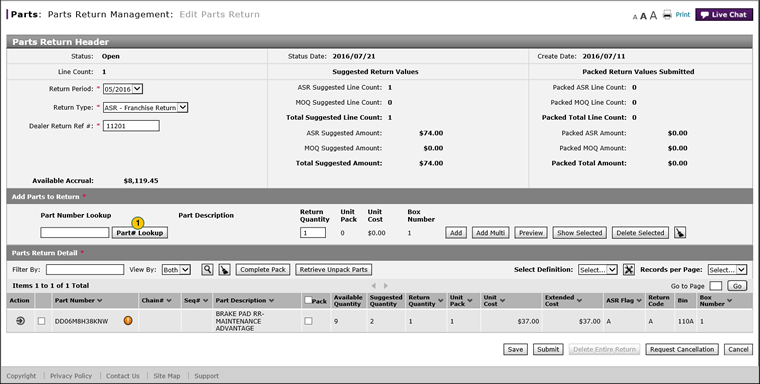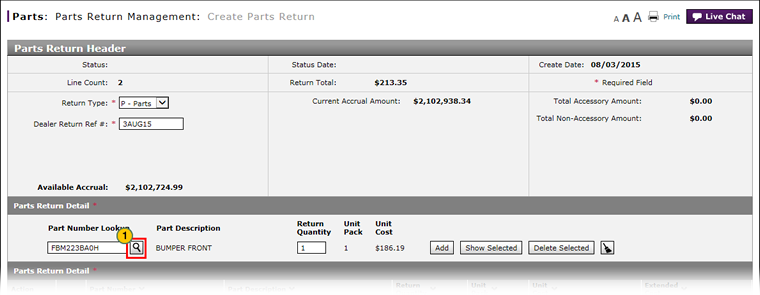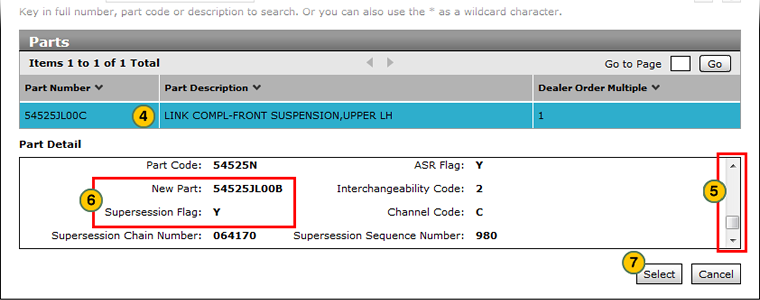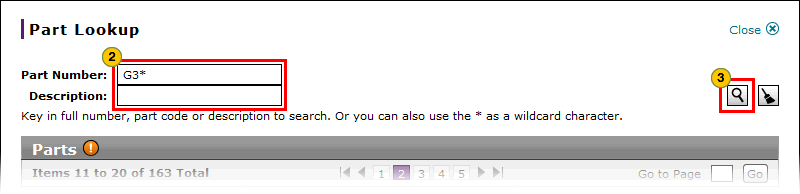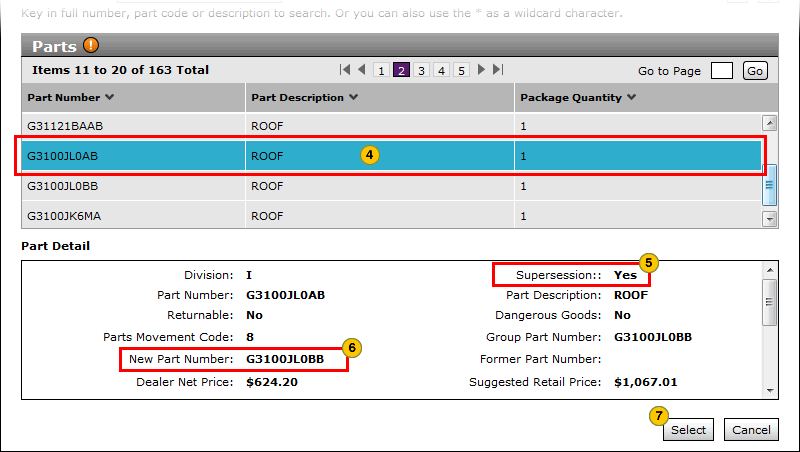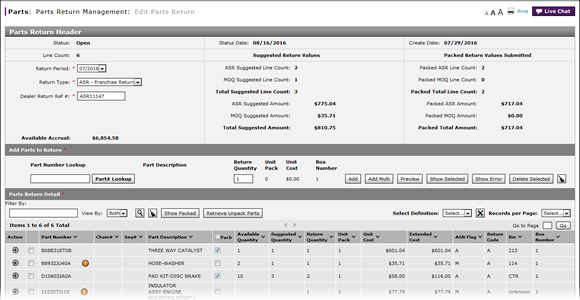
Look Up a Part from the Edit Parts Return Page
Look Up a Part from the Edit Parts Return Page
To look up a part from the Edit Parts Return page: |
Look Up a Part from the Create or Edit Parts Return Page
To look up a part from the Create or Edit Parts Return page: |
Look Up a Part Steps DR
|
|
Look Up a Part from the Edit Parts Return Page
Look Up a Part from the Edit Parts Return Page
To look up a part from the Edit Parts Return page:
- At the end of the Part Number field, click the Lookup icon.
- In the fields provided, type full or partial information.
- Click the Search icon.
- Select the desired part.
- To determine if the part is superseded, scroll down in the Part Detail section. If the part is superseded, copy the value in the New Part field, paste it into the Part Number field, and repeat steps 3-5.
- To select the part, click the Select button.
|
|
When searching for partial information, use an asterisk to perform a wildcard search. |
|
|
If a "Y" appears in the Supersession Flag field, you must search for and select a different part. |
Look Up a Part from the Edit Parts Return Page
To look up a part from the Edit Parts Return page: |
Look Up a Part from the Create or Edit Parts Return Page
To look up a part from the Create or Edit Parts Return page: |
Look Up a Part Steps DR
|
|