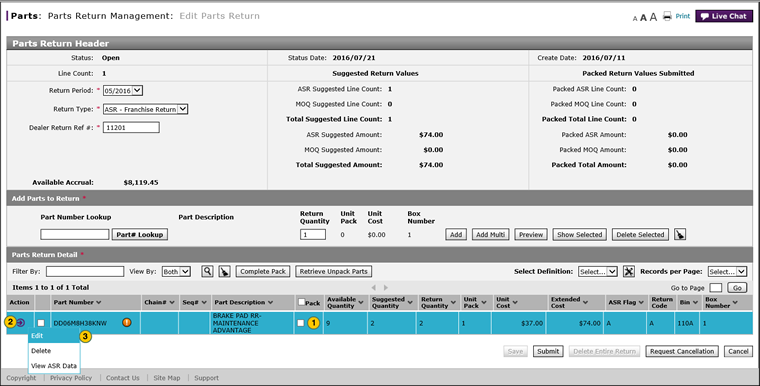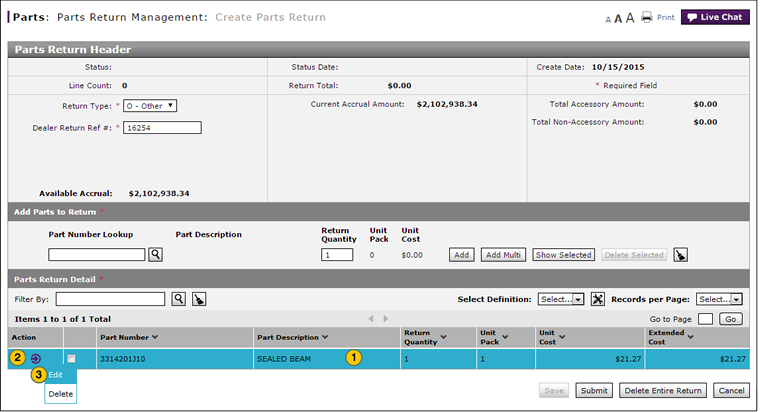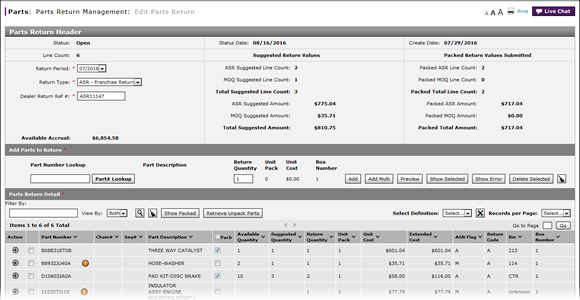
Modify a Detail Line on a Return
Modify a Detail Line on a Return
|
To modify a detail line on a return:
|
|
To modify a detail line on a return:
|
|
|
To modify a detail line on a parts return, the return must be in "New" or "Open" status. |
Modify a Detail Line on a Return
Modify a Detail Line on a Return
To modify a detail line on a return:
- Select the detail line you want to modify.
- Move your mouse pointer over the Action icon.
- From the Action menu, select the Edit option.
- To change the part number, type a valid part number or perform a part lookup.
Note: Click here for more information on how to look up a part. - To change the return quantity, type a valid quantity.
- Type a valid bin location.
- Move your mouse pointer over the Action icon.
- From the Action menu, select the Save option.
- Click the Save button.
|
|
To modify a detail line on a parts return, the return must be in "New" or "Open" status. |
Modify a Detail Line on a Return
|
To modify a detail line on a return:
|
|
To modify a detail line on a return:
|
|
|
To modify a detail line on a parts return, the return must be in "New" or "Open" status. |