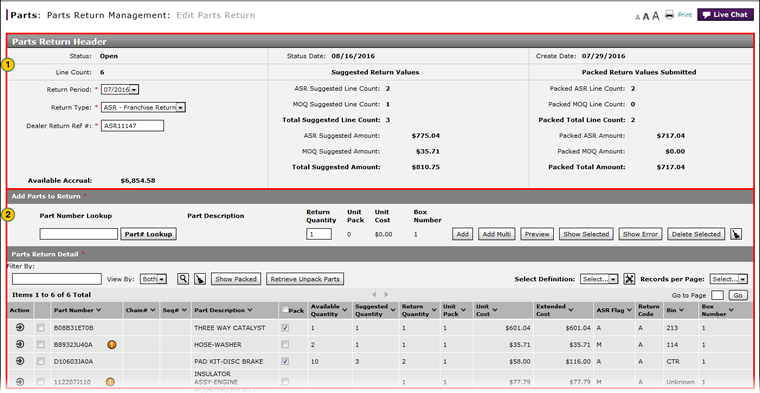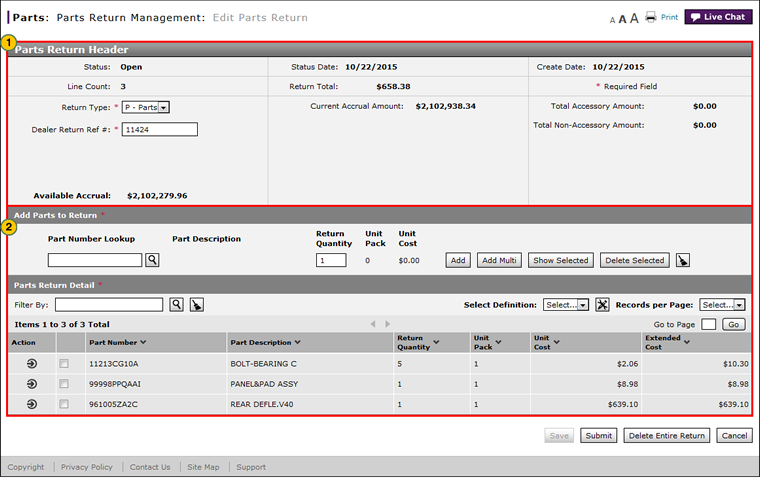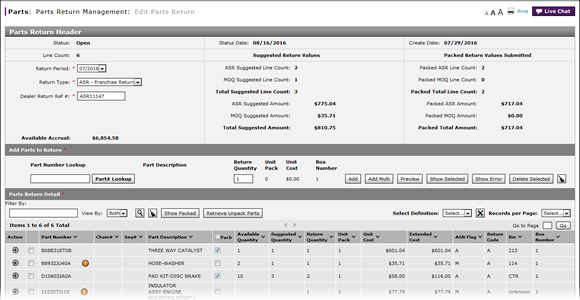
Edit a Parts Return
Edit a Parts Return
|
To edit a parts return:
|
|
To edit a parts return:
|
|
|
To edit a parts return, the return must be in "New" or "Open" status. |
Edit a Parts Return
Edit a Parts Return
To edit a parts return:
- Review any warnings or error messages.
Note: To view messages, move your mouse over the warning or error icon(s). - Modify parts return information, as needed.
Note: Click here for more information on adding a part to a return.
Note: Click here for more information on adding multiple parts to a return.
Note: Click here for more information on deleting a part from a return.
Note: Click here for more information on filtering the parts return detail.
Note: Click here for more information on modifying a detail line item on a return.
Note: You must correct all errors before submitting the return.
|
|
To edit a parts return, the return must be in "New" or "Open" status. |
Edit a Parts Return
|
To edit a parts return:
|
|
To edit a parts return:
|
|
|
To edit a parts return, the return must be in "New" or "Open" status. |