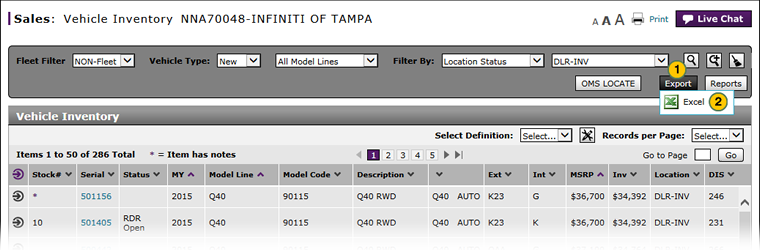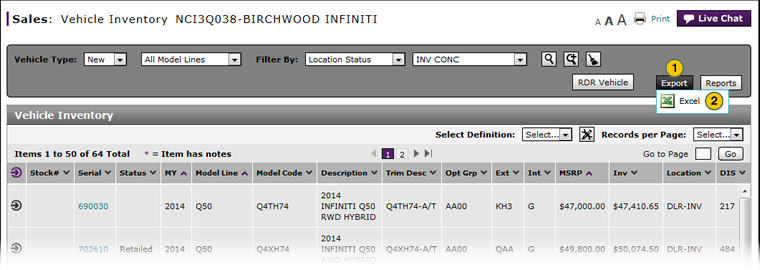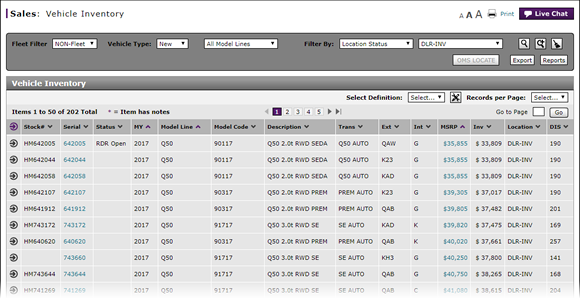
Export Vehicle Inventory Information
Export Vehicle Inventory Information
|
|
|
|
To export vehicle inventory information:
|
|
Click the Export button. |
|
|
Select the Microsoft® Excel® output format. |
|
|
Save the file to your local drive. |
|
|
If you filter the page before exporting, only those records that meet the filter criteria will export. |
|
|
You can filter, sort, and print the data if you export the vehicle summary information to Microsoft® Excel®. |
Export Vehicle Inventory Information
Export Vehicle Inventory Information
To export vehicle inventory information:
- Click the Export button.
- Select the Microsoft® Excel® output format
- Save the file to your local drive.
- About the Vehicle Inventory Page
- Access the Inventory Search Page from Vehicle Inventory
- Edit Vehicle Stock Number
- Filter Vehicle Inventory
- Manage Vehicle Notes from Vehicle Inventory
- Vehicle Inventory Page Overview
- View ASR Return Performance Summary
- View Vehicle Detail from Vehicle Inventory
- View Vehicle Invoice from Vehicle Inventory
- View, Print, or Email Window Sticker from Vehicle Inventory
|
|
If you filter the page before exporting, only those records that meet the filter criteria export. |
|
|
You can filter, sort, and print the data if you export the vehicle summary information to Microsoft® Excel®. |
Export Vehicle Inventory Information
|
|
|
|
To export vehicle inventory information:
|
|
Click the Export button. |
|
|
Select the Microsoft® Excel® output format. |
|
|
Save the file to your local drive. |
|
|
If you filter the page before exporting, only those records that meet the filter criteria will export. |
|
|
You can filter, sort, and print the data if you export the vehicle summary information to Microsoft® Excel®. |